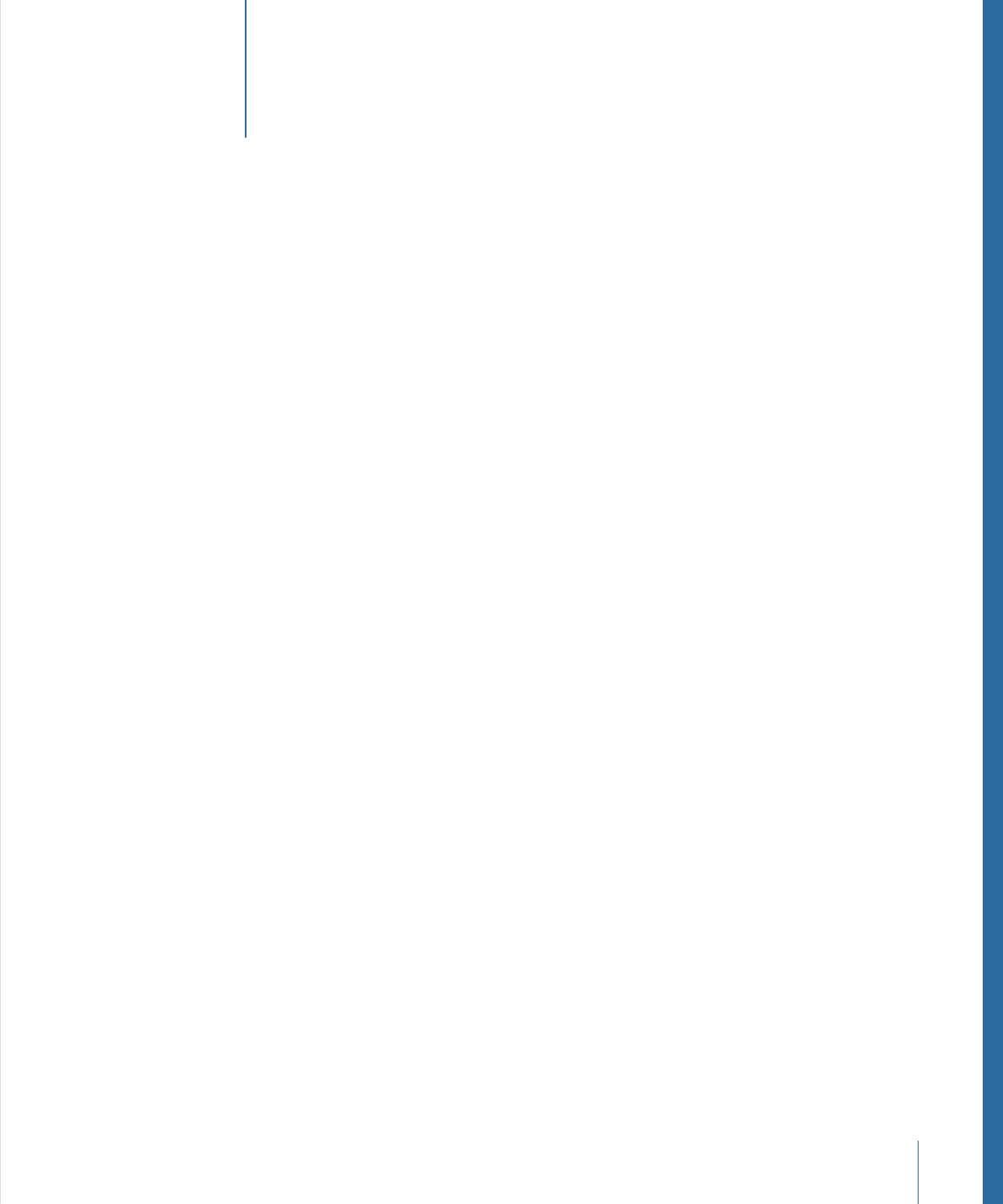
Contents
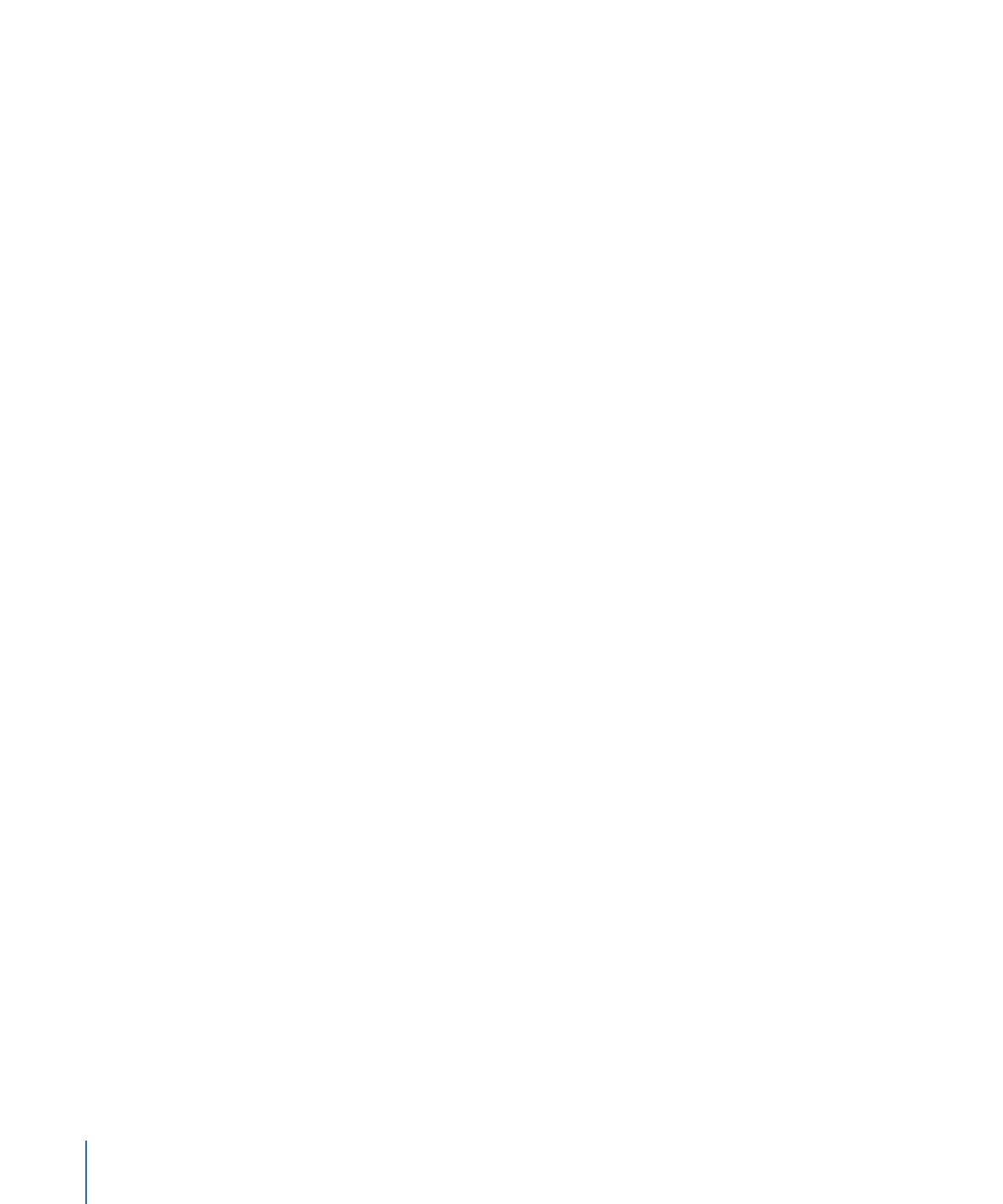
Uploading Final Cut Studio Projects
40
About the Asset Info Window
47
Organizing and Searching the Final Cut Server Catalog
53
Chapter 4
Organizing Assets in Final Cut Server
53
Searching in Final Cut Server
62
Displaying Search Results
69
Tracking the Status of an Asset or Production with Metadata
69
Adding and Changing Asset Metadata
71
Searching Devices and Jobs
72
Working in Final Cut Server
77
Chapter 5
Final Cut Server Client Actions
77
Viewing an Asset
79
Adding Versions for a Media or Project Asset
80
Locking and Unlocking an Asset
82
Writing Annotations on a Video Asset
86
Duplicating an Asset
88
Using the Edit-in-Place Feature
89
Monitoring Jobs
89
Setting Final Cut Server Client Preferences
92
Working with Media Assets
95
Chapter 6
About Caching
95
Checking Media Assets In and Out
97
Preparing Media Assets to Be Used on an Offline Computer
99
Exporting Media Assets
102
Working with Final Cut Pro Projects
103
Chapter 7
About Final Cut Pro Projects
103
Using Final Cut Pro and Final Cut Server Together
104
Resolving Offline Media Issues
105
Moving Projects Between Final Cut Server and Final Cut Pro
106
Checking Out a Final Cut Pro Project
106
Editing a Checked-Out Project in Final Cut Pro
108
Checking In a Final Cut Pro Project
109
Making Versions of Final Cut Pro Project Assets
110
Working on Projects While Away from the Final Cut Server Network
111
Exporting a Final Cut Pro Project
114
Working with Final Cut Studio Projects
117
Chapter 8
About Editing Final Cut Studio Project Assets
117
Checking Bundle Assets In and Out
118
Checking Projects and Media Files In and Out
119
4
Contents
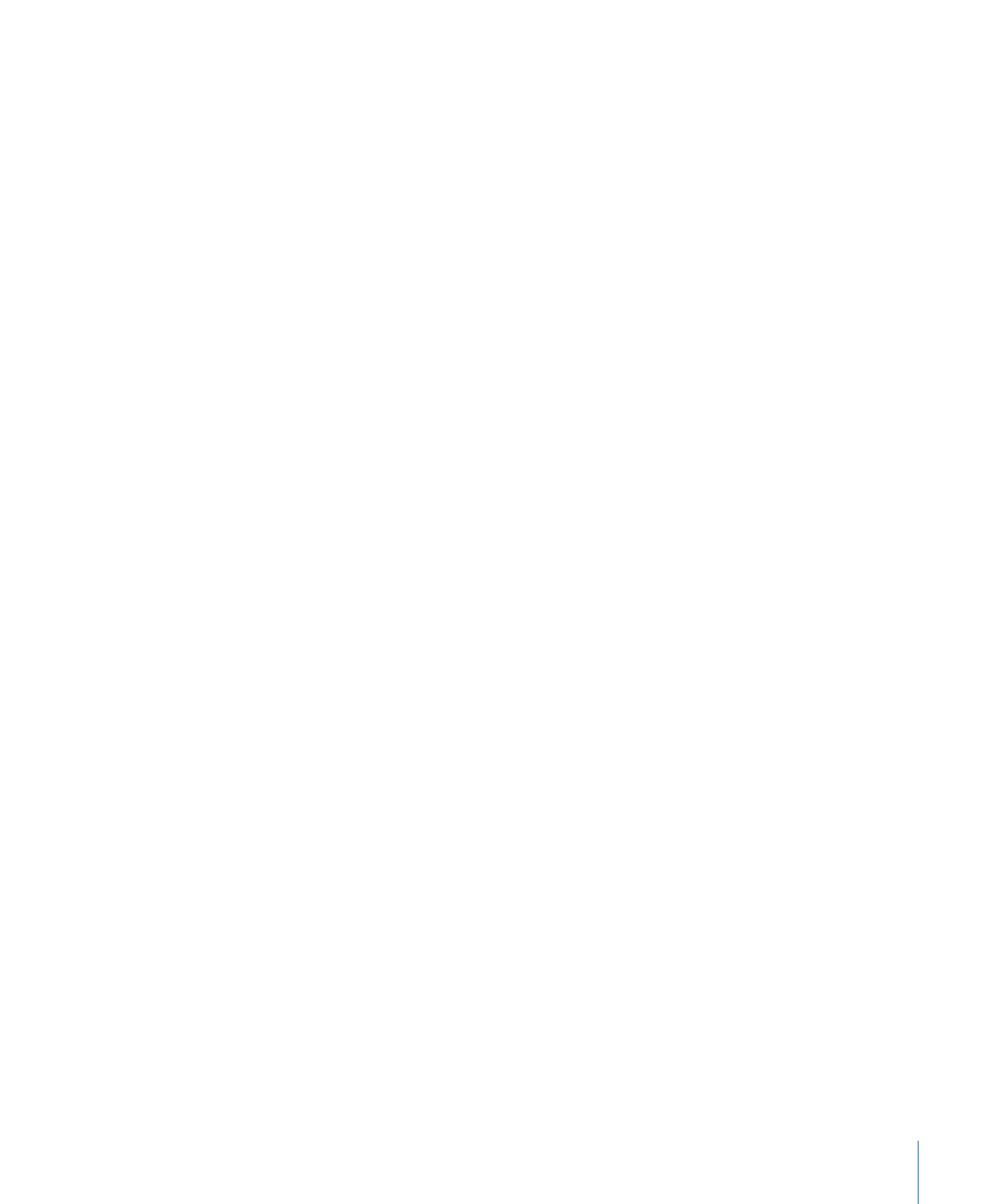
Exporting a Project Asset and Its Media
124
Using Status Metadata in the Final Cut Server Workflow
127
Chapter 9
Using Status Metadata to Track Assets and Productions
127
About the Review and Approve Feature
131
Using the Review and Approve Feature
132
Exporting, Archiving, and Deleting Completed Assets and Projects
137
Chapter 10
Outputting a Final Project
137
Archiving and Restoring Media Assets
140
Deleting Assets from Final Cut Server
141
Solving Problems
143
Appendix
Resources for Solving Problems
143
Contacting AppleCare Support
143
145
Glossary
5
Contents
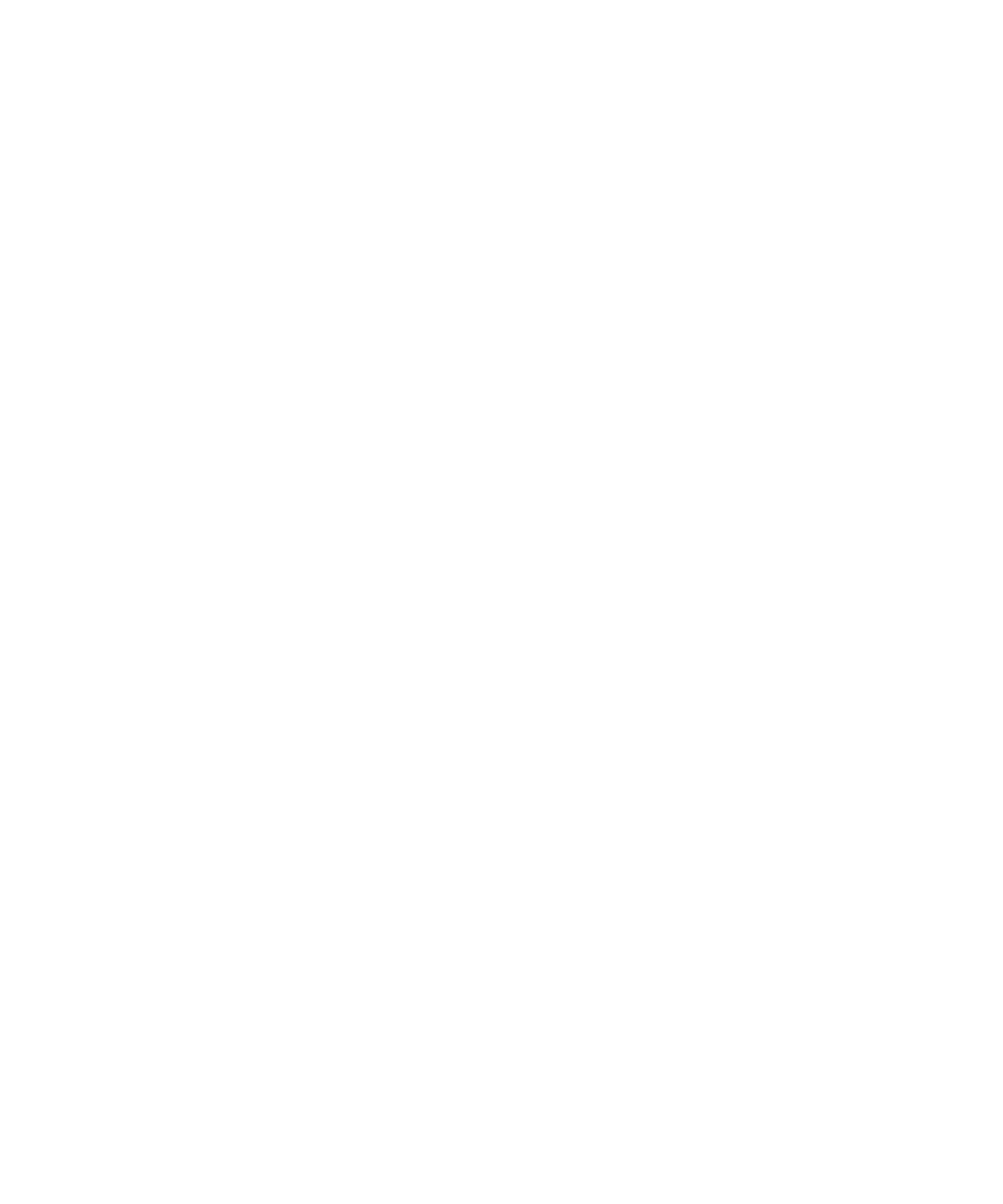
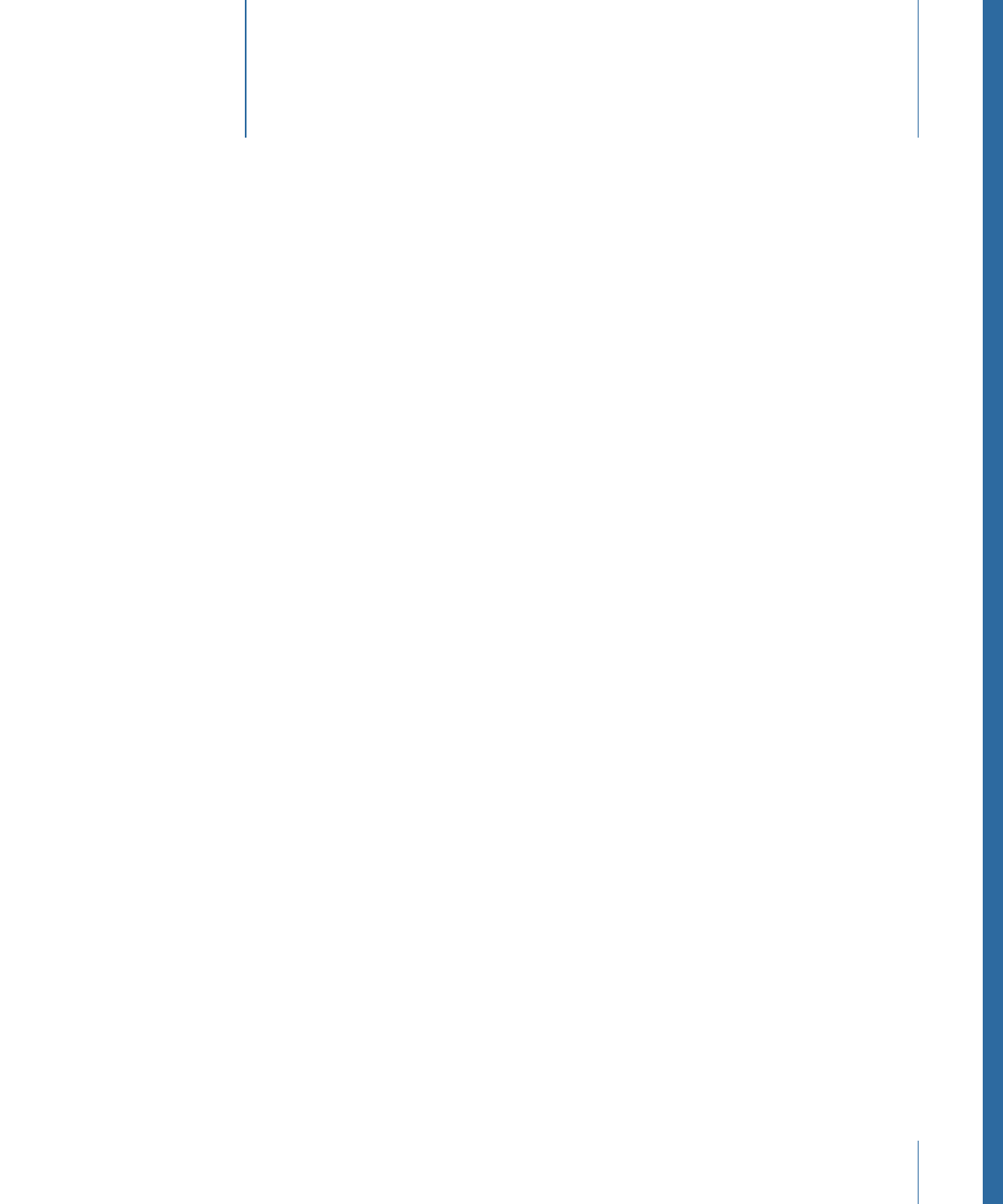
Final Cut Server is extremely flexible and configurable. It is also designed to become fully
functional quickly, allowing you to expand its capabilities as your needs grow.
This preface covers the following:
•
About Final Cut Server
(p. 7)
•
About the Final Cut Server Documentation
(p. 7)
•
Additional Resources
(p. 8)
About Final Cut Server
Final Cut Server is powerful media asset management and workflow automation software.
Final Cut Server makes it easy to manage large collections of media files. Its capabilities
also extend to tracking job status, orchestrating reviews and approvals, and automating
complex sequences of tasks—all in a single product designed to work with Final Cut Pro.
About the Final Cut Server Documentation
Final Cut Server comes with various documentation that will help you get started as well
as provide detailed information about the application.
• Final Cut Server Setup Guide: The printed installation document provided in the
Final Cut Server box describes how to install and configure Final Cut Server.
• Final Cut Server User Manual: This user manual describes how to use the Final Cut Server
client for the day-to-day use of the system, such as browsing assets, managing jobs,
and managing productions.
• Final Cut Server Administrator Guide: The administrator guide describes how to administer
most components of the Final Cut Server system. It does not describe day-to-day use
of the system, such as browsing assets and managing jobs, productions, and orders,
which are described in the Final Cut Server User Manual.
Important:
An understanding of the material in the Final Cut Server User Manual is
assumed in the Final Cut Server Administrator Guide.
7