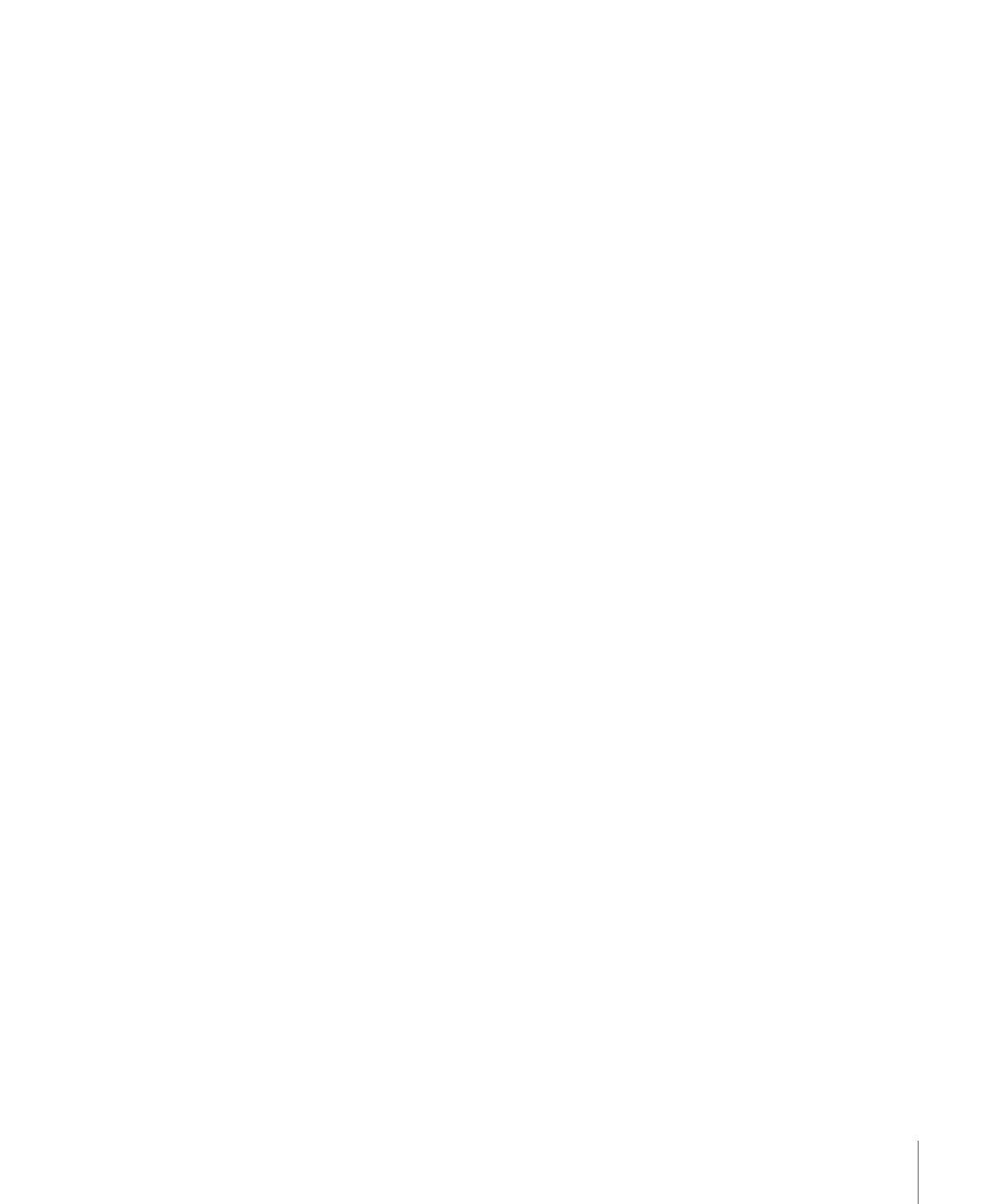
Exporting a Final Cut Studio Project and Individual Media Assets
If you upload a Final Cut Studio project asset and media assets as individual assets, you
need to export the project asset, then export all of the media assets.
To export a copy of a Final Cut Studio project asset and its linked media assets
1
Select the Final Cut Studio project asset and all of the project’s linked media.
Note: Switching to List view in the Productions pane can make it easier to Shift-click a
list of media assets.
2
Control-click one of the selected assets, then choose Export from the shortcut menu.
The Multiple Export window appears.
139
Chapter 10
Exporting, Archiving, and Deleting Completed Assets and Projects
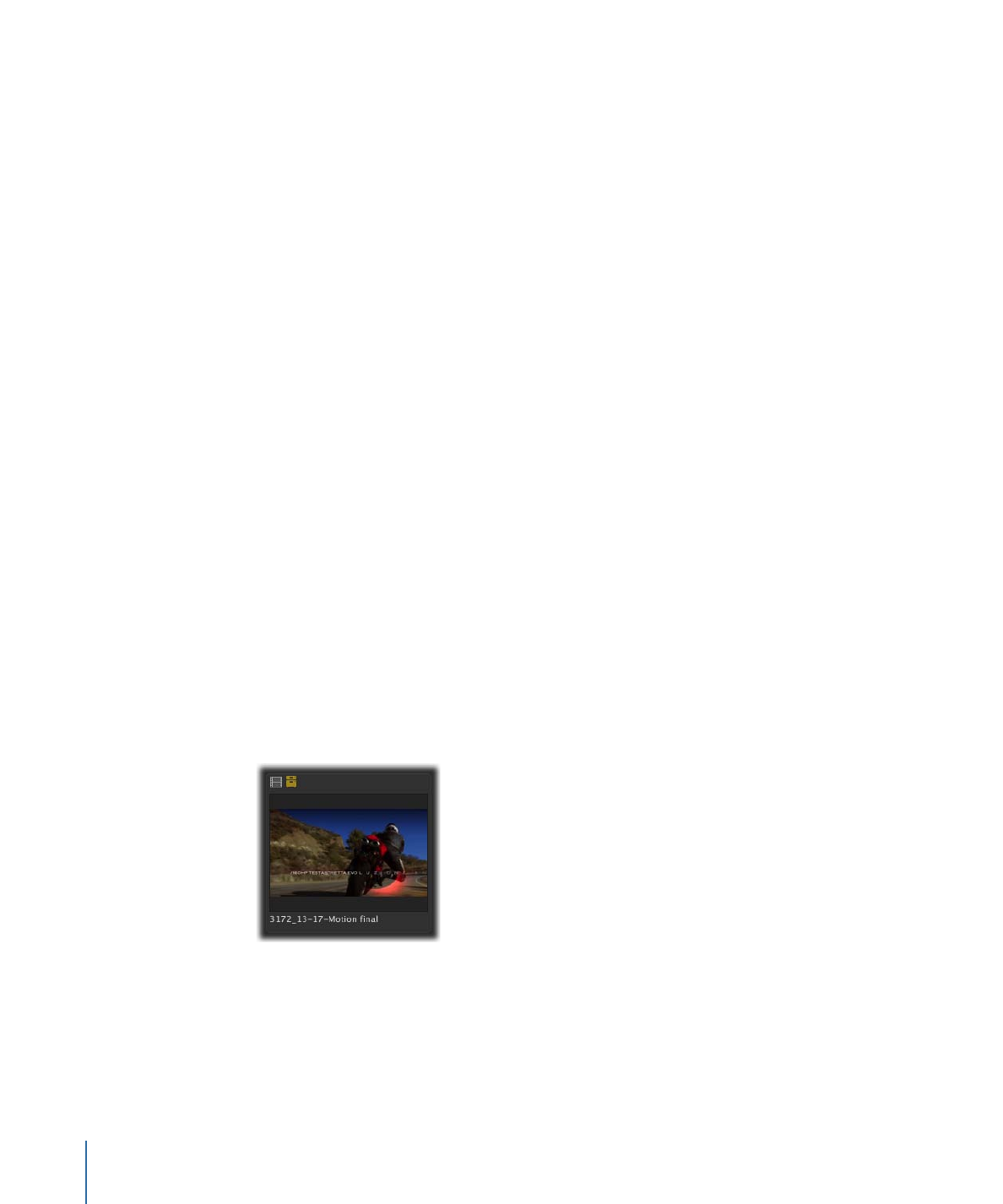
3
In the Multiple Export window, choose a destination to save the media files to by clicking
the Choose button and identifying a location in the file browser.
Note: To avoid losing track of exported projects, you can create a folder for the project
and its media on the desktop or in another convenient location.
4
Do not choose a transcode setting.
5
Click the Start button.
Each of the selected media files is exported to the location you specified in the Multiple
Export window.