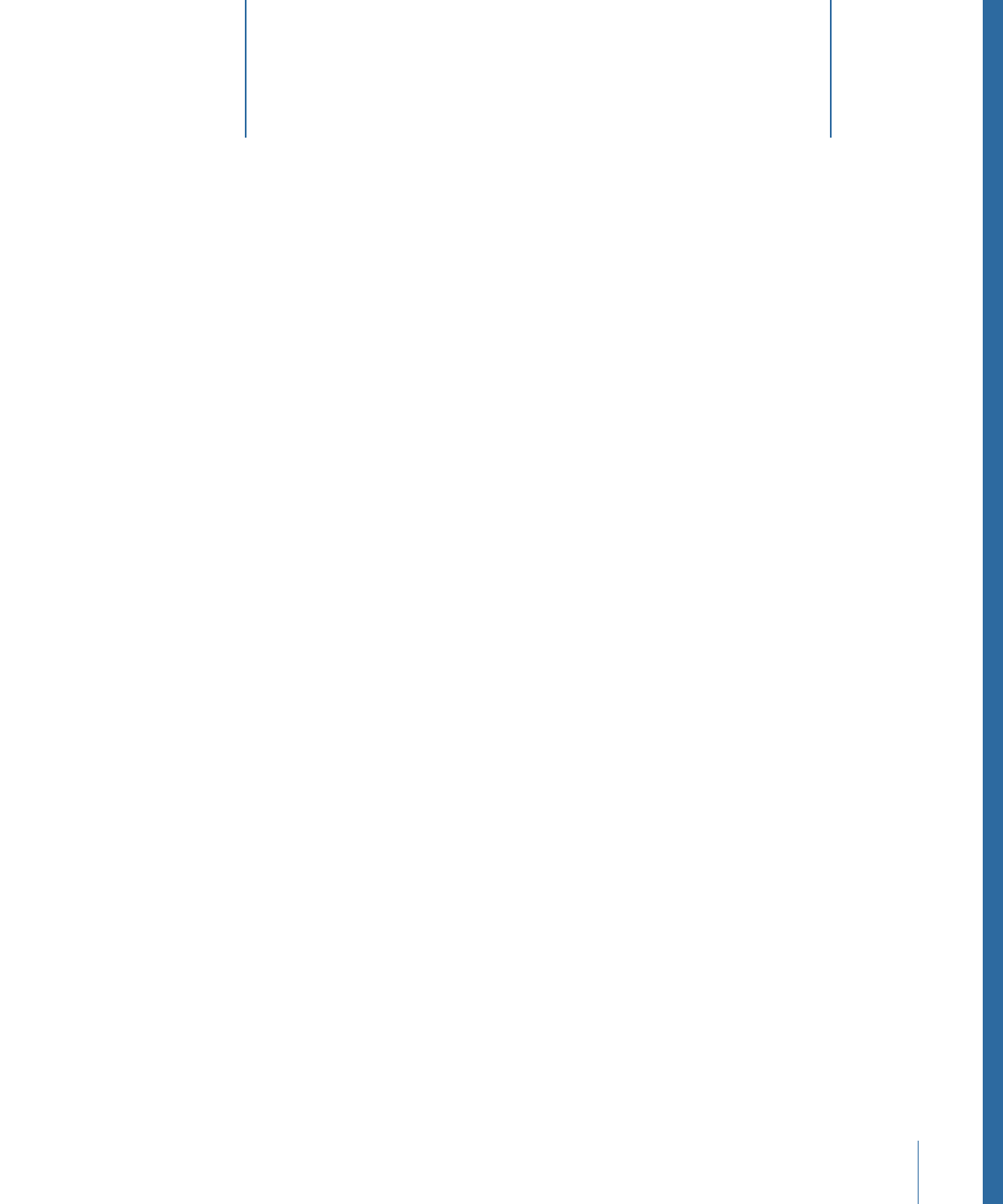
Exporting a Media Asset
Exporting an individual media asset is simple.
To export an individual media asset
1
Control-click the asset, then choose Export from the shortcut menu.
The Export window appears.
137
Exporting, Archiving, and Deleting
Completed Assets and Projects
10
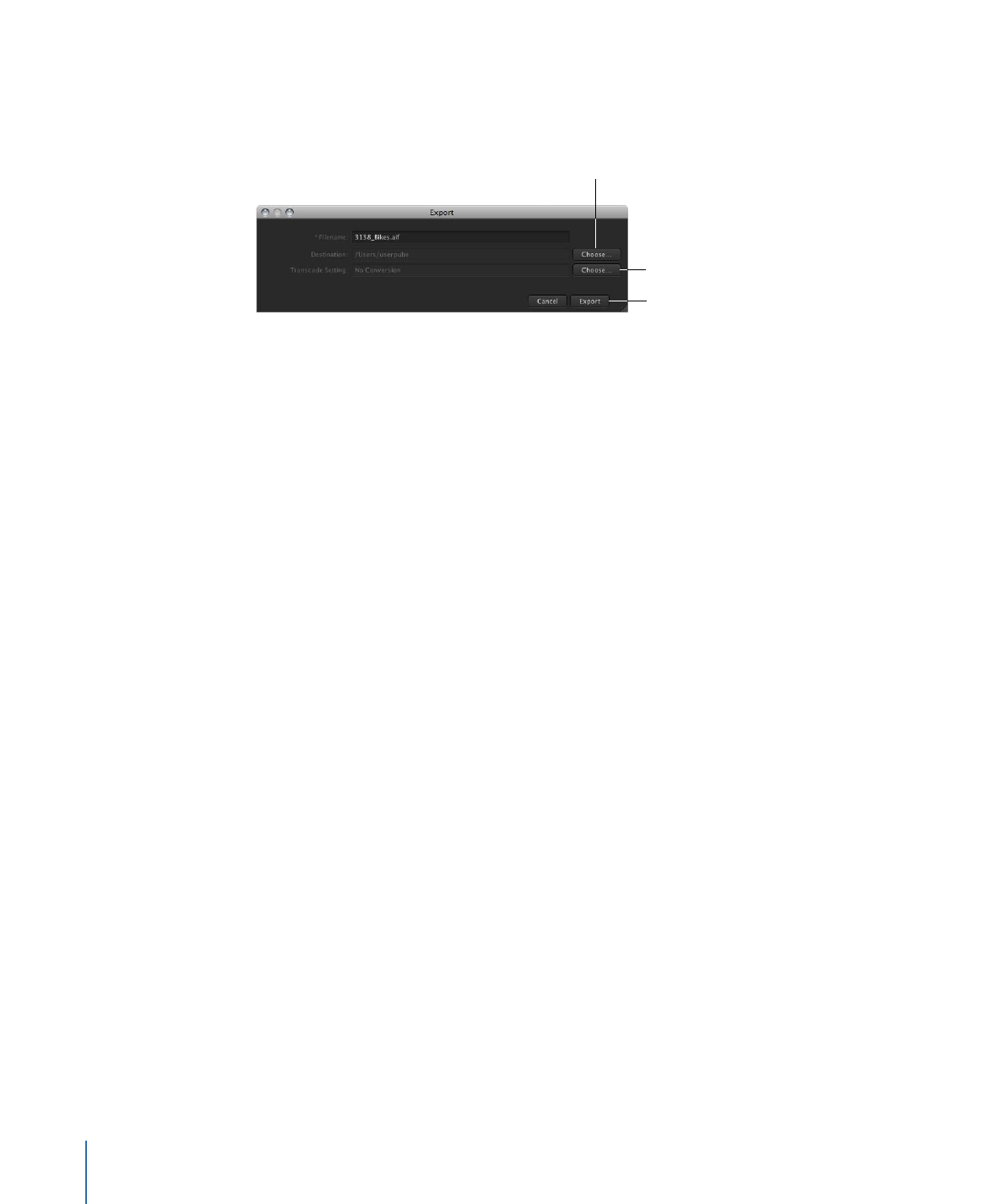
2
In the Export window, choose a destination to save the media asset to by clicking the
Choose button and identifying a location in the file browser.
Click the Choose button
to change the export
location.
If desired, choose
a transcode setting.
Click Export.
3
If desired, choose a transcode setting.
4
Click the Export button.
The media asset is exported to the location you specified in the Export window.