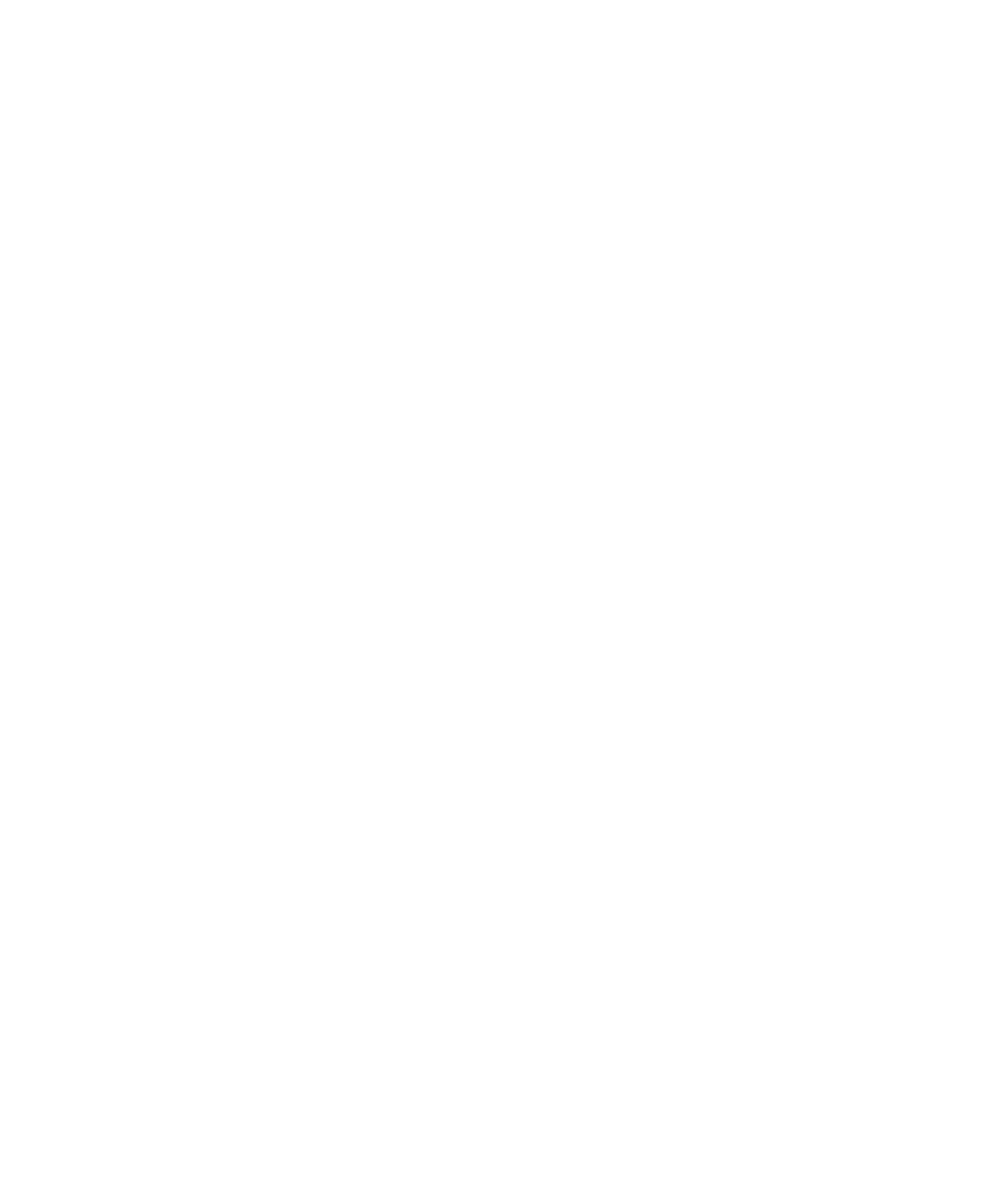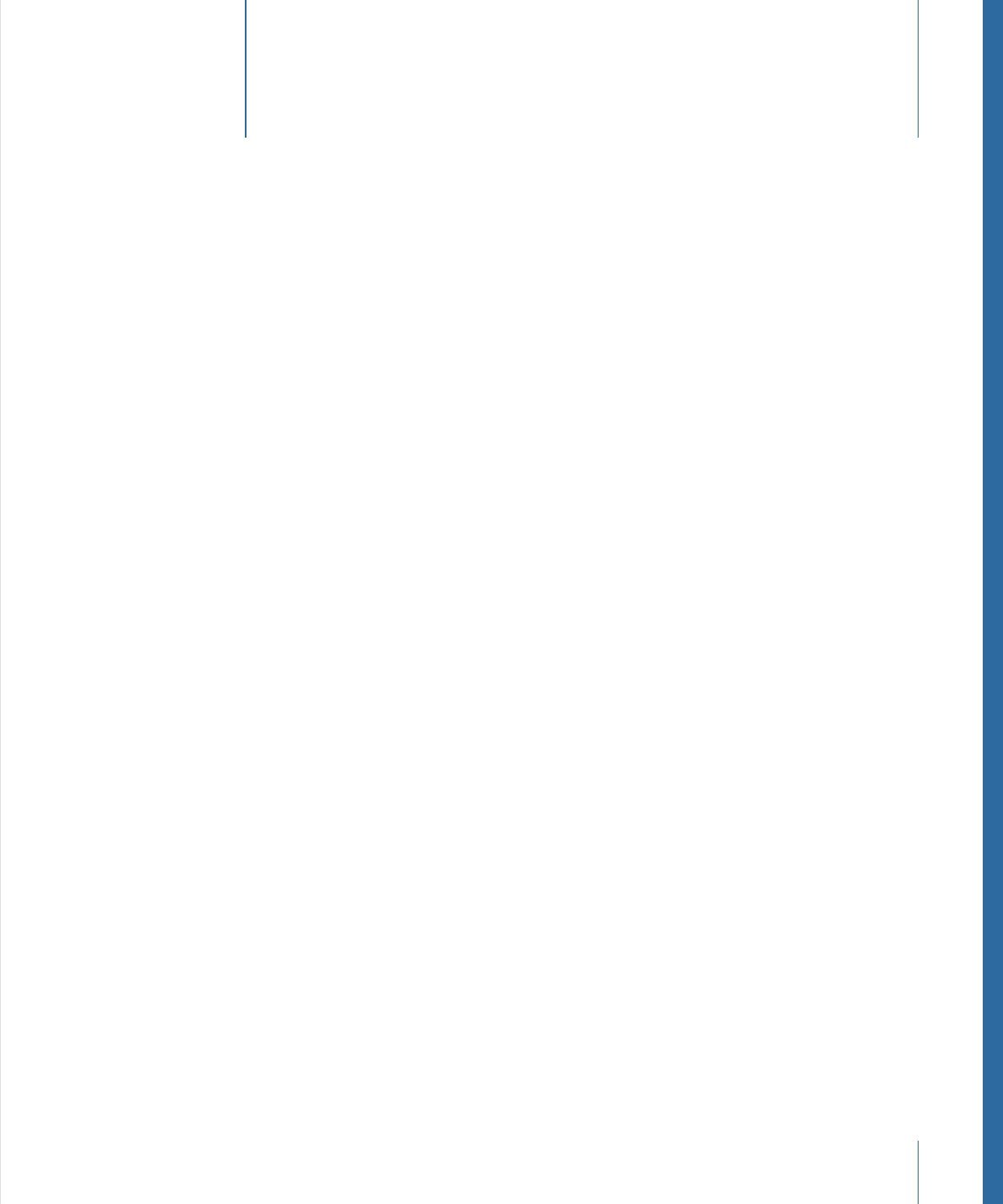
Glossary
G
lossa
ry
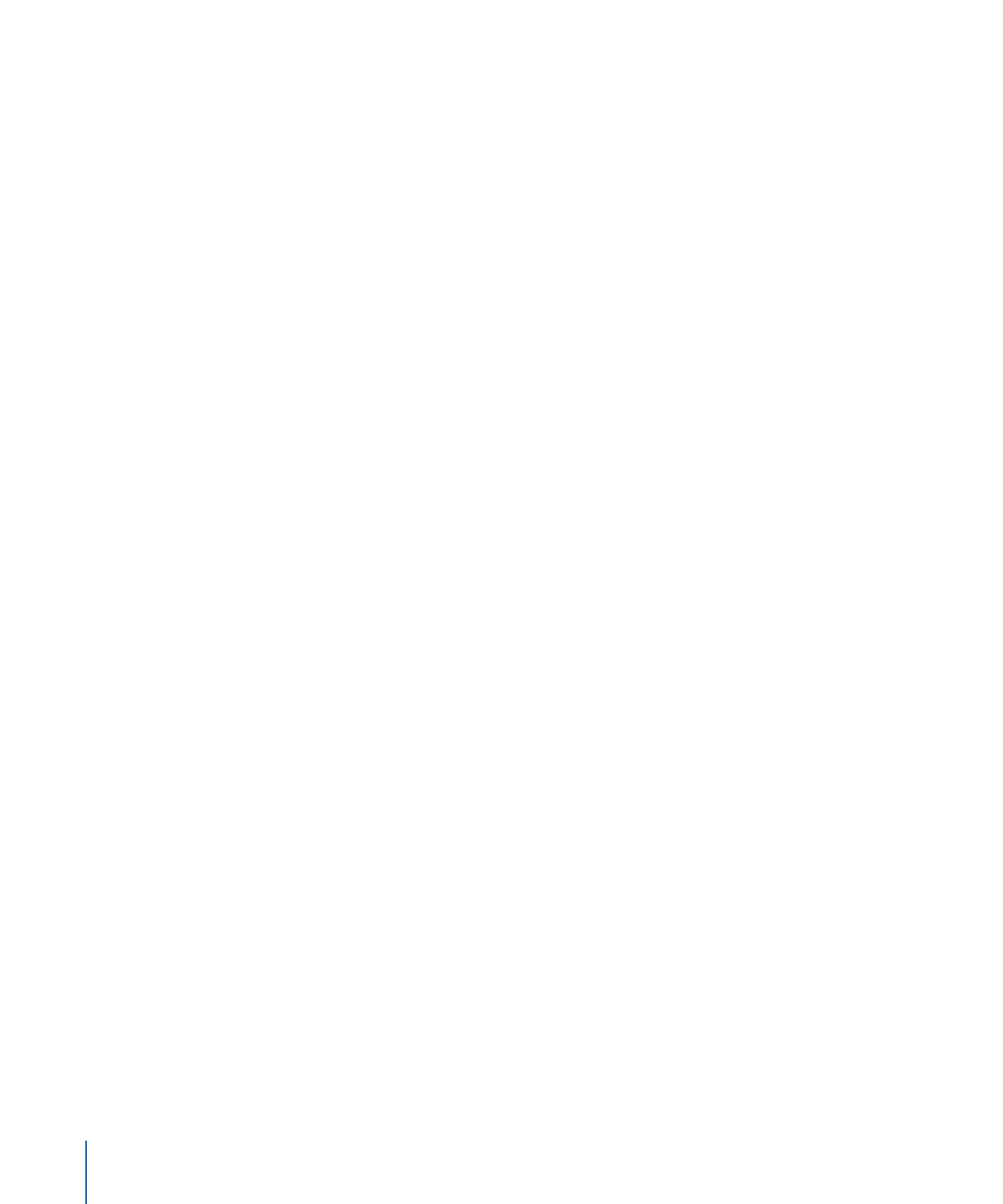
device Devices are storage locations. They can be folders in a local volume on the server
computer, network volumes, or folders from an Xsan volume.
edit-in-place Generally, in order to use an asset from the Final Cut Server catalog on a
client’s computer, the computer must have a local copy of the asset. An exception is if
the device that contains the asset is configured as an edit-in-place device and the client
computer has it mounted as a volume. The most common example of this is an Xsan
system because they support a high enough data bandwidth for video data to be
transferred in real time. See also
Xsan
.
Edit Proxy At upload, an Edit Proxy file can be created for video files that are uploaded
to Final Cut Server as part of a Final Cut Pro project. Edit Proxy files are intended to be
used when checking out a Final Cut Pro project. Note that Edit Proxy files are not created
automatically; the Final Cut Server administrator must turn on the Edit Proxy feature to
generate Edit Proxy files. See also
proxy
.
elements Final Cut Pro project assets contain a list of media assets that are linked to the
Final Cut Pro project file. Final Cut Pro project elements can include media files and
Final Cut Pro sequences.
image sequence A movie exported as a series of numbered image files, stored in a folder.
Each image file contains one frame of video. When you import a folder of numbered
image files into Final Cut Server, you have the option to save them as an image sequence
asset.
jobs Any action that Final Cut Server performs on an asset is a job. These actions can
include uploading, downloading, copying, and transcoding an asset.
managed file When you check out an asset, Final Cut Server creates a managed copy of
the file. The managed file can be edited and checked back in to update the original asset.
See also
unmanaged file
.
metadata Metadata is information about a file. In Final Cut Server, metadata is used to
describe the asset’s primary representation file and to describe the asset itself.
metadata set Final Cut Server organizes metadata into metadata sets. Metadata sets
contain groups of metadata; metadata groups contain metadata fields.
Poster frame A Poster frame is a JPEG proxy file generated from a media asset’s primary
representation file at upload. See also
proxy
.
prepared media In Final Cut Server, you can prepare media files to be used later in a new
Final Cut Pro project. When you select one or more media files and choose Prepare for
Disconnected Use, alias copies of the files in the cache are created in the location you
choose. Later, when your computer is disconnected from Final Cut Server, you can use
the prepared media files to create a new Final Cut Pro project.
146
Glossary
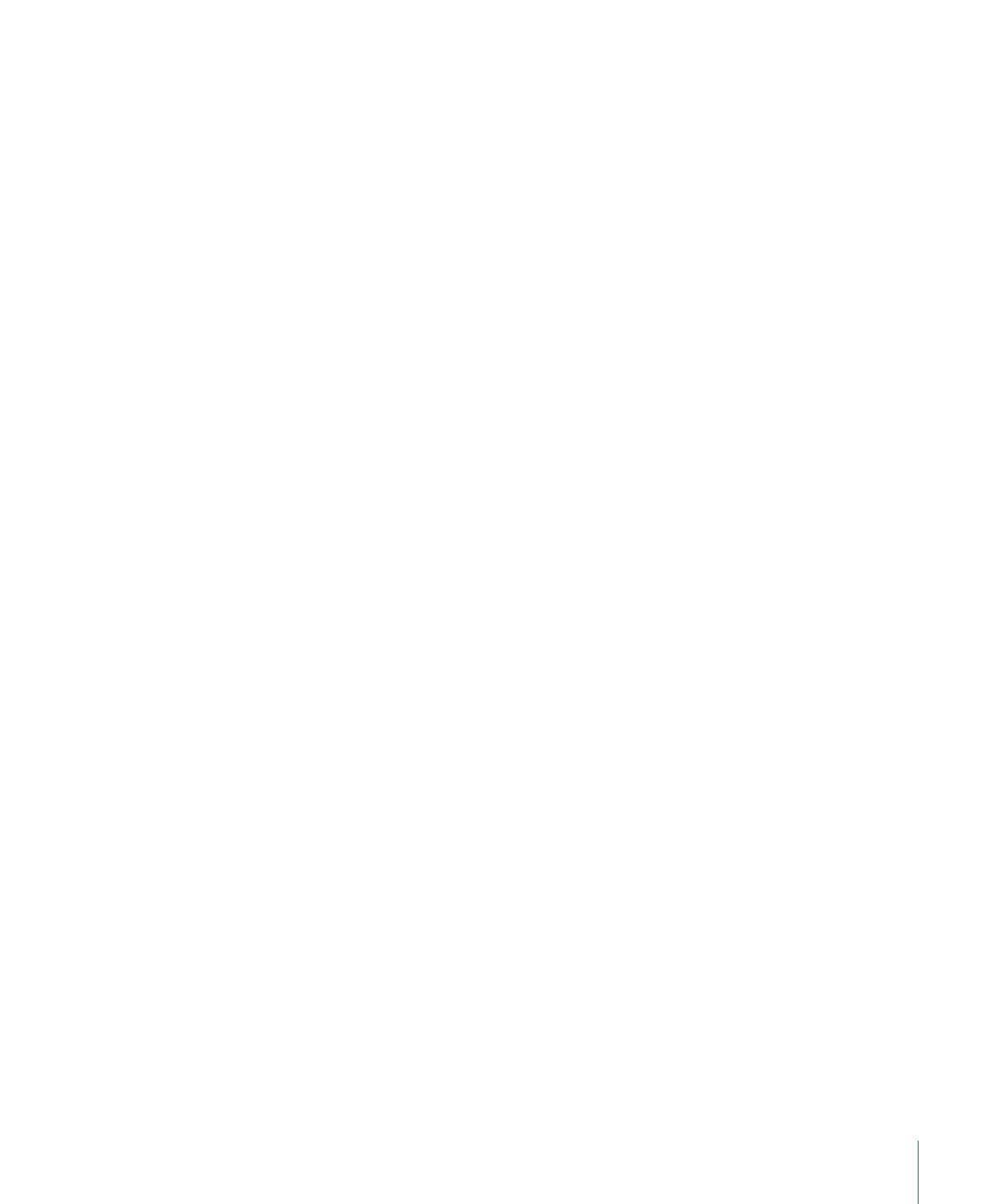
primary representation This is the original media file that was uploaded to
Final Cut Server.
production To help organize the assets in your Final Cut Server catalog, you can create
productions. Productions can be nested within each other to create production hierarchies,
and productions can contain asset aliases.
project Many of the applications in Final Cut Studio use project files, which use one or
more linked media files to create a project. Final Cut Server tracks project files with project
assets.
proxy Still images and video files can be very large and difficult to work with.
Final Cut Server automatically creates proxy files during the analyze process when you
add assets to its catalog. These proxy files can be used in place of the actual files for
editing and review purposes. See also
Clip Proxy
,
Edit Proxy
,
Poster frame
,
Thumbnail
.
Thumbnail In the Final Cut Server main window, you can view the assets or productions
in List or Thumbnails view. In Thumbnails view, each asset is represented with a thumbnail
image. This image comes from the asset’s Thumbnail proxy file (a JPEG proxy file that is
generated from a media asset’s primary representation file at upload). See also
proxy
.
transcode Transcoding converts a media asset from one codec to another. Final Cut Server
uses video and audio codecs supplied by Compressor. See also
transcode settings
.
transcode settings Final Cut Server uses transcode settings to convert a media asset
from its current codec to a different one. Most often you use transcode settings to convert
an asset into one that is smaller or easier to play. The transcode settings for video and
audio assets are from Compressor (which is installed on the server computer). The
transcode settings for images are internal to Final Cut Server.
unmanaged file When you copy or export a file, Final Cut Server creates an unmanaged
copy of the file. The unmanaged file cannot be edited and checked back in to update
the original asset. If you want to track an unmanaged file in Final Cut Server, you must
upload it and create a new asset. See also
managed file
.
version Final Cut Server can be configured to retain previous versions of selected assets,
making it possible to restore an earlier version if needed. If you check out an asset from
the Final Cut Server catalog, make a change to it, and check it back in, Final Cut Server
first copies the current version to the version device and then copies the new version to
where the current version was.
Xsan An Apple Xsan storage area network (SAN) is a device that provides fast access to
media files. Xsan devices support edit-in-place when you are connected using a Fibre
Channel network. See also
edit-in-place
.
147
Glossary