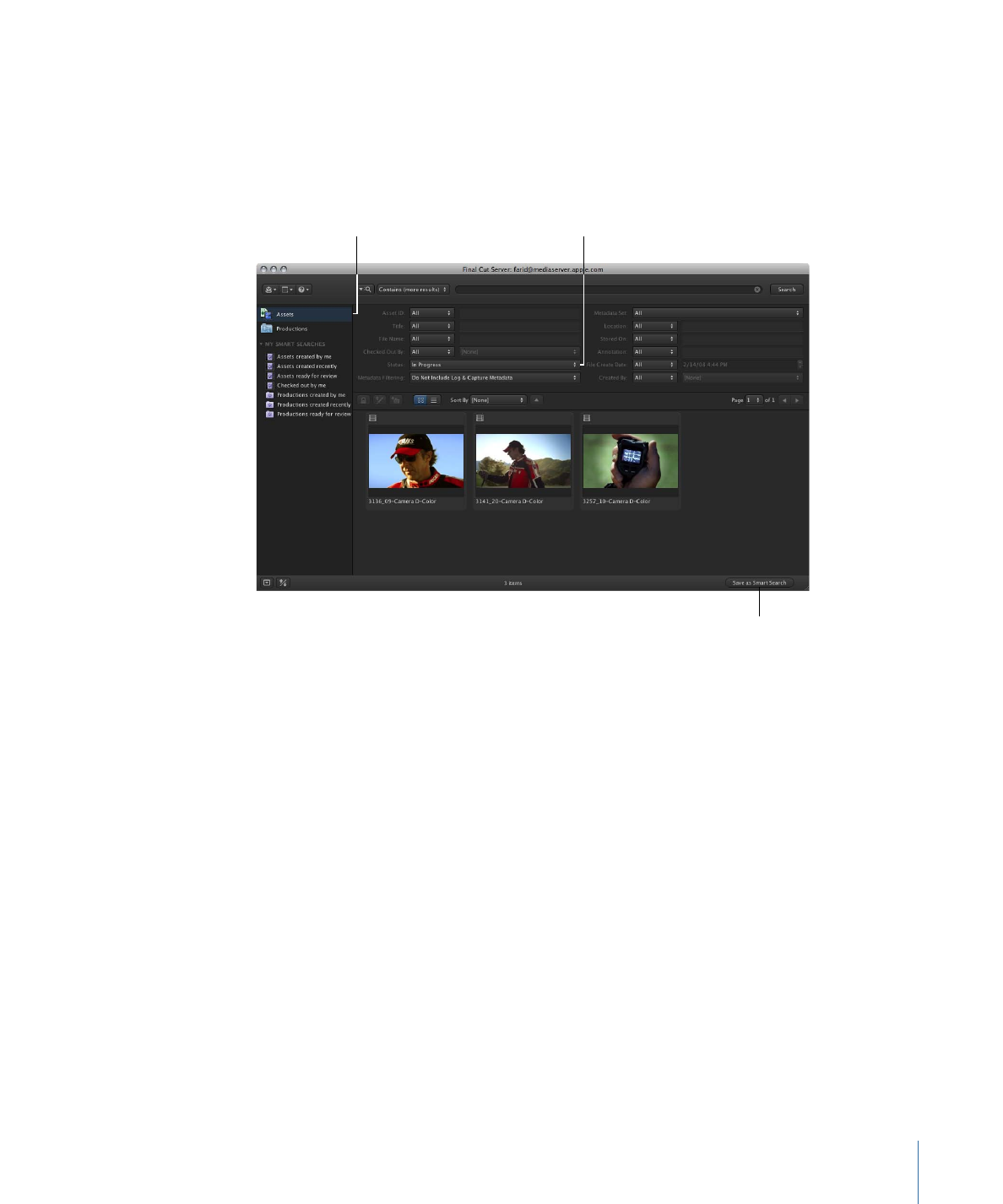
Adding and Changing Asset Metadata
As an asset moves through your organization’s workflow, you may want to add or change
the metadata associated with the asset. For example, when an asset has been edited and
is ready to be reviewed by a client, you can set the asset’s Status metadata field to “Ready
for Review.”
To add or change the metadata associated with an asset
1
Double-click the asset in the Assets pane or in a production.
2
In the asset info window, click Metadata.
71
Chapter 4
Organizing and Searching the Final Cut Server Catalog
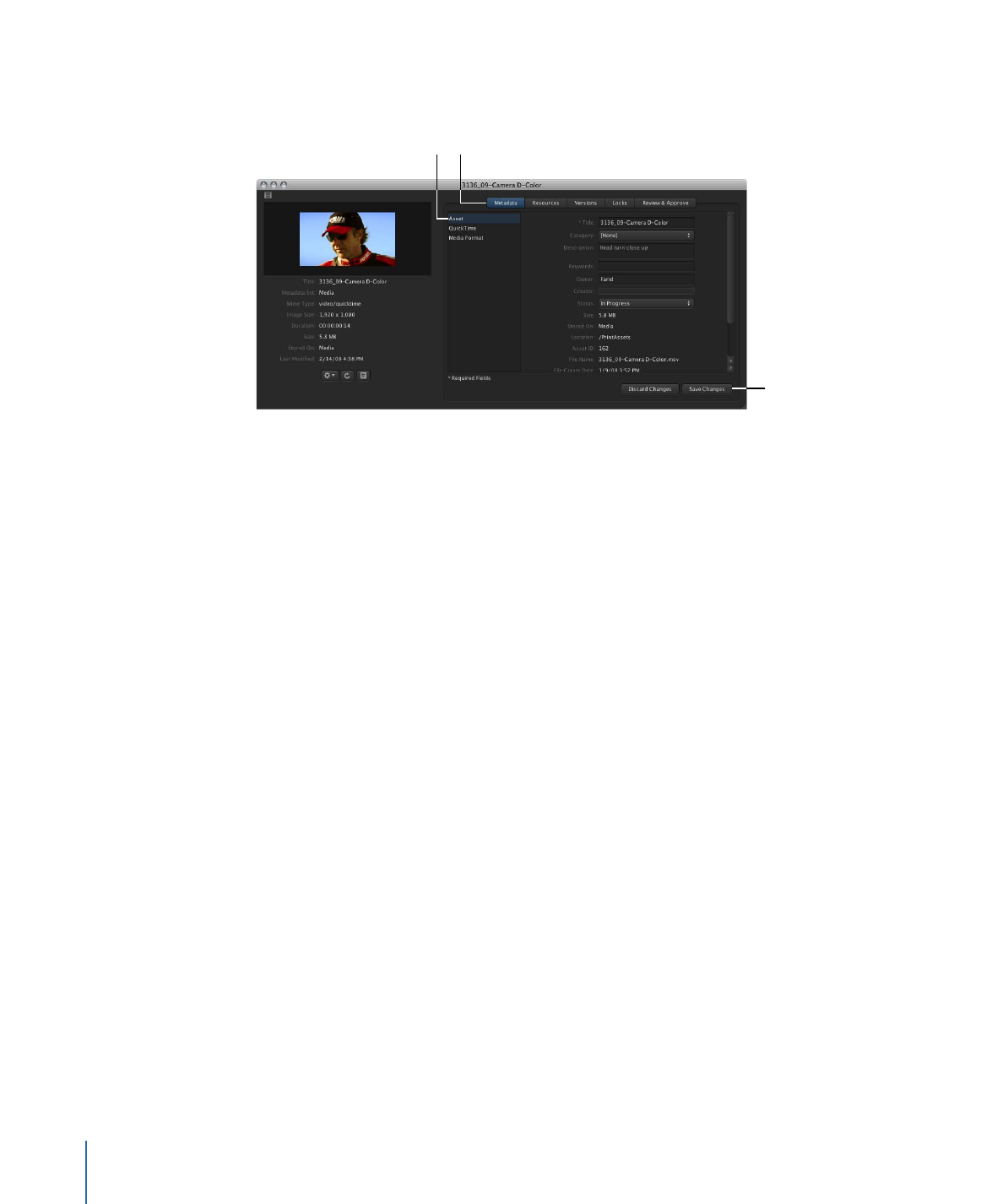
3
Choose a metadata group to view.
Click Metadata to view the
asset’s or production’s
metadata.
Click a metadata
group to view.
When you’ve made
the necessary changes,
click Save Changes.
4
Enter new details in any of the metadata fields or make choices from the pop-up menus.
5
When you’ve finished modifying the metadata, click Save Changes.
The changes you made are saved.
Note: Make sure you click the Search button after updating asset metadata to refresh
the Assets pane.