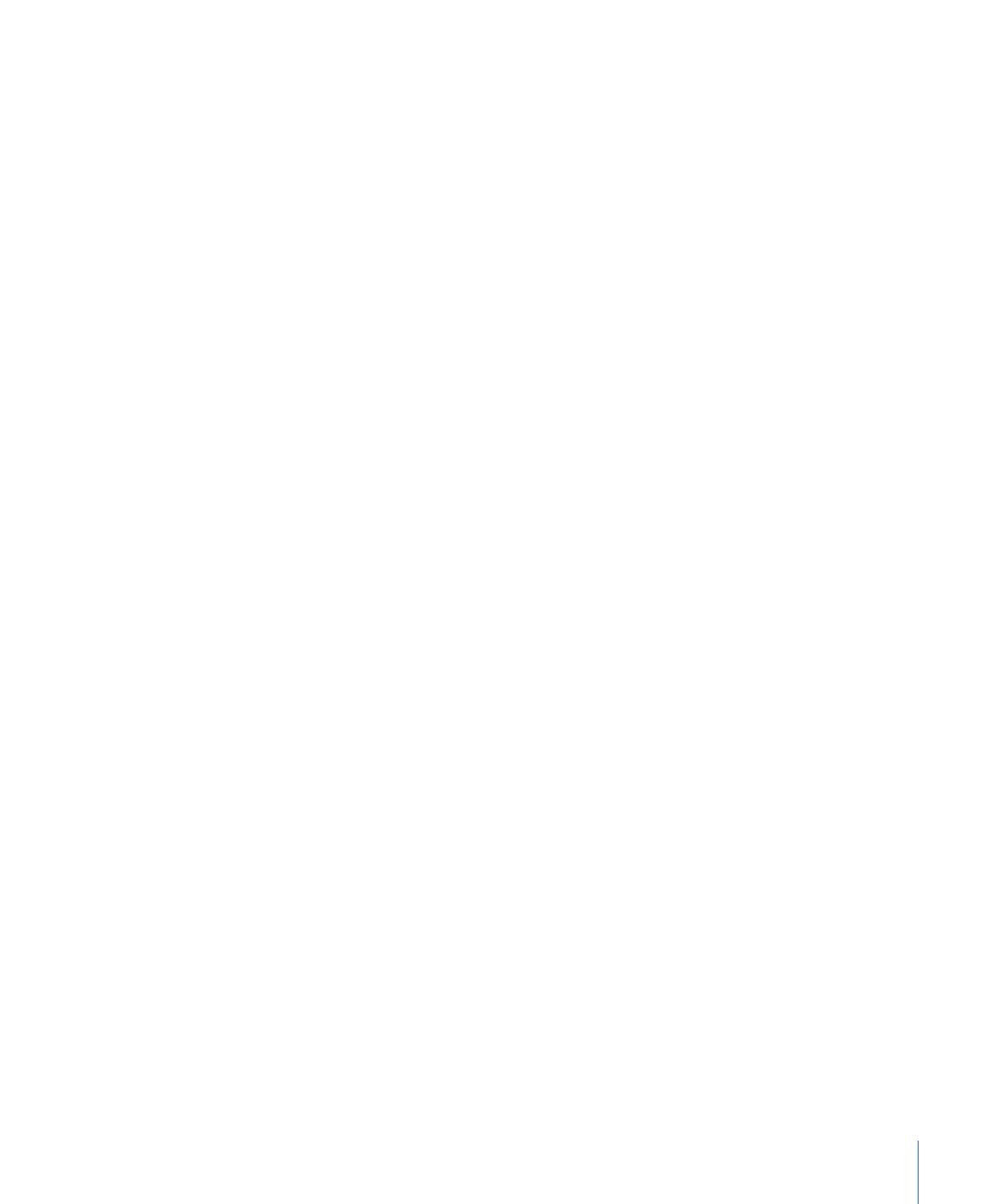
Browsing and Searching for Productions
After you create a production, it can be located in the top level of the Productions pane,
or nested inside a production. You can browse the production hierarchy; you can also
search for specific productions within the Final Cut Server catalog. How you choose to
search for the production you are looking for can depend on the number of productions
that exist in your organization’s Final Cut Server catalog and the depth of the production,
as well as your workflow.
To view all the top-level productions in the Productions pane
µ
Click Productions. All of the existing top-level productions are shown in the display area.
After viewing a top-level production, you have more ways to navigate the production
hierarchy.
To browse the contents of a top-level production within a single production info
window
Do one of the following:
µ
Double click any top-level production to view its contents.
A new production info window appears, displaying the asset aliases and productions it
contains. A count of the items shown is displayed at the bottom of the production info
window.
µ
From within a production info window, double-click any production to view its contents.
The production info window refreshes, displaying the asset aliases and productions it
contains. A count of the items shown is displayed at the bottom of the production info
window.
As you browse a production hierarchy by double-clicking productions, the production
info window continues to refresh and display new production information. The path of
each open production is displayed in the top-left corner of the production info window.
You can keep track of where you are in the production hierarchy by watching the path
at the top.
µ
Final Cut Server remembers productions that have been viewed. You can click any part
of the blue linked production path to go to that production, or click the left or right arrow
to move to previously viewed productions.
µ
Control-click any portion of the production path to display a shortcut menu containing
all the components of the path. Choose one of the components to display it.
As you navigate, you may find it helpful to open additional production info windows.
To open a new production info window
µ
Control-click a production, then choose New Window or Get Info from the shortcut menu.
µ
Double-click an arrow button or a production to open that production in a new production
info window.
59
Chapter 4
Organizing and Searching the Final Cut Server Catalog
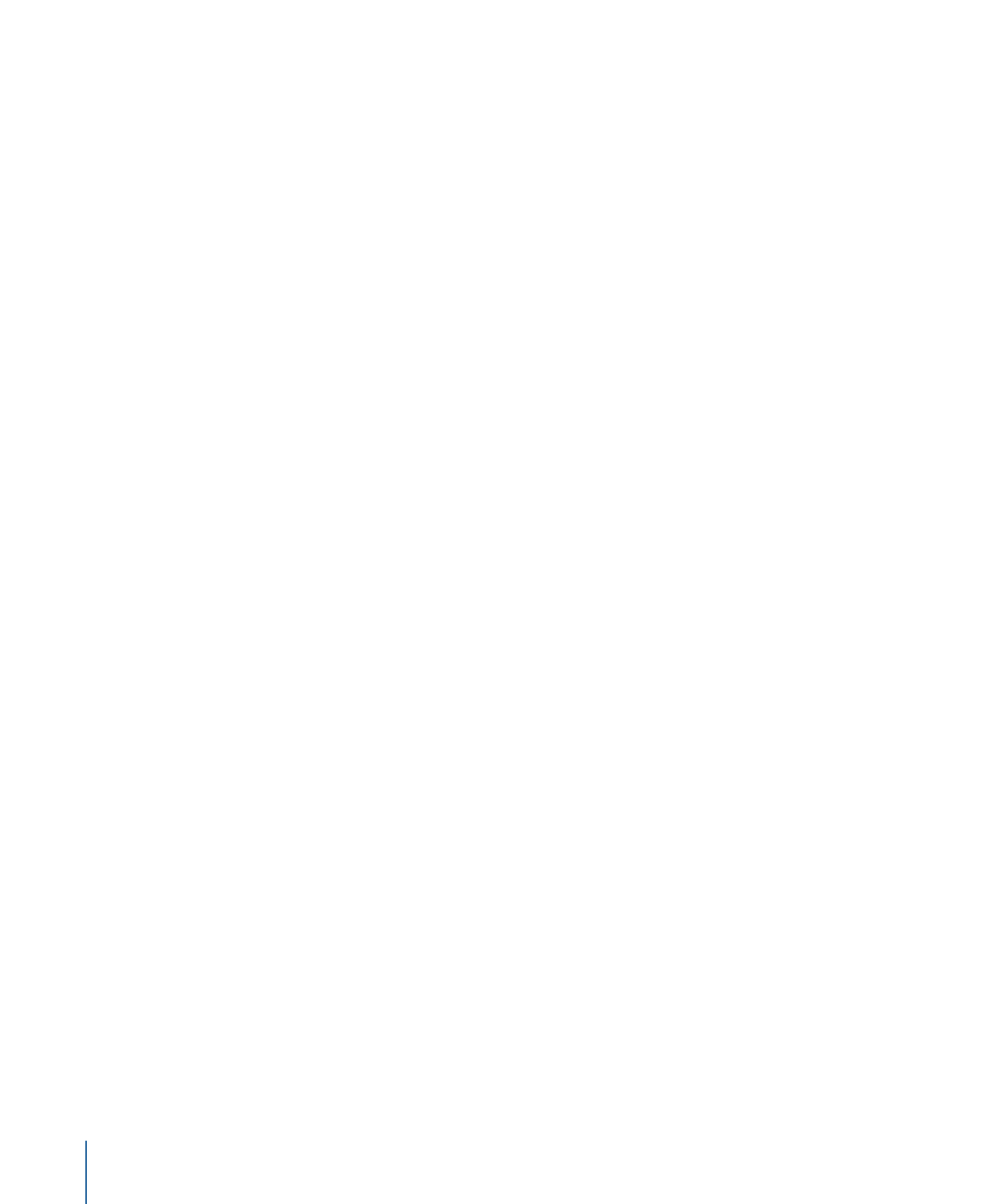
You can also search productions. For information about searching, see
Searching in
Final Cut Server
.