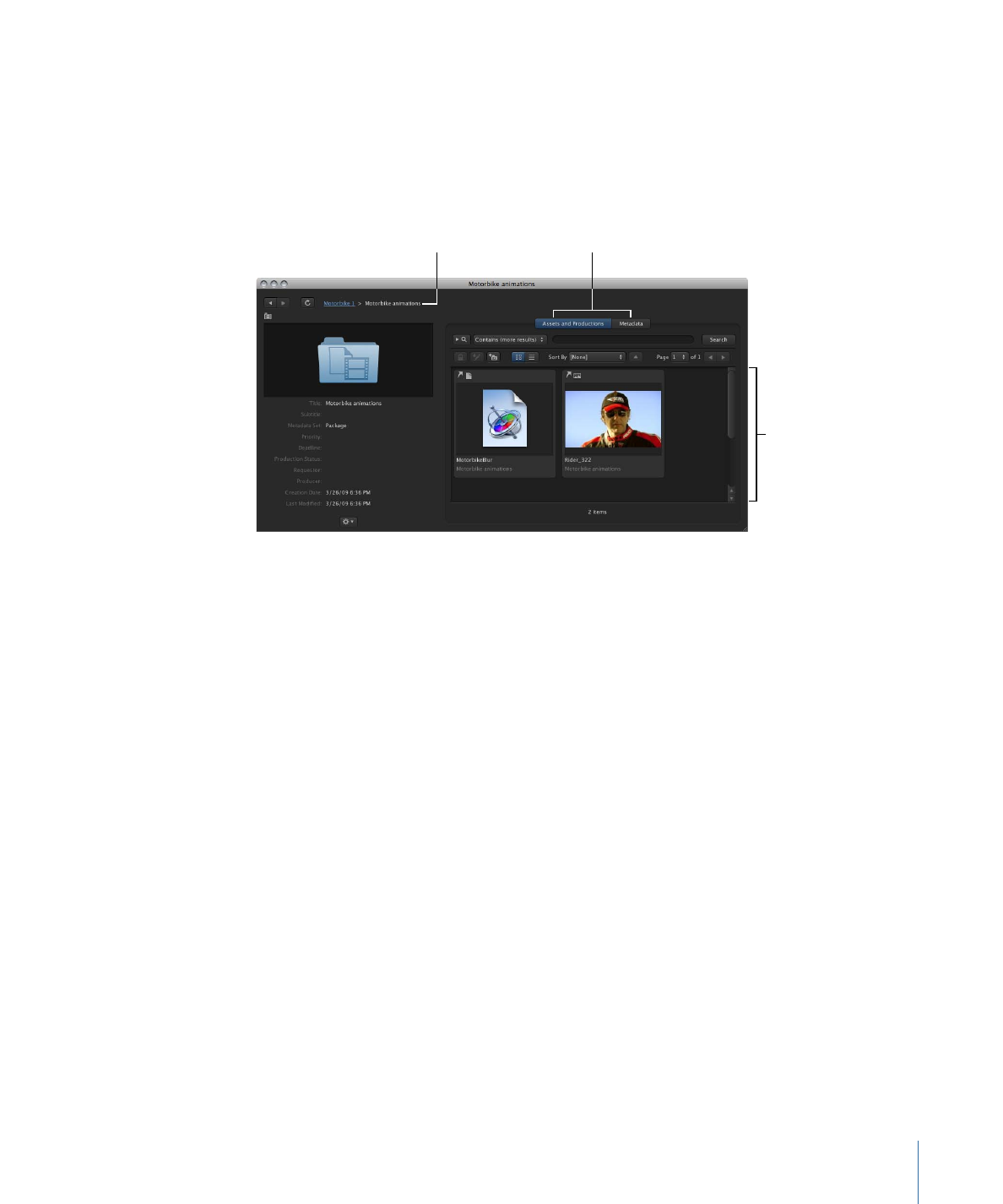
Creating Productions
You can create a new, empty production at the top-level of the Productions pane or
inside any existing production. You can also create a production that contains one or
more selected assets, saving you the step of manually putting an alias of an asset in the
production.
To create a production
1
Do one of the following:
• In the Assets pane of the main window, select one or more assets and click the New
Production from Selection button in the Toolbar.
This will create a new production at the top level of the Productions pane that contains
aliases for the selected assets.
57
Chapter 4
Organizing and Searching the Final Cut Server Catalog
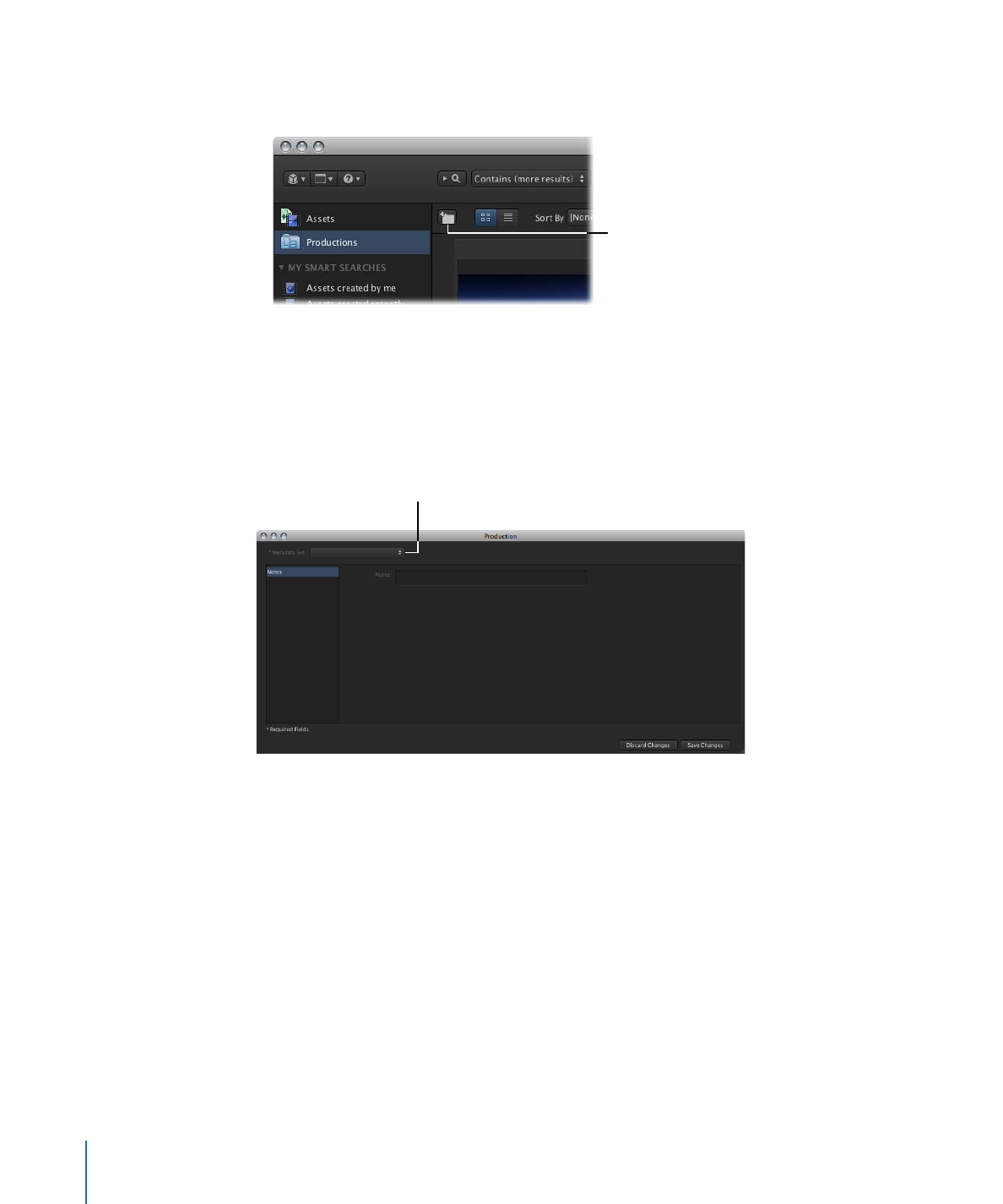
• In the Productions pane of the main window, click the New Production button in the
Toolbar.
Click the New Production
button to create a new
production.
This will create a new, empty production at the top level of the Productions pane.
• In an open production info window, click the New Production button in the Toolbar.
This will create a new, empty production inside the existing production.
The Production window appears.
2
Choose a metadata set for the production from the Metadata Set pop-up menu.
Choose a metadata set.
3
Depending on the metadata set you chose, a number of metadata fields appear. Enter
information for the production, including a title and priority status, and parent production
if applicable, in these fields.
Note: Fields marked with an asterisk (*) must be filled in.
4
Click Save Changes.
The Production window closes.
After you create a production, it appears in the Productions pane if it is a top-level
production, or nested inside a production. You can view productions in several ways.
58
Chapter 4
Organizing and Searching the Final Cut Server Catalog