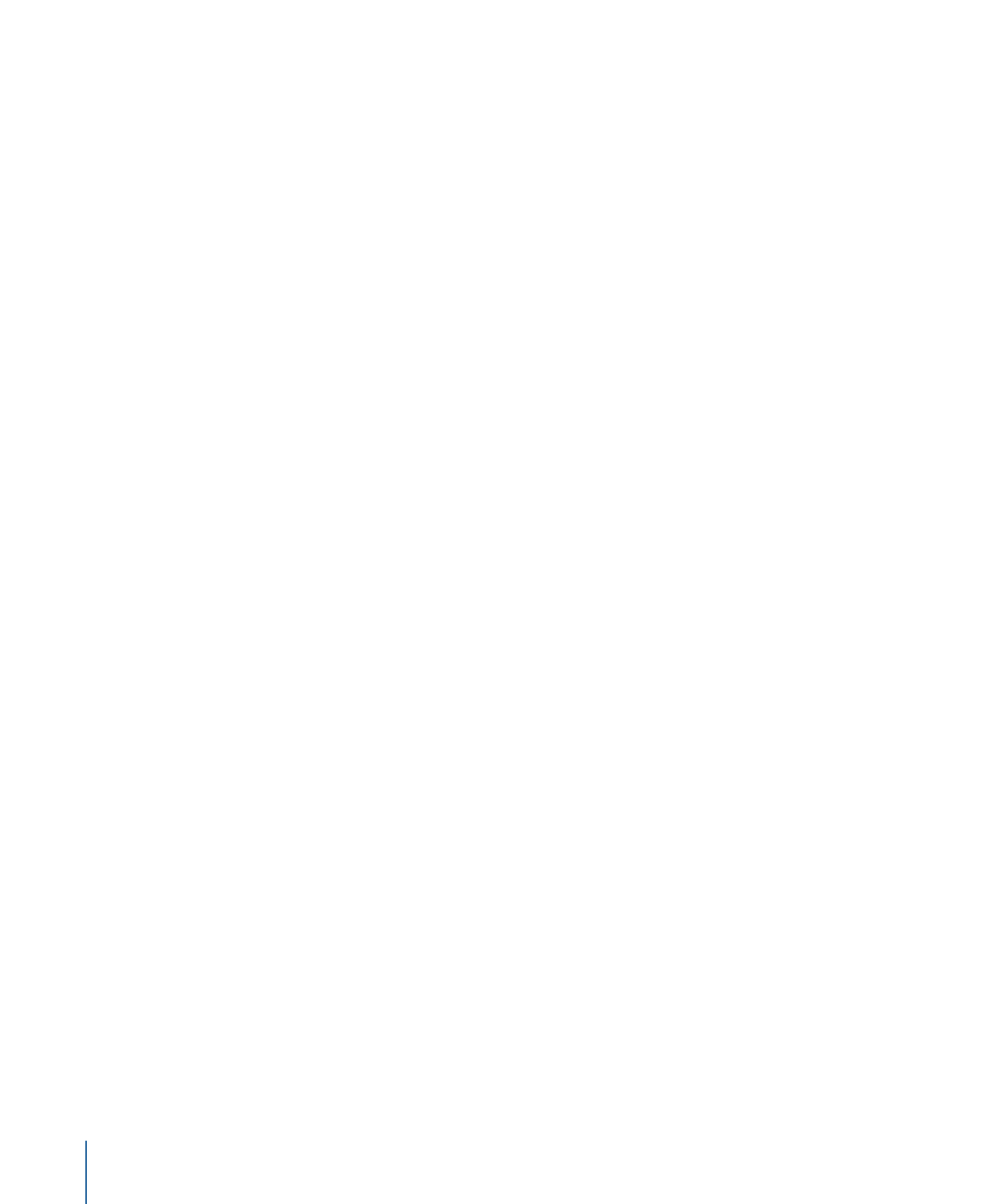
Organizing Asset Aliases
You can add asset aliases to productions either from within Final Cut Server or when
uploading new files to Final Cut Server. For instructions on how to add a media or project
asset to a production during the upload process, see
Uploading Files to Final Cut Server
.
To create an asset alias in a production
1
Browse to the production you want to create the alias in and double-click it to view the
production info window.
2
Browse to the asset in the Asset catalog.
3
Drag the asset into the production info window.
You’ll see a green plus sign near the cursor in the production info window that you are
copying to.
The asset alias appears in the production info window.
To move or copy an asset alias from one production to another
1
Browse to the production you want to move or copy an asset alias to, either by clicking
Productions in the main window and browsing to the production or by searching for the
production.
Then double-click the production to view its production info window.
2
Browse to the asset alias in an existing production.
3
Do one of the following:
• Drag the asset alias into the open production window to move it from one production
to another.
• Option-drag the asset alias into the open production window to copy it to the open
production.
The asset alias appears in the production info window you moved or copied it to. The
title and production info for the asset alias is shown on the asset in both Thumbnails view
and List view; this information becomes useful when looking at search results.
60
Chapter 4
Organizing and Searching the Final Cut Server Catalog
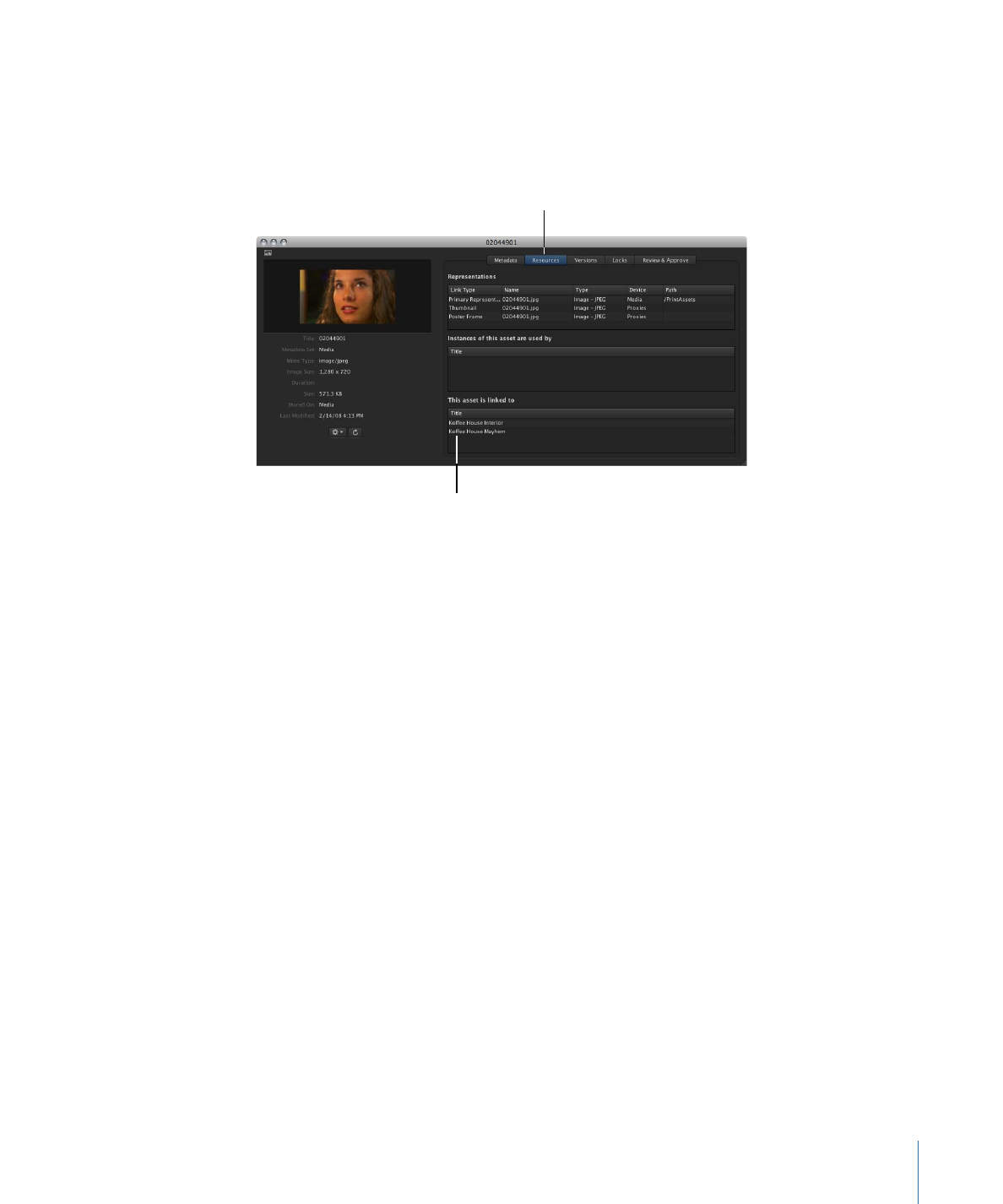
After you add an asset alias to a production, Final Cut Server tracks the asset as a linked
asset. You can find out what productions an asset is linked to by opening the asset’s info
window and clicking Resources. A list of productions that the asset is linked to is displayed
in the bottom-right area of the asset info window.
This asset is linked
to two productions.
Click Resources in the
asset info window.
To remove an asset alias from a production
1
Open the production’s info window.
2
Select the asset that you want to remove from the production.
3
Control-click the asset, then choose Remove from Production from the shortcut menu.
The asset alias is removed from the production.