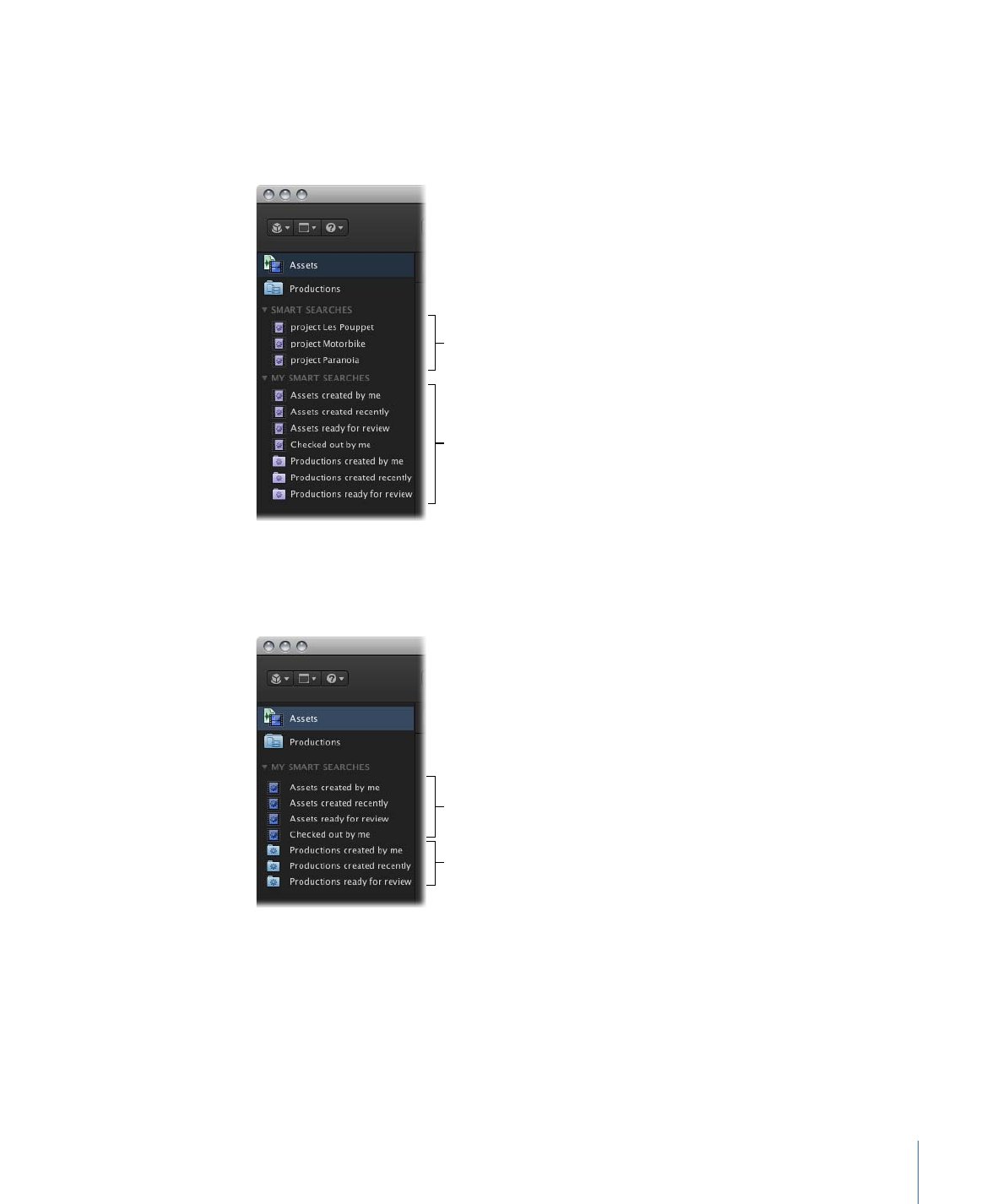
Creating a Smart Search
If you want to save a simple or advanced search that you have configured, you can create
a Smart Search. Smart Searches are useful because you can customize them for your local
computer and personal workflow. Once you create a local Smart Search, you can use it
again and again.
67
Chapter 4
Organizing and Searching the Final Cut Server Catalog
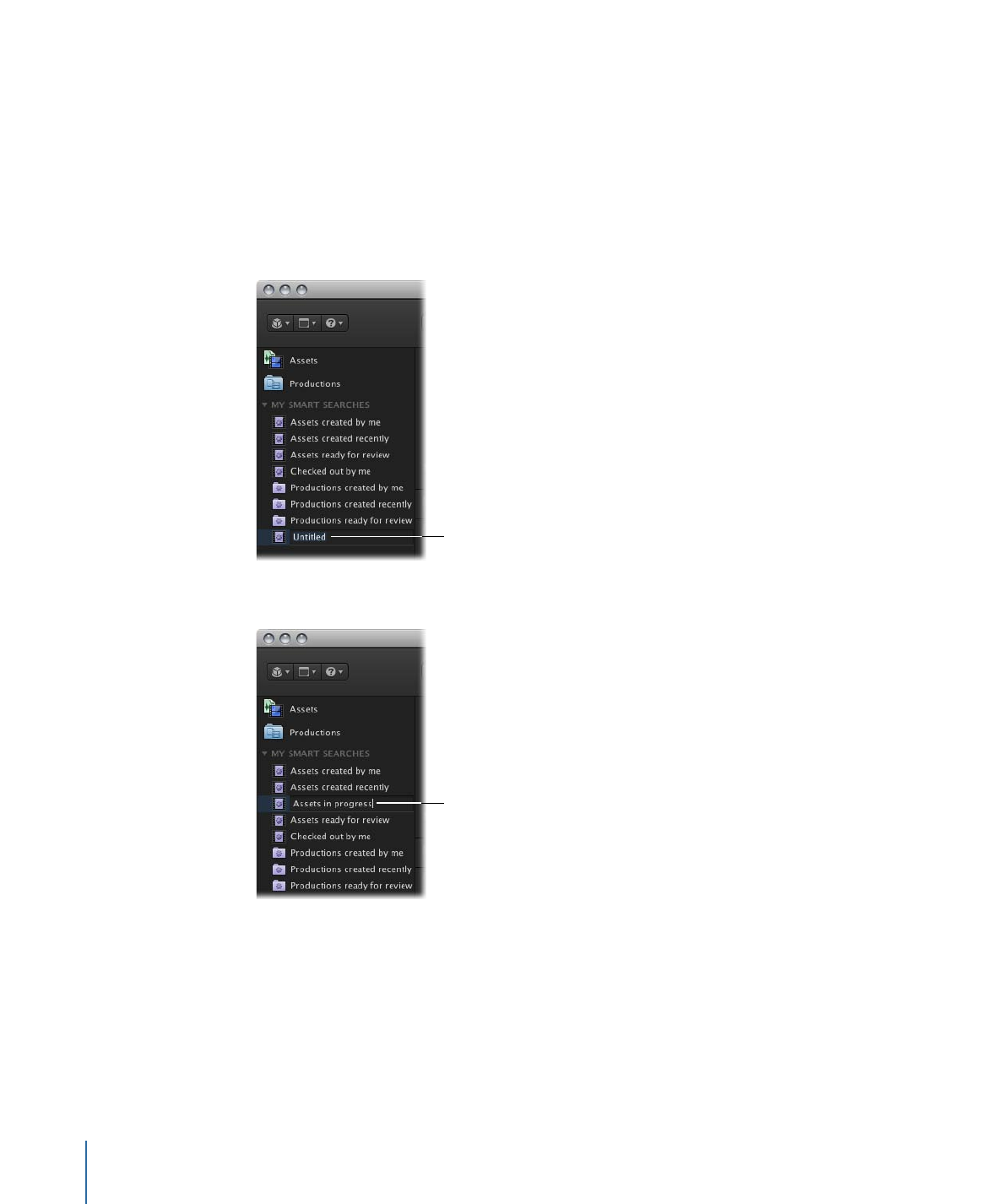
Note: A Smart Search is only saved for the user who created it. The Smart Search is not
saved to other users’ or the administrator’s Final Cut Server clients.
To create a local Smart Search
1
After configuring a search, click the Save as Smart Search button in the bottom-right
corner of the Final Cut Server main window.
The Smart Search appears in the Smart Searches list in the column on the left of the
window. It is titled “Untitled” and is selected.
After you click Save
as Smart Search, a new
Smart Search appears.
2
Enter a name for the Smart Search, then press Return.
The new Smart Search
is added to the
Smart Searches list
in alphabetical order.
The Smart Searches name is saved in Final Cut Server.
After you have created a Smart Search, you cannot modify it. You can, however, delete
a Smart Search at any time.
To delete a Smart Search that you created
µ
Control-click the Smart Search, then choose Delete from the shortcut menu.
68
Chapter 4
Organizing and Searching the Final Cut Server Catalog
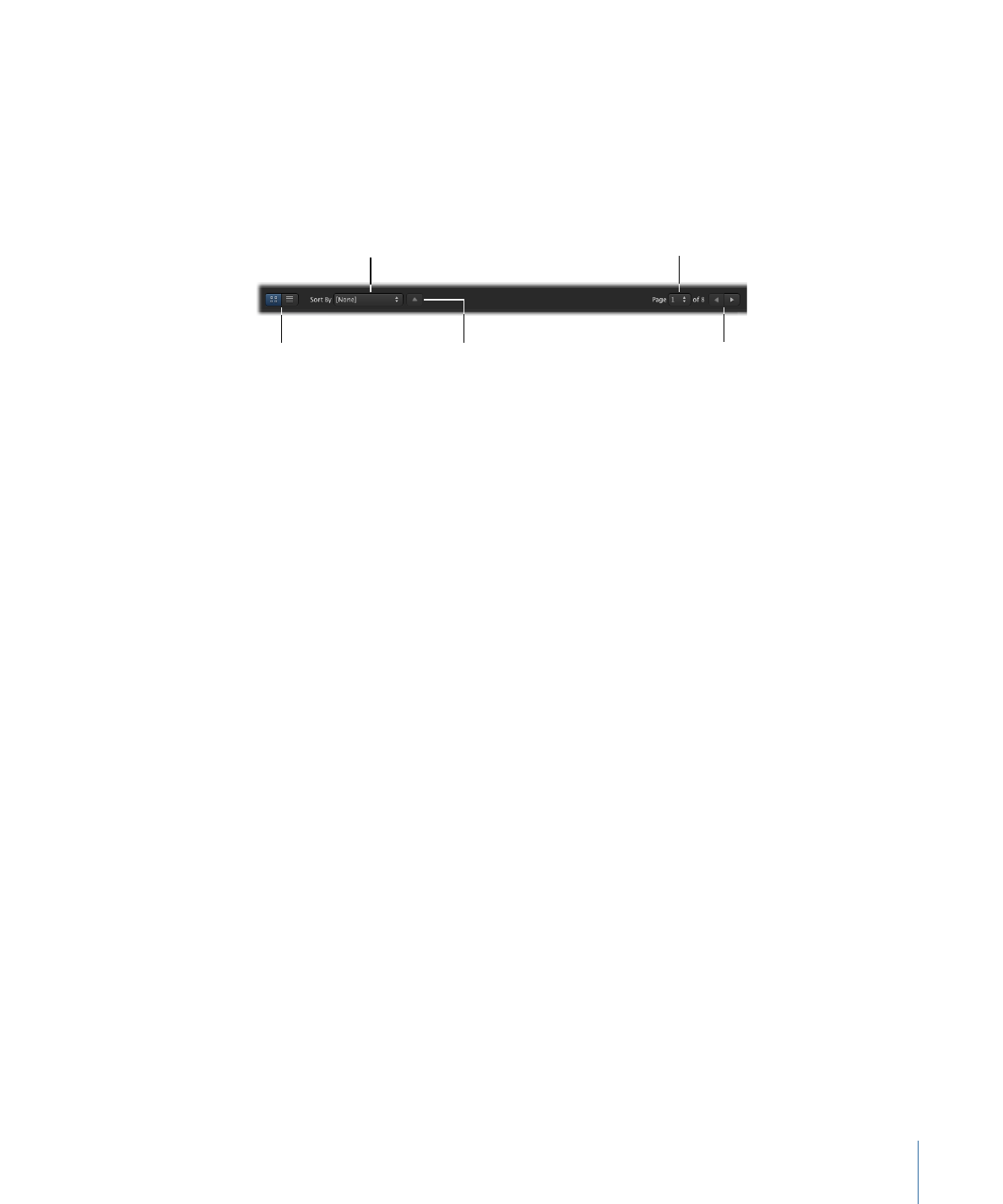
The Smart Search is deleted.