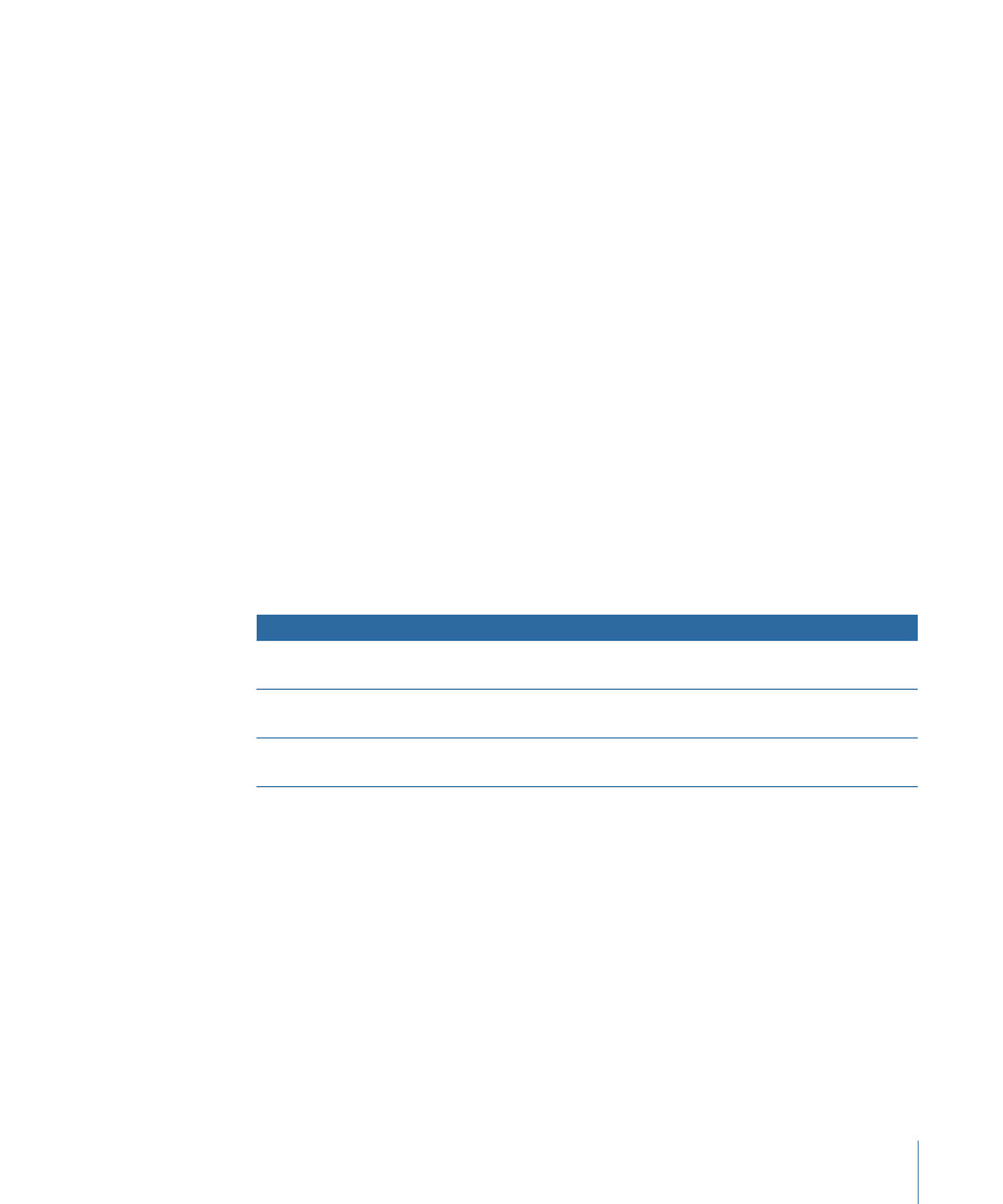
Doing a Simple Search
To perform a simple search of the Assets or Productions pane in Final Cut Server, you
choose a search type and enter a term. Final Cut Server searches for that term in every
metadata field on every asset or production. Searching is not case sensitive.
In the Simple Search field, you can choose between two simple search types:
• Choosing Contains finds the term you enter within a single metadata field. If, for
example, you enter the term se, Final Cut Server searches for all terms that include se,
including serenade, sunset, and dense, in a single metadata field.
• Choosing Matches Word searches for a particular word or words in every available
metadata field. Matches Word searches are based on stemming, a process that identifies
the root of the word, which gets modified by the grammatical requirements of the
English language. For example, the stem of work, works, worked, and working is work.
Therefore, if you enter the search term working, Final Cut Server stems the term to work
and then returns all assets with a stemmed term of work in any of the asset’s metadata
fields.
Note: In stemming a phrase, common words such as the, a, and, and but are ignored.
You can make simple searches more specific by using a search delimiter.
Returns
Example
Search limiter
Assets with the terms hurricane,
wind, and water
hurricane wind water
Multiple search terms
Assets with the entire search
phrase Hurricane Alma
“Hurricane Alma”
Search terms in quotation marks
Assets with the term Hurricane,
(and without the term Alma)
“Hurricane-Alma”
Negative (-) search term
To perform a simple search
1
In the Assets or Productions pane, choose a search type (Contains or Matches Word) from
the Search pop-up menu.
2
Enter one or more search criteria in the search field.
For example, if you want to search for a specific MIME type, enter the complete MIME
type in the search field.
63
Chapter 4
Organizing and Searching the Final Cut Server Catalog
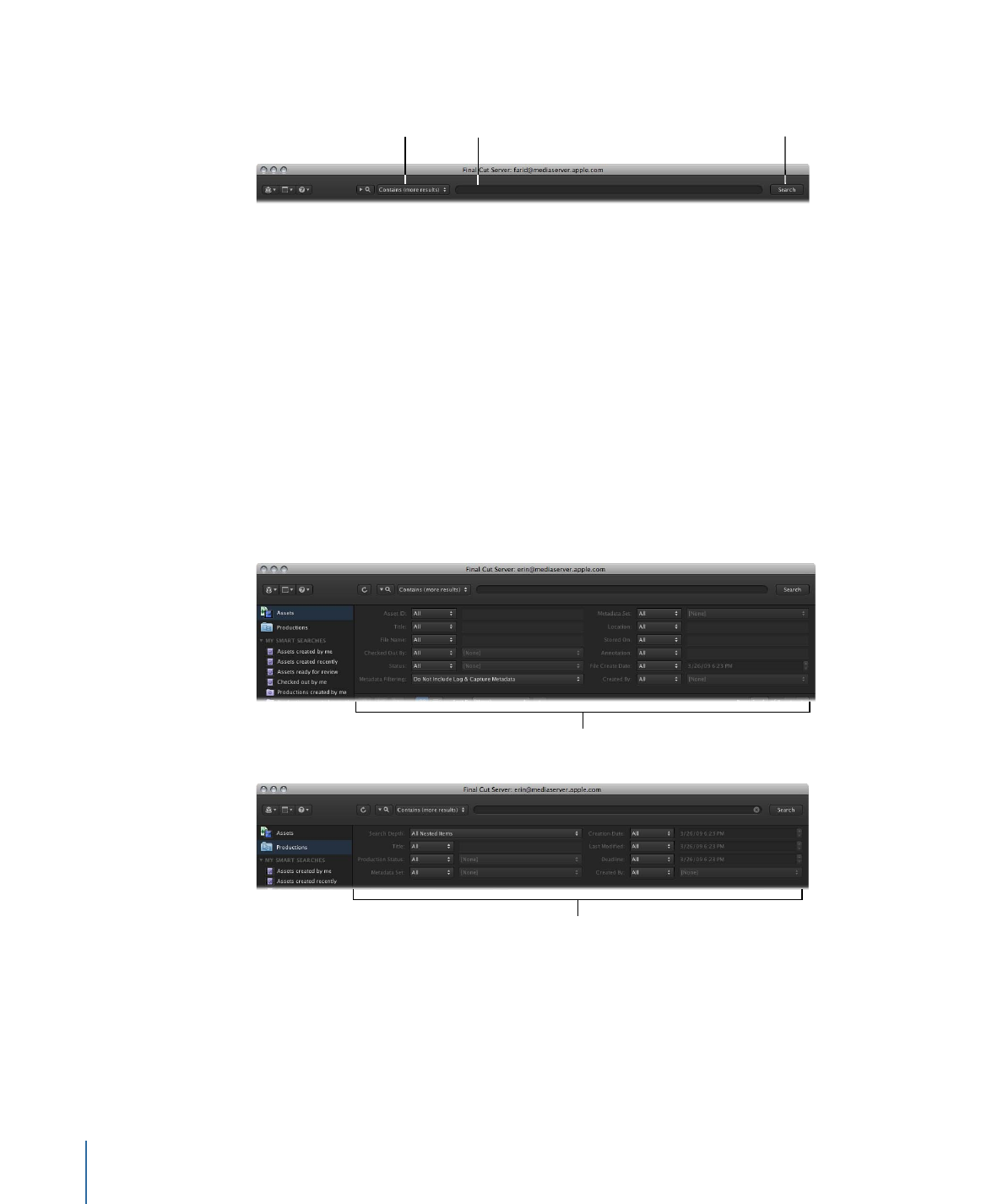
3
Click the Search button.
Then click Search.
Choose a search type
from the pop-up menu.
Enter a search term.
Every asset and production that contains the search criteria you entered is returned, and
the number of assets found appears in the bottom of the main window.
Important:
After entering a search term, the search field remembers the term you last
entered. This makes it simple for you to repeat the search you entered previously. To
clear the search field, you must click the delete button on the far right of the search field
or delete the search term.