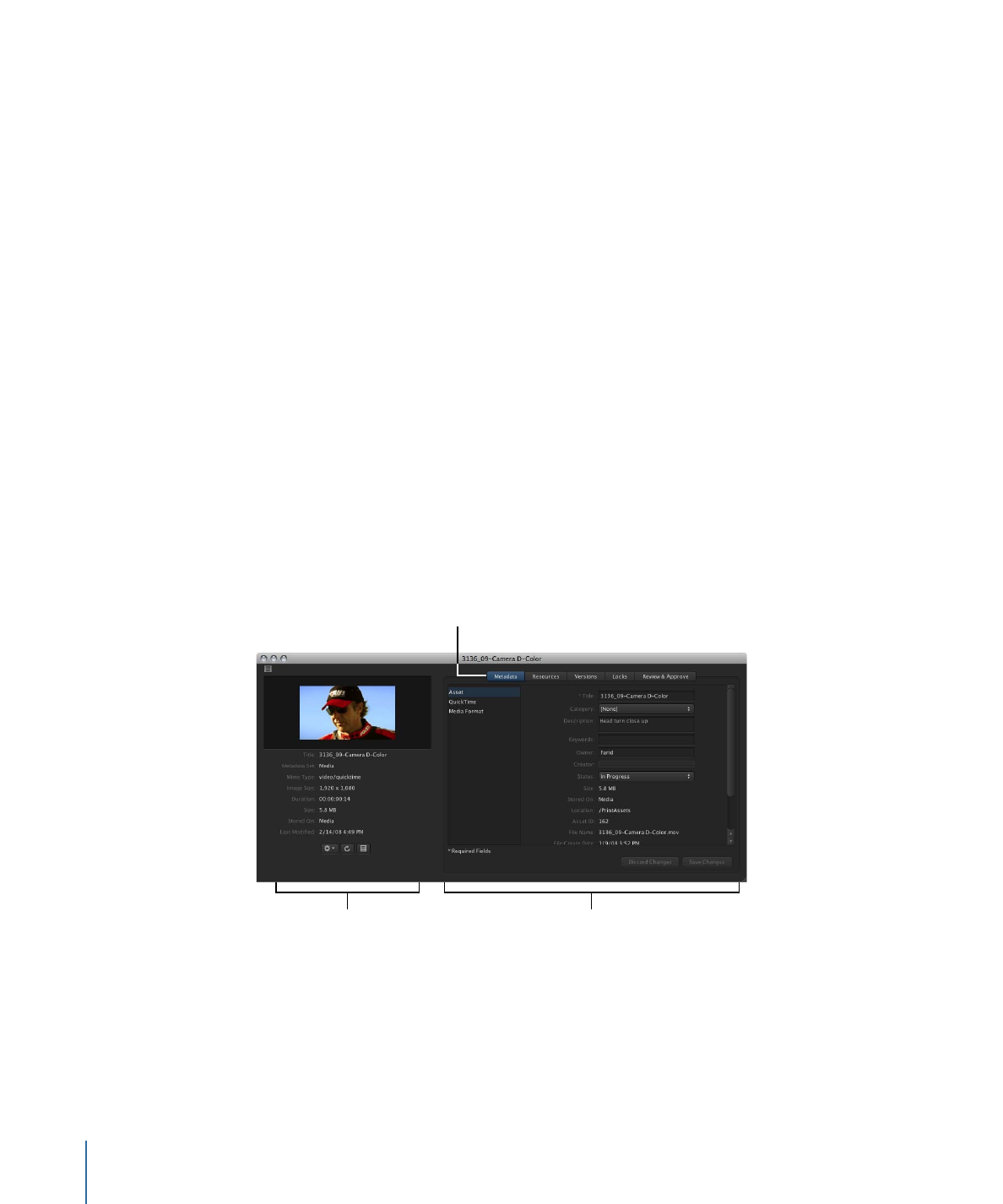
Asset Info Window
The info window contains a large amount of information about the asset. When you
double-click an asset that is listed in the Assets pane or in a production (or Control-click
an asset and then choose Get Info from the asset’s shortcut menu), the asset’s info window
appears.
The left side of the asset info window displays the asset’s thumbnail image and general
asset metadata. The right side of the asset is organized into multiple panes that list specific
types of information. You can view the information in each pane by clicking the pane’s
button.
The asset’s thumbnail
image and general
asset metadata
Click the Metadata
button to display
the Metadata pane.
The Metadata pane
• Metadata pane: This pane lists metadata for the primary representation file (the file
that was originally uploaded to Final Cut Server) and metadata for the asset.
• Resources pane: This pane lists information about the primary representation and proxy
files that were generated for the asset. It also displays other information about where
the asset is used.
20
Chapter 2
The Final Cut Server Interface
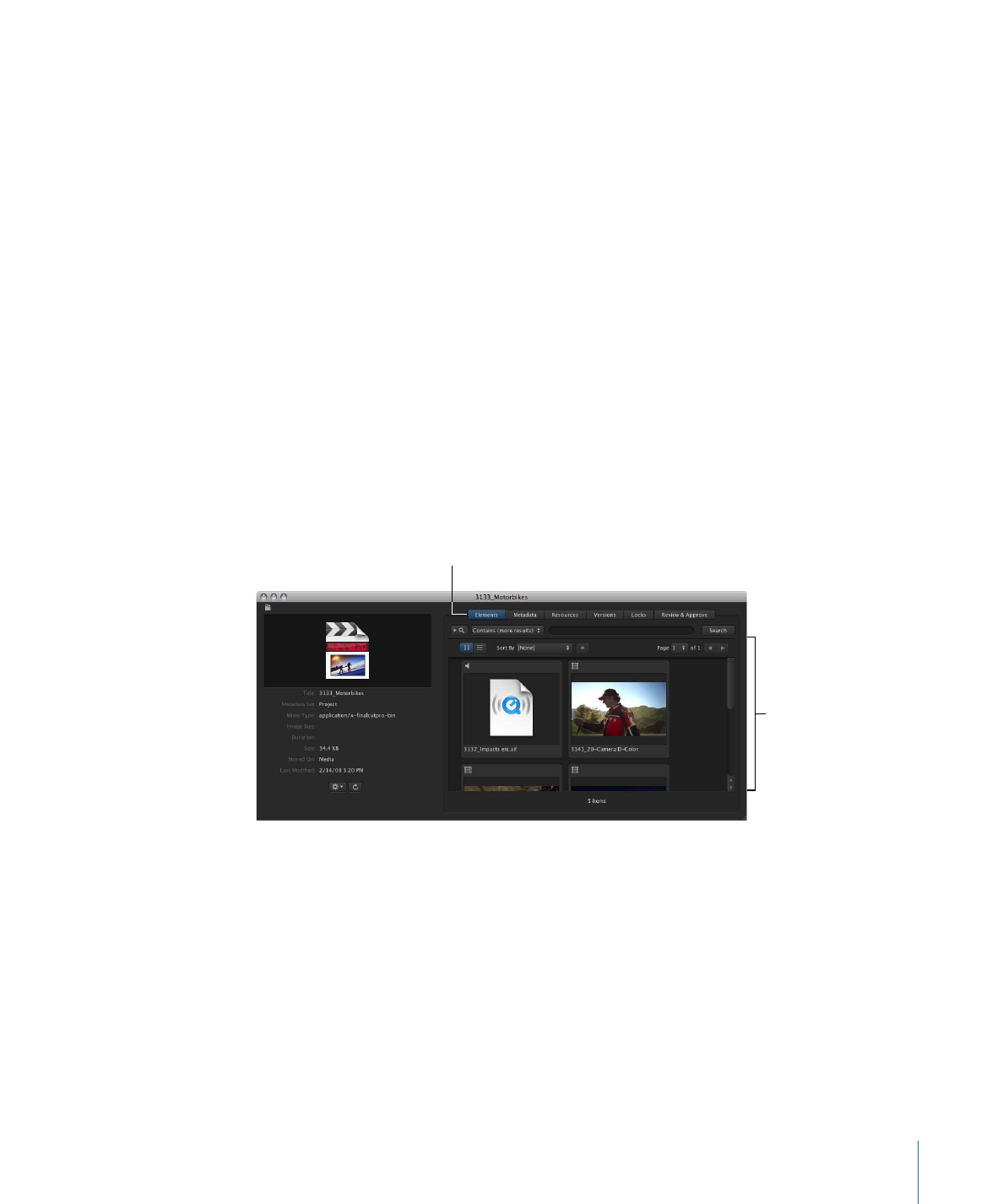
• Versions pane: This pane lists information about versions of the asset that have been
saved.
• Locks pane: This pane lists locks that have been applied to the asset.
• Review & Approve pane: This pane shows the asset’s status and is used for the Email
Notification feature.
See
About the Asset Info Window
for more information about the Metadata, Resources,
Versions, and Locks panes. See
About the Review and Approve Feature
for more
information about the Review & Approve pane.