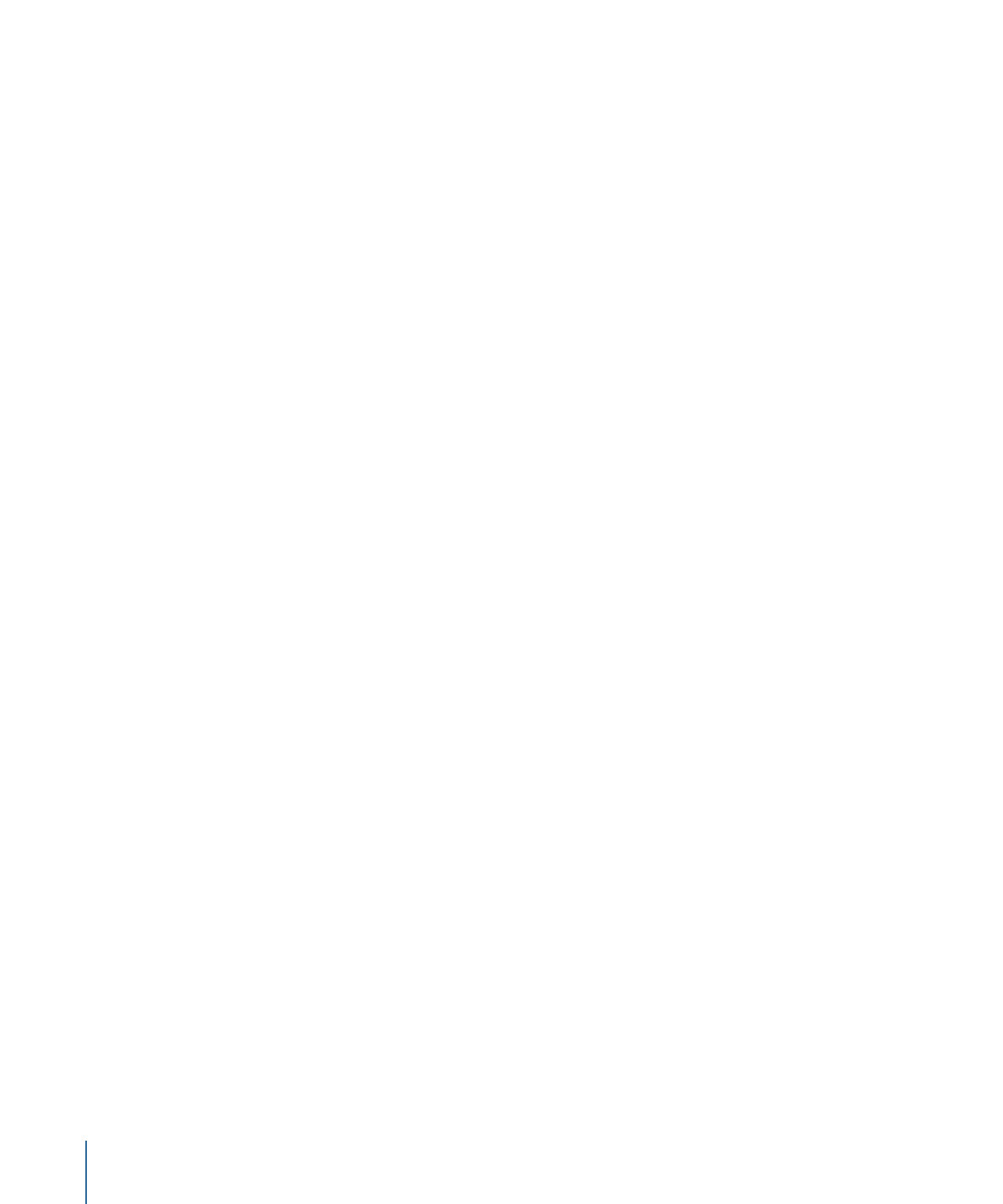
Using Keyboard Shortcuts in Final Cut Server
Many of the standard Mac OS X keyboard shortcuts are available in Final Cut Server. In
addition, application-specific keyboard shortcuts are available for the Final Cut Server
Annotations window.
28
Chapter 2
The Final Cut Server Interface
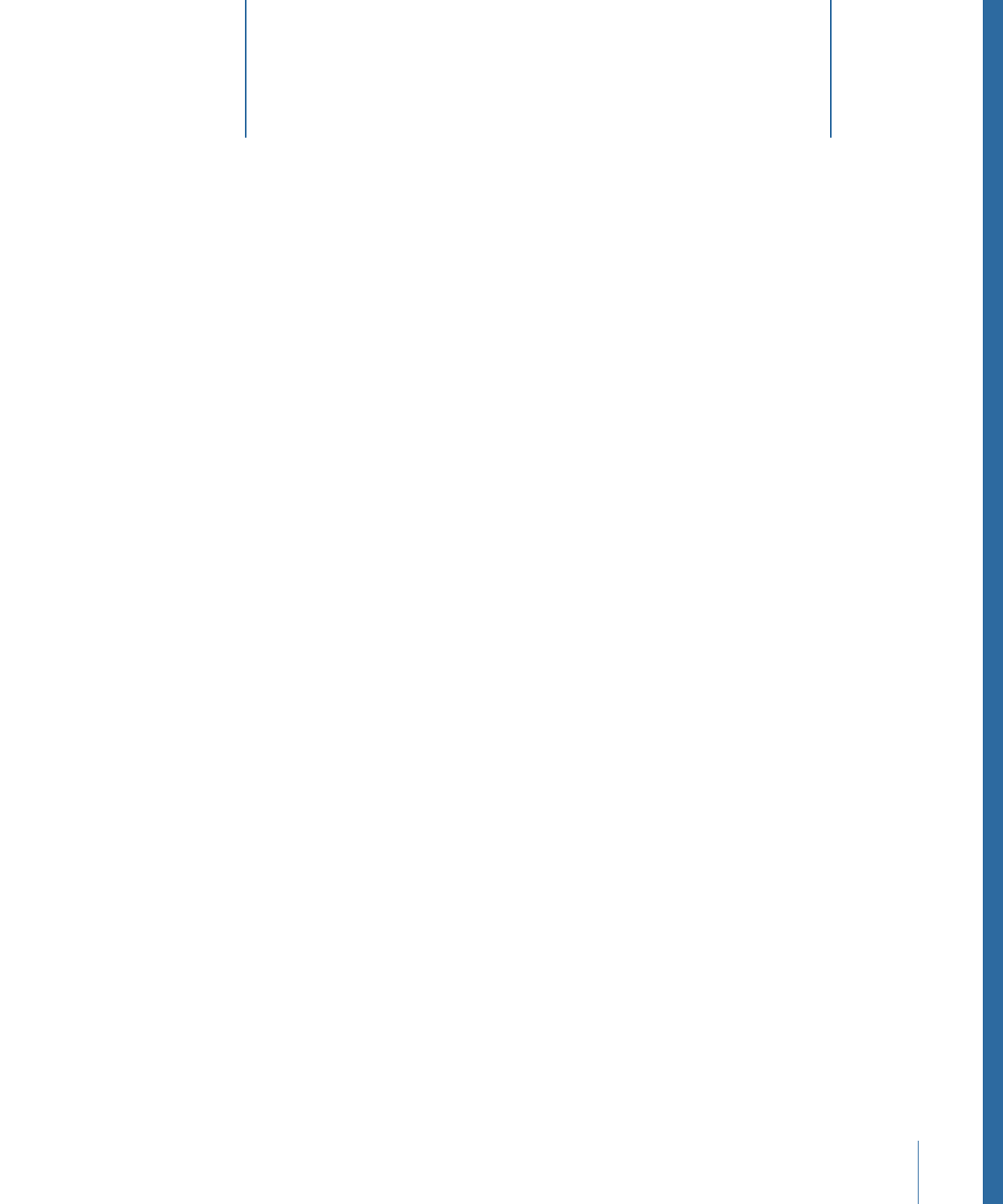
Before you can manage and track your files in Final Cut Server, you first need to upload
the files. This chapter describes how to upload three different types of files to
Final Cut Server: media files, Final Cut Pro project files, and Final Cut Studio projects and
their linked media files.
This chapter covers the following:
•
About Creating Final Cut Server Assets
(p. 29)
•
Types of Files That Can Be Uploaded to Final Cut Server
(p. 30)
•
About Metadata and Metadata Sets
(p. 30)
•
Strategies for Uploading Media and Project Files
(p. 31)
•
Uploading Media Files
(p. 32)
•
Uploading Image Sequences
(p. 35)
•
Uploading Final Cut Pro Projects
(p. 37)
•
Uploading Final Cut Studio Projects
(p. 40)
•
About the Asset Info Window
(p. 47)
About Creating Final Cut Server Assets
The first step in building a Final Cut Server asset catalog is to upload media to
Final Cut Server. You can manually upload media files, Final Cut Pro projects, and other
Final Cut Studio project files to Final Cut Server. Additionally, your Final Cut Server
administrator can set up automated processes to automatically upload files. Even if your
Final Cut Server administrator has created useful automated upload workflows, you will
often manually upload files to Final Cut Server.
When a file is uploaded to Final Cut Server, an asset is created. The asset is used by
Final Cut Server to track the media or project file that you uploaded. The asset contains
the original file (called the primary representation file) and the metadata from the file.
Depending on the type of file that has been uploaded, the asset may also contain several
proxy files, including a Clip Proxy (for video files) and a Thumbnail and Poster frame proxy
(for all media files). More information about proxy files is included later in this chapter.
29