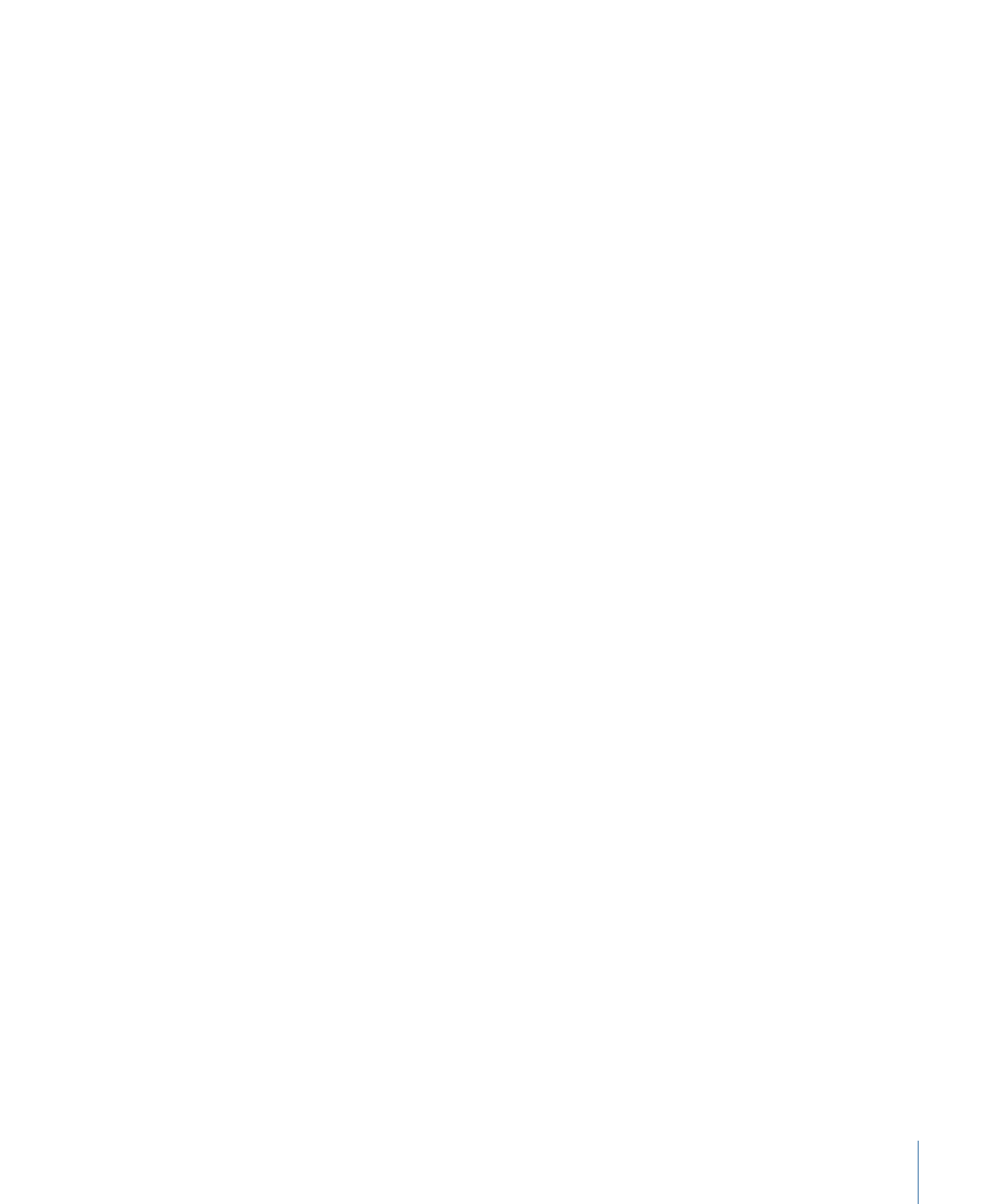
Strategies for Uploading Media and Project Files
Your Final Cut Server administrator may have set up scans that automatically upload files
to Final Cut Server. When you want to upload media and project files manually, you can
do it in two ways:
• You can drag files from your system or a connected device to Final Cut Server. This is
the option to use when you have a few pieces of media you want to add to your asset
catalog.
• You can open the Upload window from the Server pop-up menu in the Final Cut Server
main window, navigate to a folder of media files, and then select the ones to be
uploaded. This is the option to use if you are uploading multiple media files.
Important:
It is recommended that you include file extensions on all files uploaded to
Final Cut Server.
In the Upload window that appears, you have many options. You can choose a metadata
set for the new asset. You should also add several types of metadata to the file at upload.
You can also choose to convert the file being uploaded to another codec (using the
transcode settings for video and audio files from Compressor) during upload, and group
the asset in a production.
When you upload a file, the filename is entered, by default, in the Title field in the Upload
window. You can choose to enter a new name in the Title field; however, it is important
to understand that the Title field is used exclusively in Final Cut Server. The asset’s title
will not appear in the asset’s metadata if you export a copy of the asset.
31
Chapter 3
Uploading Files to Final Cut Server
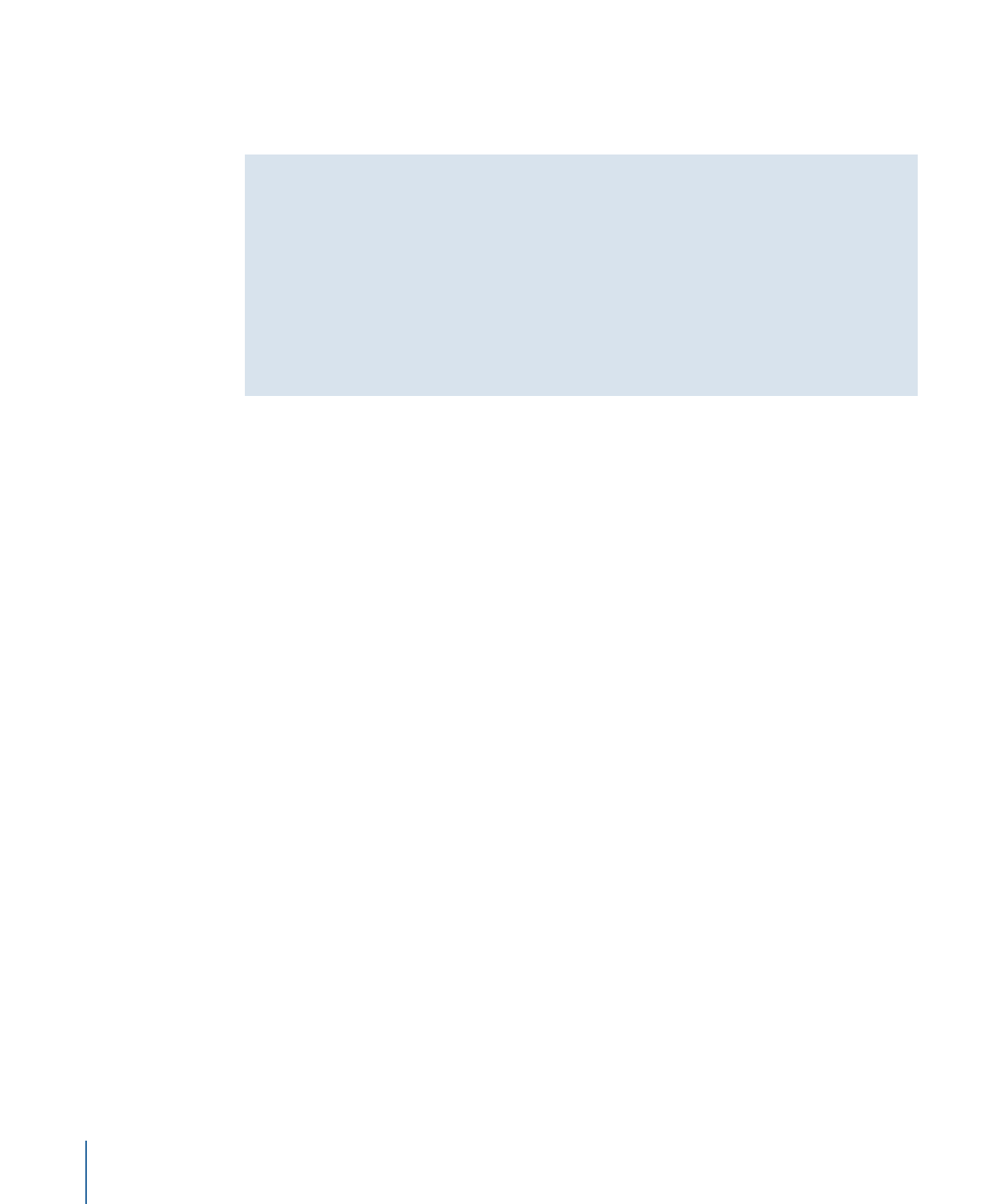
Important:
If you are uploading large project or media files, turn off your computer’s
sleep function. If the computer on which the Final Cut Server client is running goes to
sleep during an upload, the upload will be canceled.
About Uploading QuickTime Reference Movies
A QuickTime reference movie can contain a list of references to movies that have different
data rates. This allows an application to choose the best-looking movie that can play
smoothly as it downloads over the Internet, based on the user’s connection speed.
When you upload a QuickTime reference movie, a dialog appears advising you that the
movie has one or more external alias files and asking you if you want to flatten the file
before uploading it. Flattening the file creates a new file that contains all of the media
that was previously in the external alias file or files. It is recommended that you choose
to flatten any QuickTime reference movies that you upload to Final Cut Server.