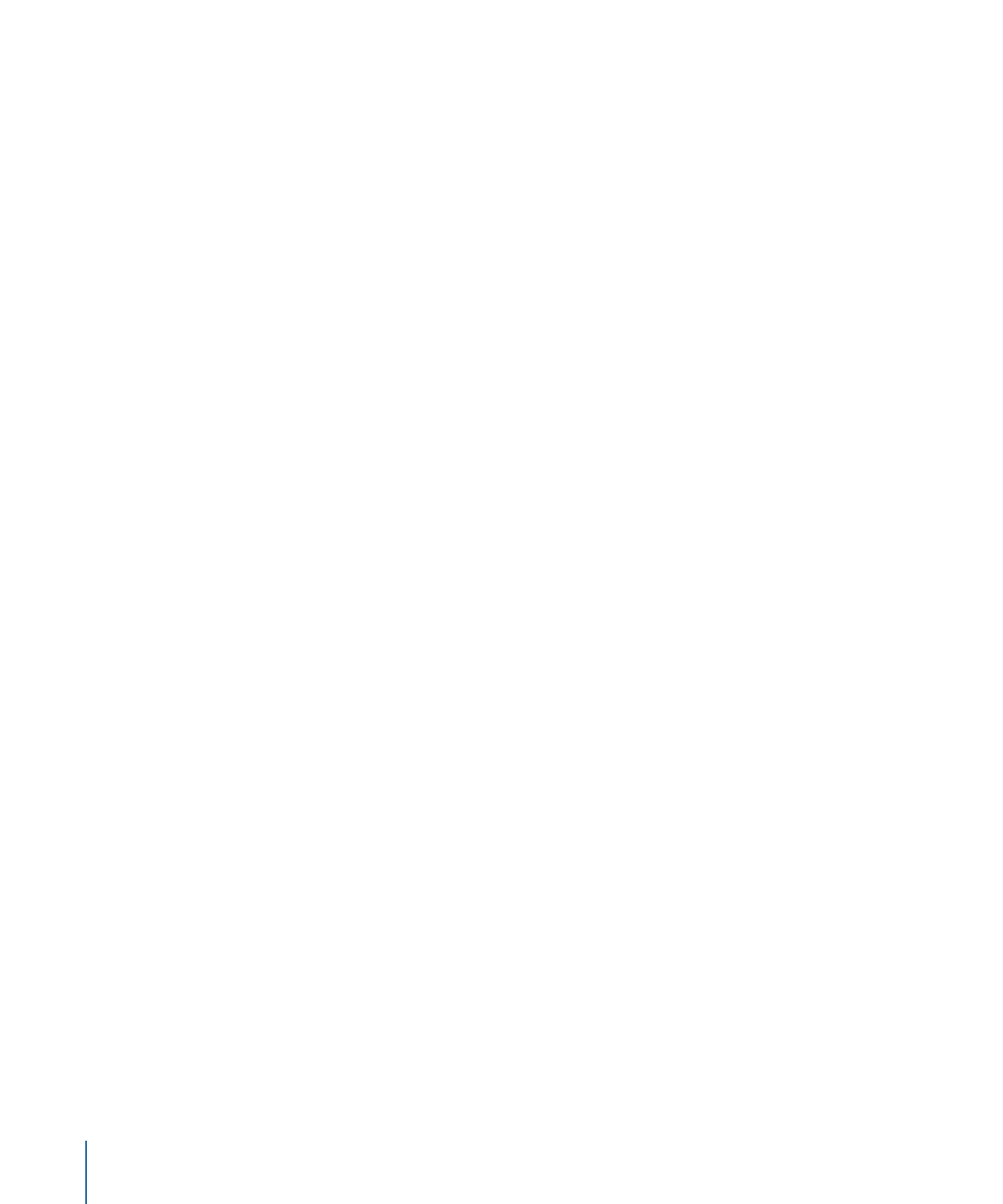
Uploading Final Cut Studio Projects
Final Cut Pro project assets are unique in that the relationship between a Final Cut Pro
project and its linked media files is managed by Final Cut Server. Final Cut Studio project
files can also be uploaded as assets and tracked by Final Cut Server, but the references
between the project file and the media files are not automatically managed by
Final Cut Server.
It is recommended that you upload a folder containing the Final Cut Studio project file
and all of the media files linked to the project to Final Cut Server.
40
Chapter 3
Uploading Files to Final Cut Server
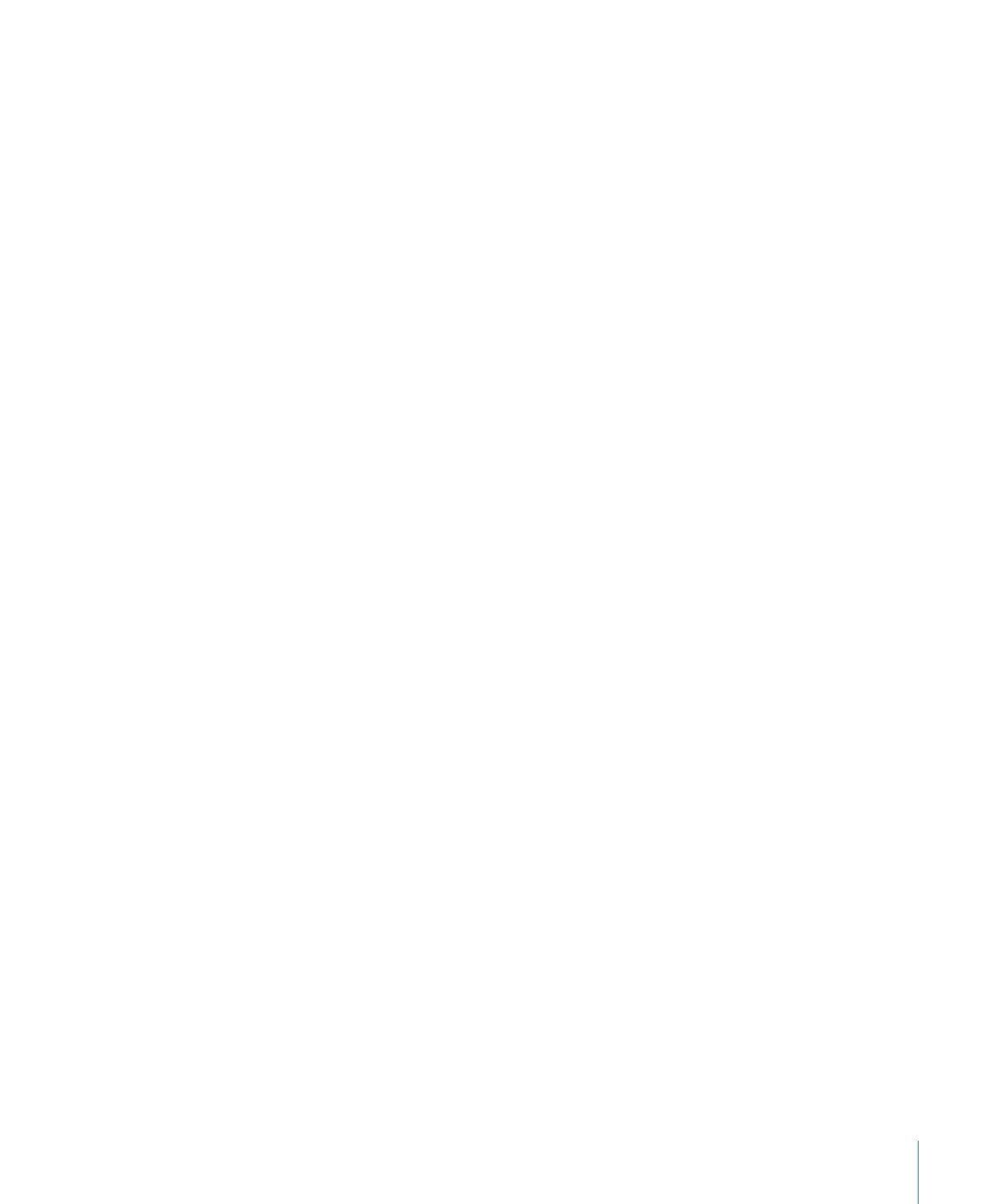
Important:
It is possible to upload only a Motion, Soundtrack Pro, or DVD Studio Pro
project file to Final Cut Server. When you upload only the project file, an asset will be
created for only the project file. Unlike a Final Cut Pro project file, the Final Cut Studio
project file will not include a list of elements. Instead of uploading a single project file, it
is recommended that you upload a folder containing the Motion, Soundtrack Pro, or
DVD Studio Pro project file and all of the media files linked to the project file to
Final Cut Server.
When you upload a folder containing the Motion, Soundtrack Pro, or DVD Studio Pro
project file and all of the media files linked to the project file, a dialog appears asking if
you want to upload the folder and the files it contains as a bundle asset or as individual
assets.
If you select Create Bundle Asset, the project file and each of the media files are uploaded
as a bundle asset. Uploading the folder as a bundle asset guarantees that when you check
out or export the bundle asset, all of the media files that were checked in with the project
will still be there. The bundle asset can be checked out, edited, and checked back in; it
can also be exported. However, when you upload a folder of files as a bundle asset, the
files that the bundle asset contains are not available as separate assets in Final Cut Server.
If you select Create Individual Assets, the project file and each of its linked media files are
uploaded to Final Cut Server as single and unique assets. Because Final Cut Server does
not manage the references between the project and media files, it is advised that you
group the project asset and media assets in their own production, and that you add
unique metadata to the project asset and media assets. You can perform both these tasks
in the Upload window that appears after selecting Create Individual Assets. Although
uploading a folder of files as individual assets requires some planning, it is useful because
each of the files in the folder is uploaded as an individual asset and can be accessed from
within Final Cut Server.
Important:
It is recommended that you include file extensions on all files uploaded to
Final Cut Server.