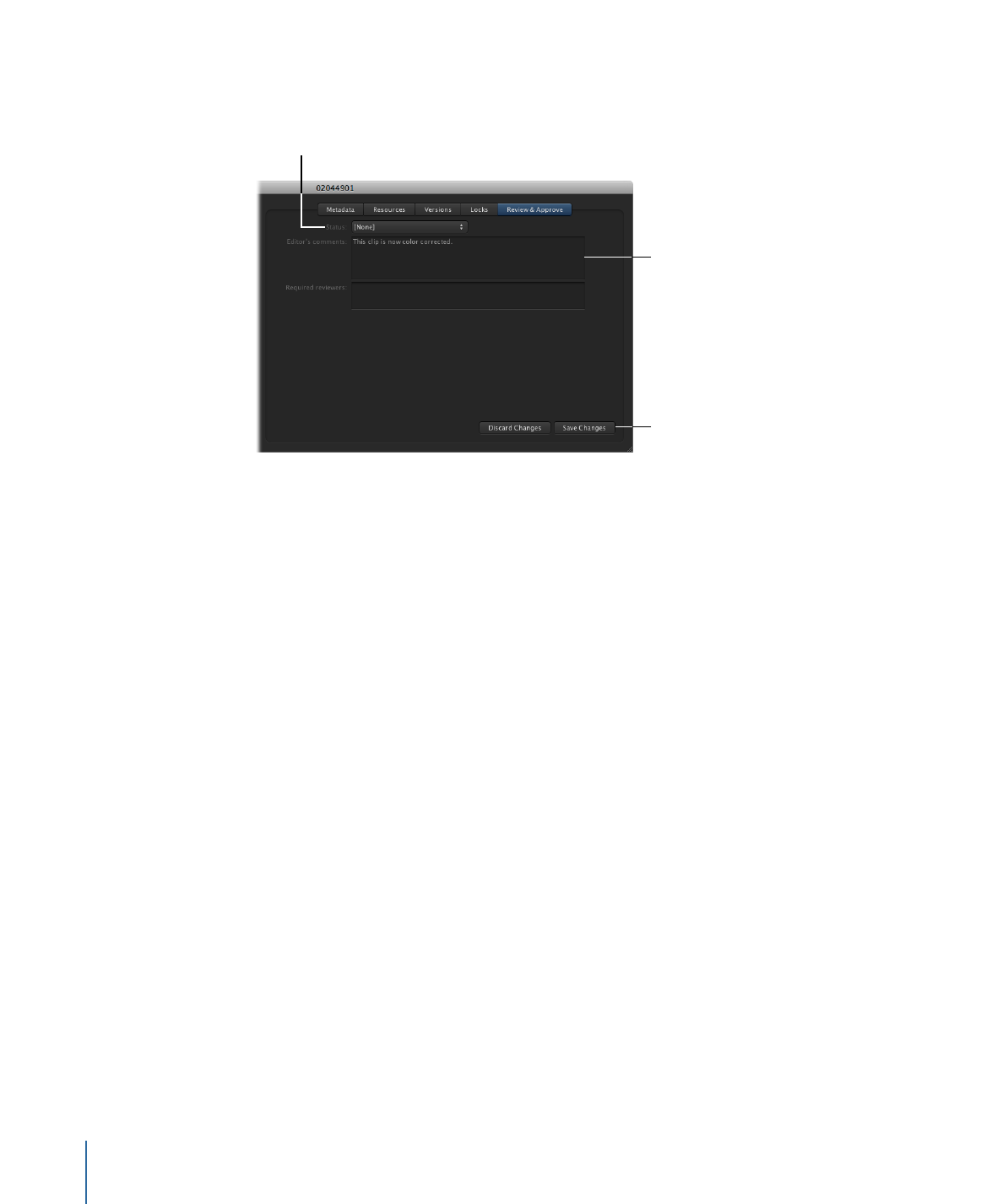
Entering Reviewer Email Addresses Manually
For this configuration, the Final Cut Server user must manually enter the complete email
address of each required reviewer.
After the email addresses have been entered, saving the changes prompts the Review &
Approve email to be sent. The email is not sent unless the changes are saved.
This configuration lets the user choose who receives the email and how often review
emails are sent. However, this configuration is less automated, requiring more work for
the user.
To manually define who receives Review and Approve email notifications
1
Locate the asset or project that you want to send out for review and double-click the
asset or project to reveal its info window.
134
Chapter 9
Using Status Metadata in the Final Cut Server Workflow
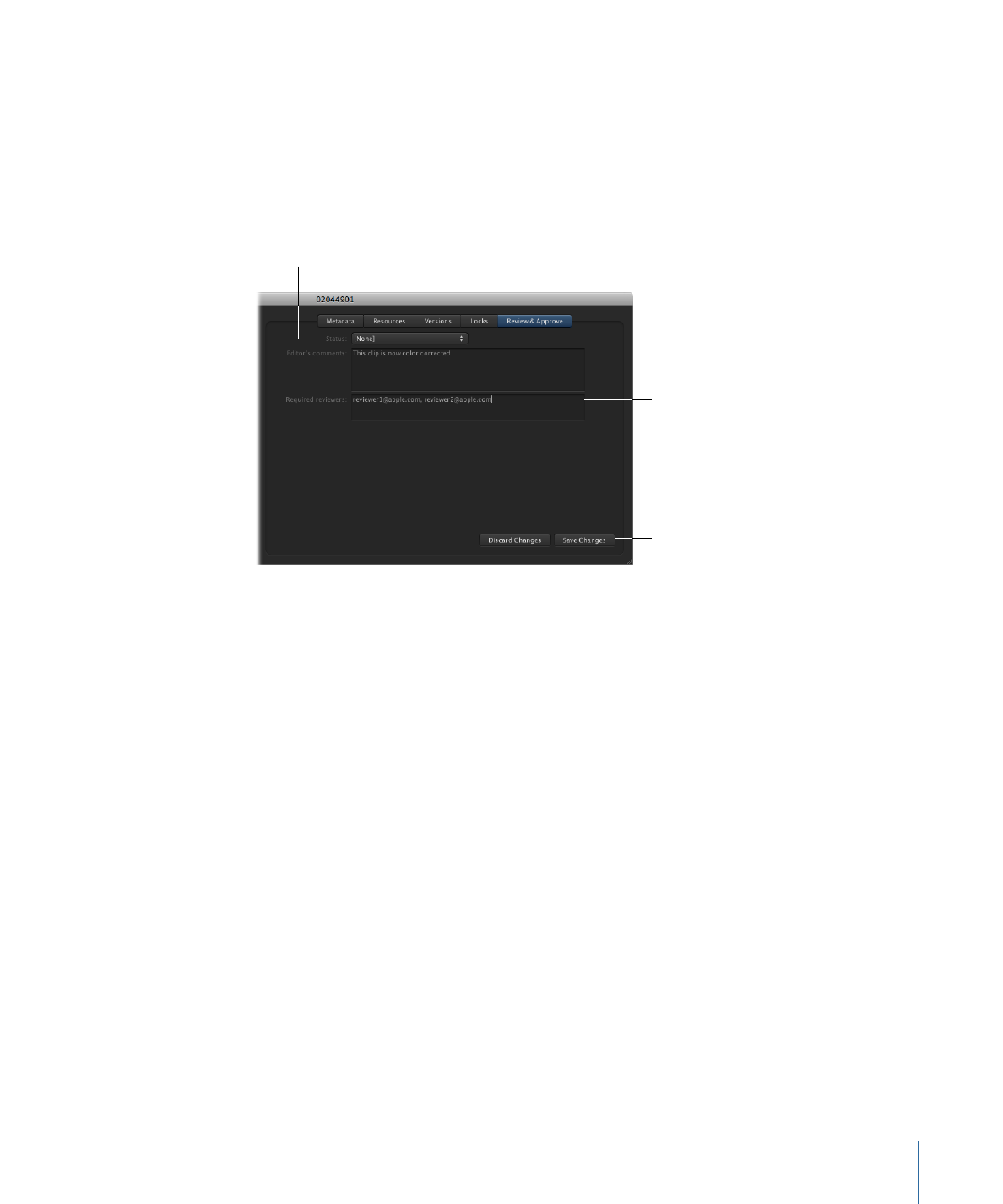
2
In the asset or project info window, click the Review & Approve button to open the Review
& Approve pane.
3
If you want to add notes to the email, you can type them in the “Editor’s comments” field.
4
Enter a full email address for each of the required reviewers for this asset in the “Required
reviewers” field.
Enter a full email address
for each of the required
reviewers.
When you’re ready
to send the email
notification, click
Save Changes.
Change the Status
metadata field
to Ready for Review.
5
When you are ready to send the email notifications to the required reviewers, change
the status of the metadata field to Ready for Review.
Note: The Status metadata field is available in both the Metadata and the Review &
Approve panes.
6
Click the Save Changes button at the bottom of the Review & Approve pane.
The notification email is sent to each of the addresses you entered in the “Required
reviewers” field.