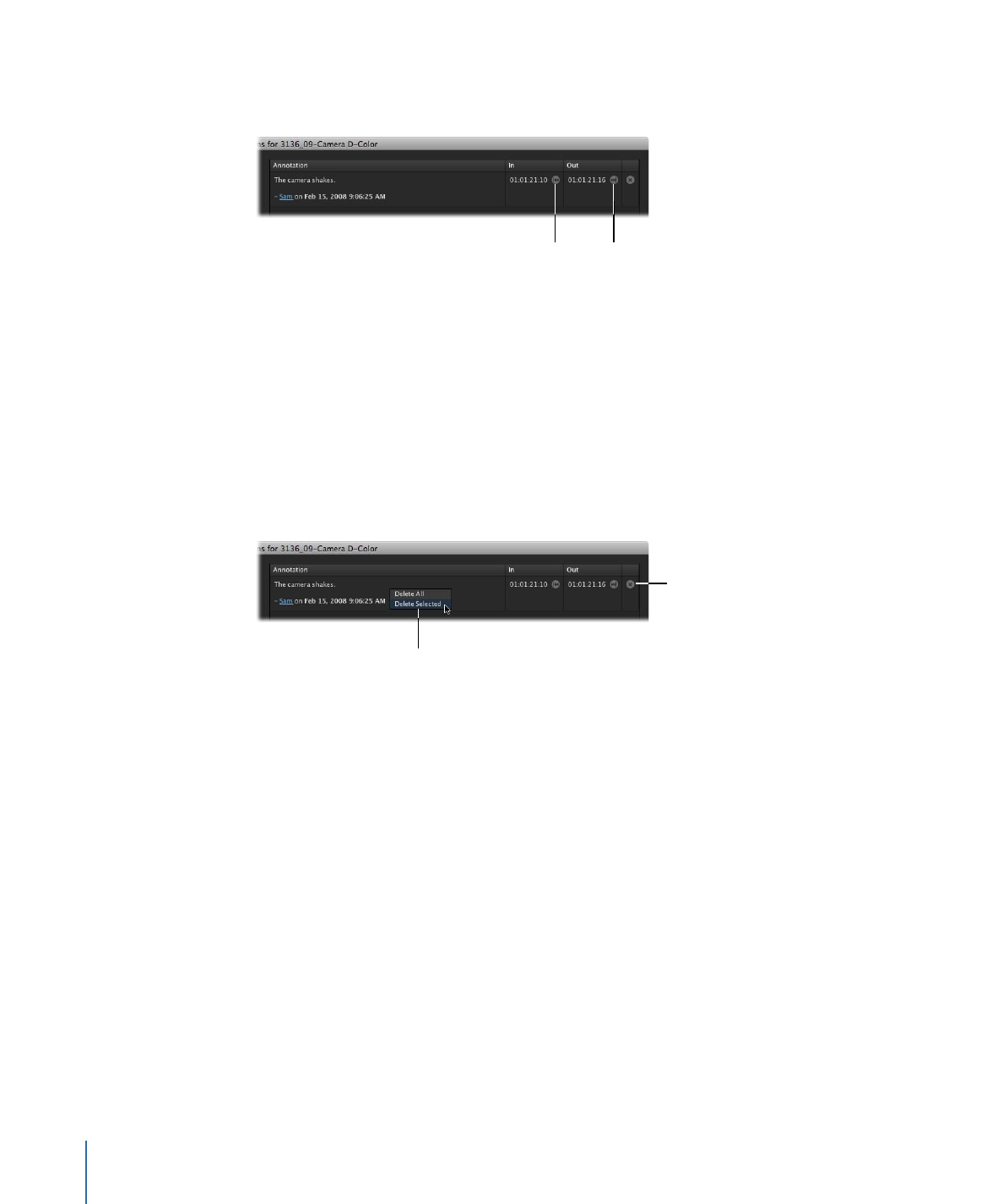
Duplicating an Asset
Choosing to duplicate an asset creates a copy of the asset in Final Cut Server. If you want
to create two distinct iterations of a media or project asset, you can easily do so by
duplicating the asset.
88
Chapter 5
Working in Final Cut Server
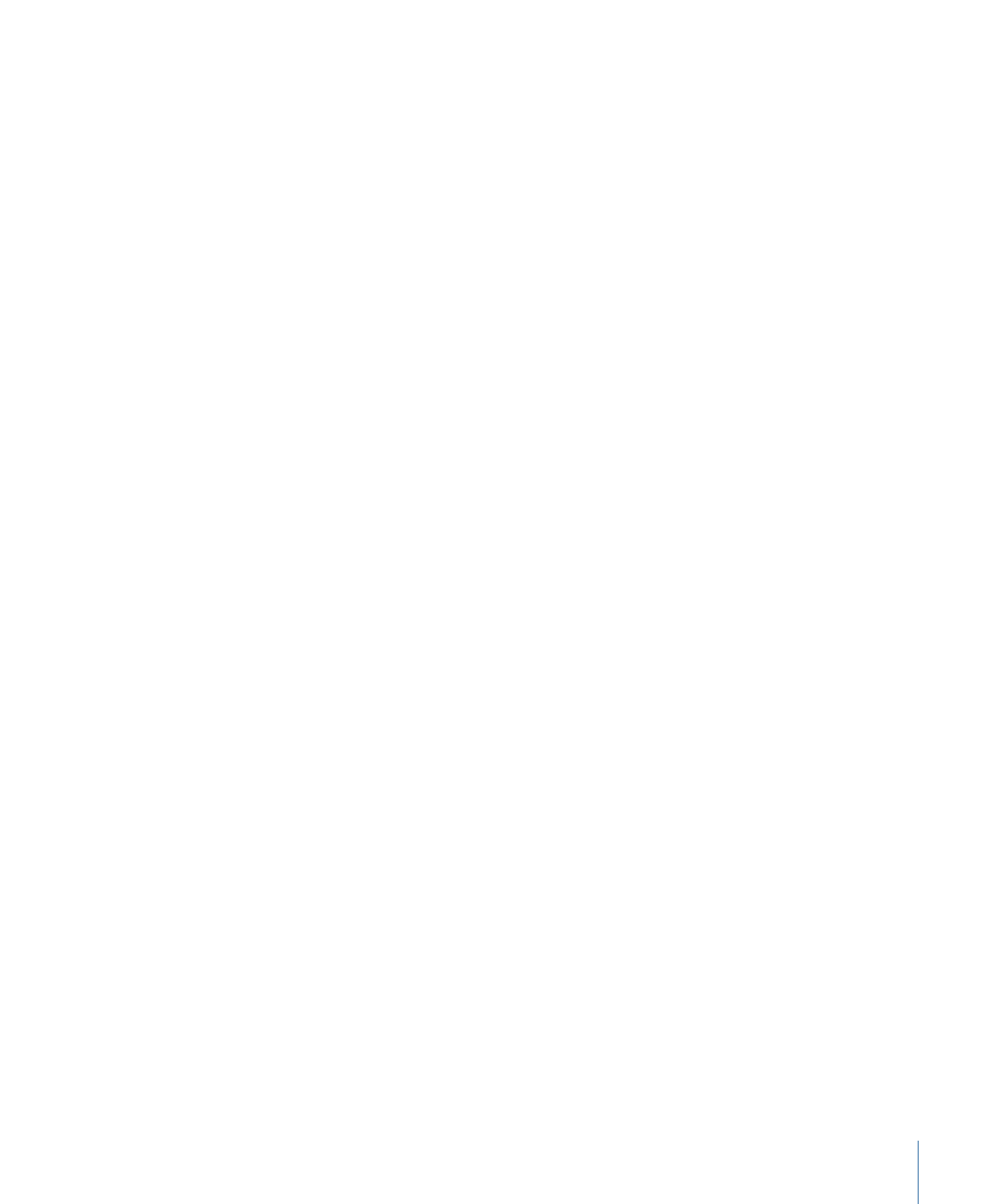
To duplicate an asset
1
Control-click the asset, then choose Duplicate from the shortcut menu.
The Duplicate window appears.
2
Choose a destination device from the Destination pop-up menu.
If you want to place the duplicate file within the file structure of the device, click the
Choose button and navigate to the appropriate location in the file browser.
The destination file path appears in the Destination field.
3
If you want to associate the new asset with a production, click the Choose button to the
right of Production, select a production, and click Open.
The production you selected appears in the “Associate with Production” field.
4
If you want to transcode the asset, change the metadata set, or add metadata to the
asset, click the Advanced Options disclosure triangle and make the necessary changes.
5
Click the Duplicate button to duplicate the file and create a new asset.