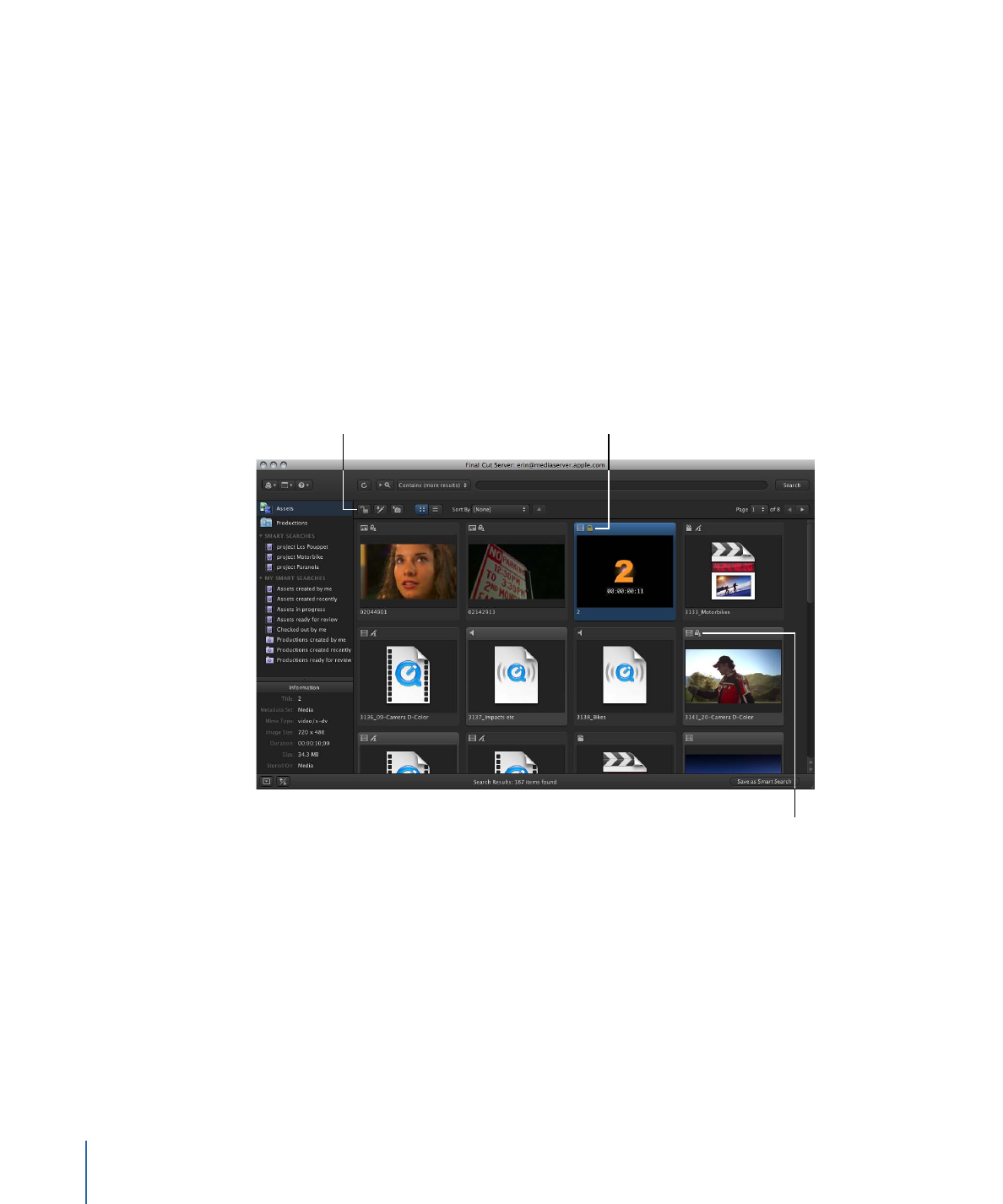
Locking and Unlocking an Asset
In Final Cut Server, locks function to protect the primary representation file, proxy files,
and metadata in the asset.
There are several types of locks. The User lock is the most obvious lock because it is the
only lock that you apply manually. The User lock is applied to an asset from the Toolbar
or from the asset’s shortcut menu. You can tell an asset is locked when you see the “locked
by me” or “locked by other” icon on an asset’s thumbnail.
The yellow lock icon
indicates that you have
locked the asset.
Select an asset, then click
the Lock button to lock
or unlock an asset.
A white lock icon
indicated someone else
has locked the asset.
Checkout and Reference locks are not applied manually. They are applied when you check
out a Final Cut Pro project asset.
The following sections describe the types of locks you will find in Final Cut Server.
82
Chapter 5
Working in Final Cut Server