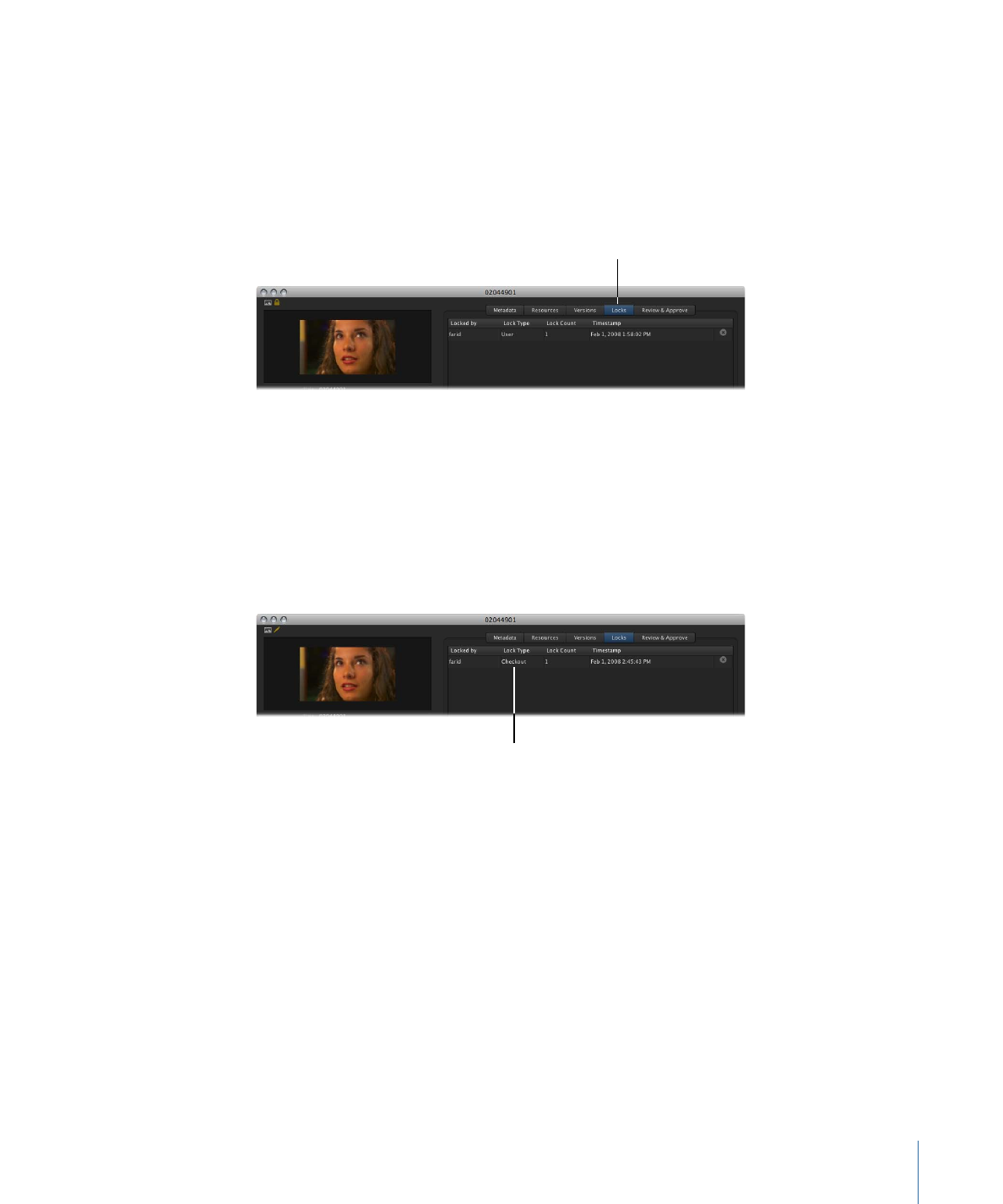
User Lock
You or another user can put a User lock on an asset by clicking the Lock button in the
Toolbar or by choosing Lock from the asset’s shortcut menu. After a User lock has been
applied to an asset, a lock icon (either “locked by me” or “locked by other”) appears on
the asset’s thumbnail. Also, the lock that was applied is noted as a User lock in the Locks
pane of the asset info window.
The Locks pane shows
the lock details.
When you lock the asset, the primary representation of the file cannot be edited, checked
out, deleted, or archived by another user.
Important:
A User lock does not prevent the asset’s metadata and proxy files from being
edited by you or another user.