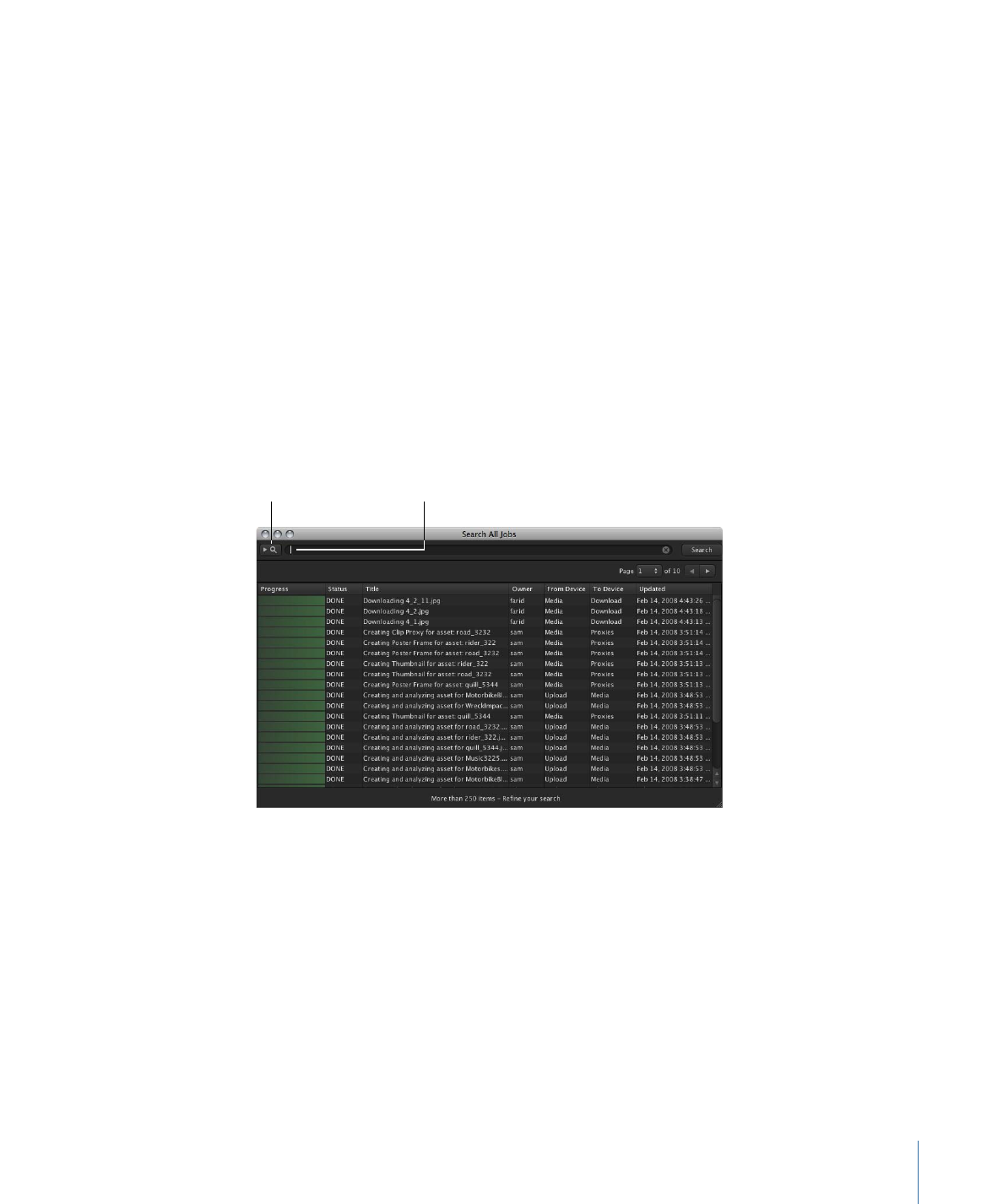
The Search All Jobs Window
You can get detailed information about each of the files being uploaded or downloaded
in the Search All Jobs window. Unlike the Downloads & Uploads window, the Search All
Jobs window contains a detailed history of the jobs Final Cut Server has performed. Jobs
are shown for copying a file from one location to another, uploading files, creating the
new asset’s proxy files, and more. Each job also creates multiple log entries for each step
of the operation.
To narrow the jobs shown in the Jobs window, you can search the Jobs window.
To search for a specific job or jobs
1
Choose Search All Jobs from the Server pop-up menu.
The Search All Jobs window appears.
Click this button
to see advanced
search options.
Enter a search term.
2
Enter your search criteria by doing one of the following:
• Enter a word or value in the search field and limit the search to find files that contain
the search term as part of the title using the “Contains (more results)” option or that
match the search term exactly using the “Matches Word (faster)” option.
• Click the search disclosure triangle to reveal the advanced search options. Choose a
limiter from the pop-up menu and enter a value in one or more search fields.
3
When you’ve entered the criteria by which you want to search the jobs, click the Search
button.
91
Chapter 5
Working in Final Cut Server
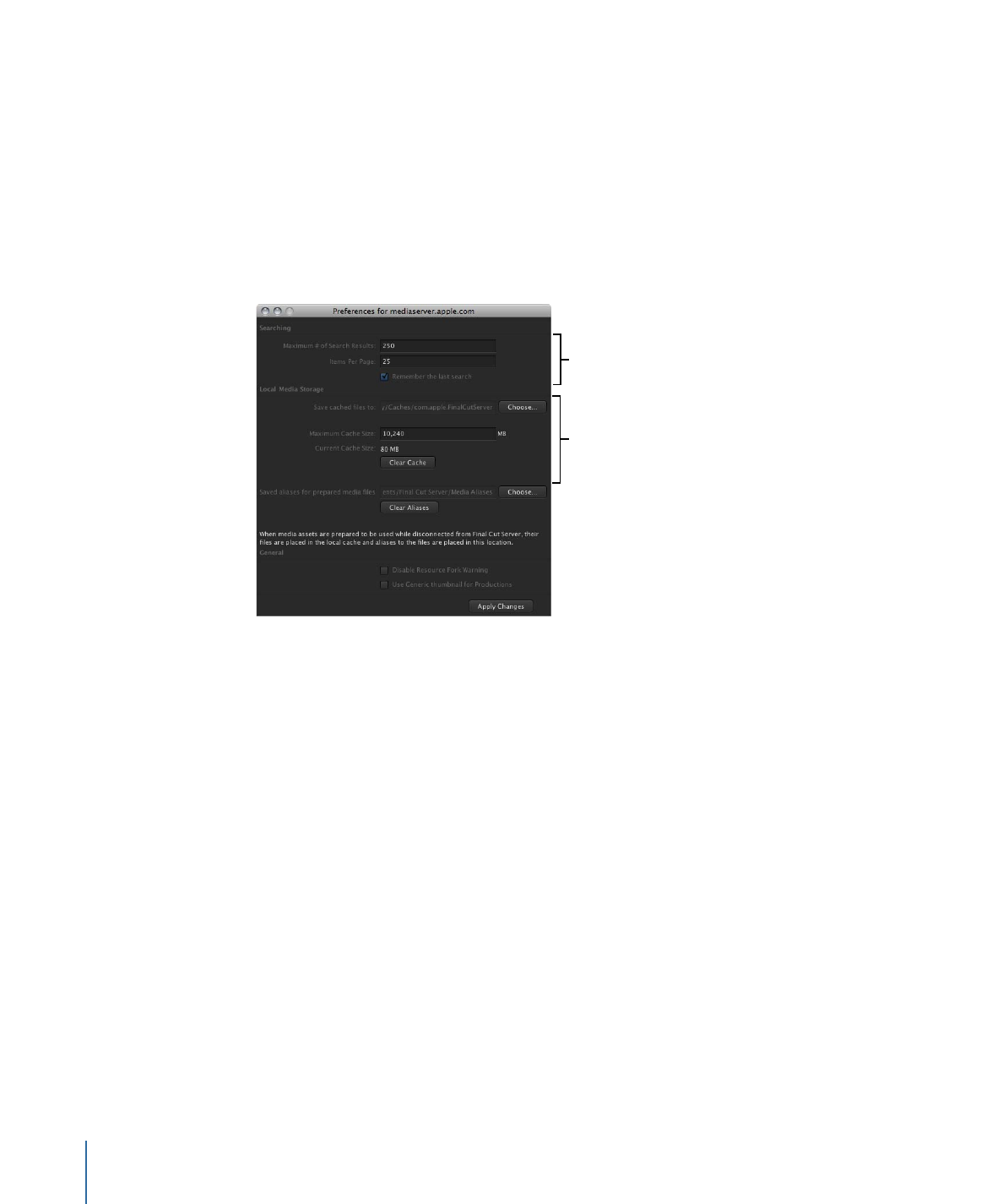
The jobs that match your search criteria are listed in the Search All Jobs window.
Remember that your search results may span several pages; you can navigate through
the search results using the page controls at the far right.