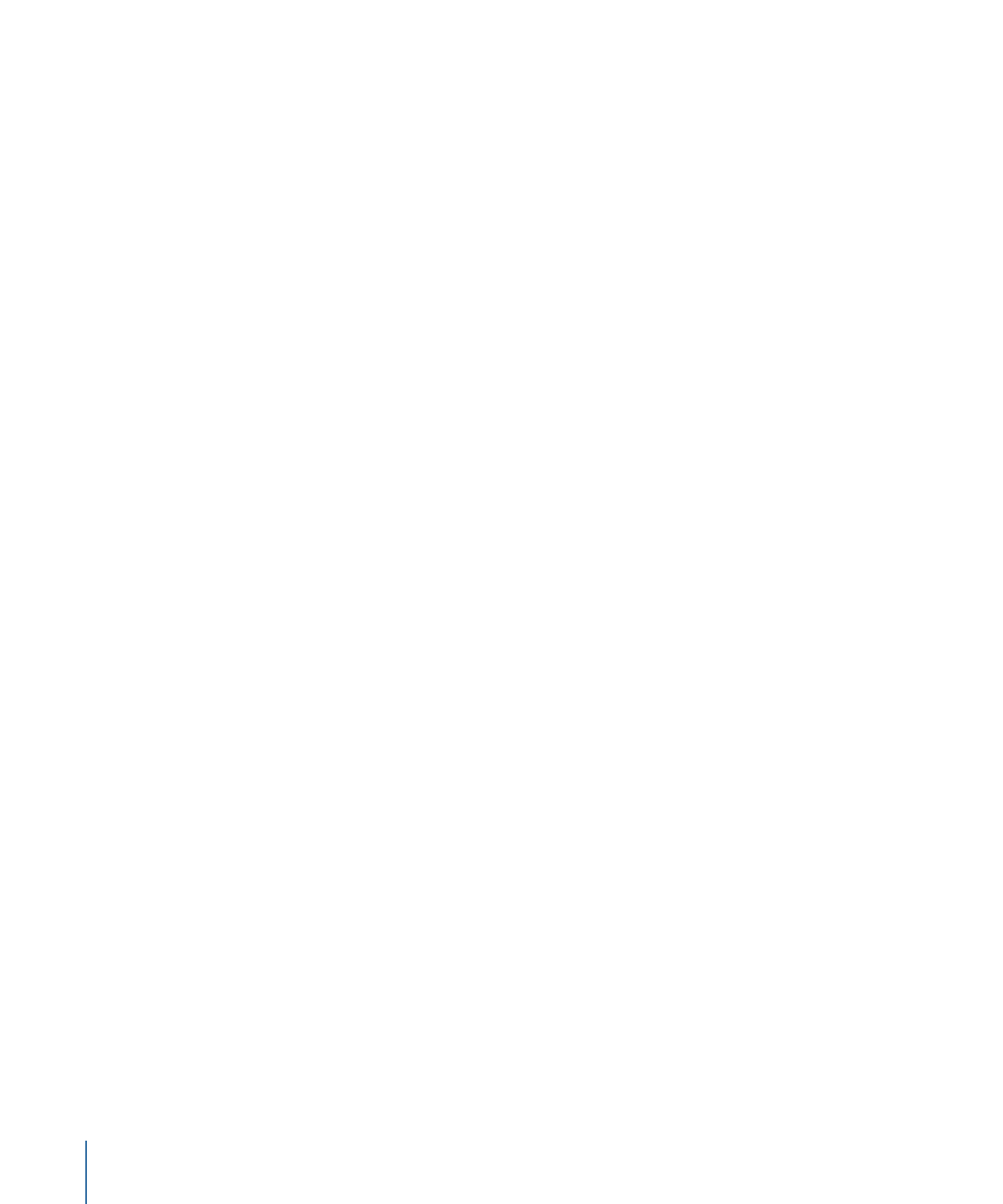
About the Saved Aliases for Prepared Media Files Field
Preparing media assets for disconnected use allows you to create alias copies of a media
file that is stored in your Final Cut Server cache on a portable computer. You can use the
alias files to create a new Final Cut Pro project while you are disconnected from the
Final Cut Server network. You can set the location where Final Cut Server saves alias copies
of the prepared media files in the Preferences window. See
Preparing Media Assets to Be
Used on an Offline Computer
for more information about preparing media assets for
disconnected use.
94
Chapter 5
Working in Final Cut Server
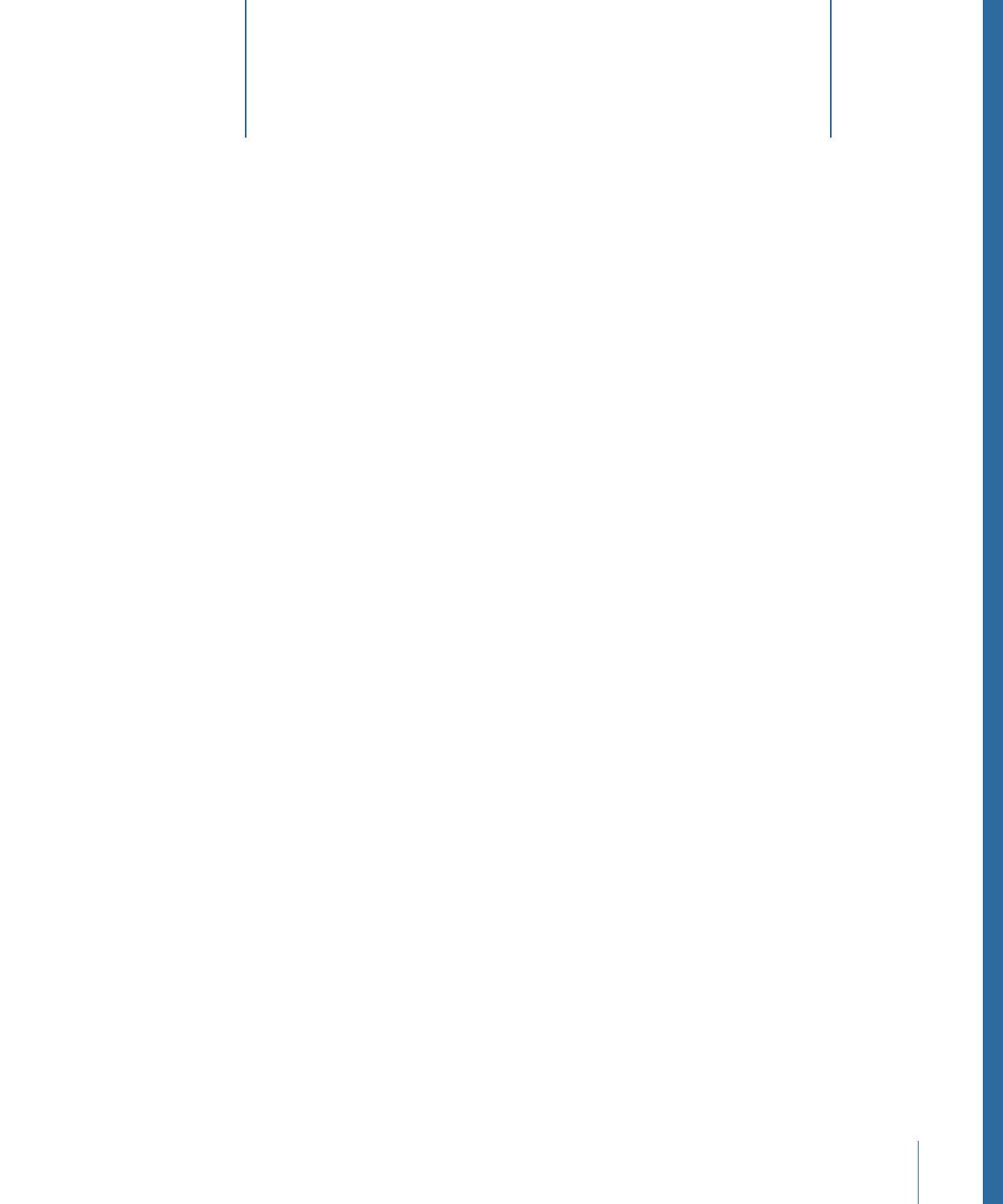
This chapter explains how to edit media assets, including video clips, graphics, and image
sequences, in applications other than Final Cut Server. You can edit a managed copy of
a media asset by checking out the asset, editing the checked-out file, and then checking
the edited file back in. A separate workflow is provided for preparing media files to be
used in a new Final Cut Pro project that you create while disconnected from the
Final Cut Server network. You can also copy or export an unmanaged copy of a media
asset from Final Cut Server.
This chapter covers the following:
•
About Caching
(p. 95)
•
Checking Media Assets In and Out
(p. 97)
•
Preparing Media Assets to Be Used on an Offline Computer
(p. 99)
•
Exporting Media Assets
(p. 102)
About Caching
Caching an asset downloads the asset to the Final Cut Server cache on your local computer.
After you’ve cached a media asset, you can check it out and work with that managed
copy in another application, or you can drag a copy of the media asset from
Final Cut Server or export a copy of the media asset and create an unmanaged copy.
After caching an asset, you can tell the asset is cached because the asset’s thumbnail
changes to a lighter gray color.
Note: If your Final Cut Server system is connected to an Apple Xsan storage area network
(SAN) device and the edit-in-place feature is enabled, your assets are always cached and
ready to use. For more information, contact your Final Cut Server administrator.
Final Cut Server prompts you when you need to cache an asset, so caching often only
requires you to click the Add to Cache button that appears in the dialog. However, you
can also manually add an asset to your Final Cut Server cache.
To add an asset to your cache
µ
Control-click the asset, then choose Add to Cache from the shortcut menu.
95