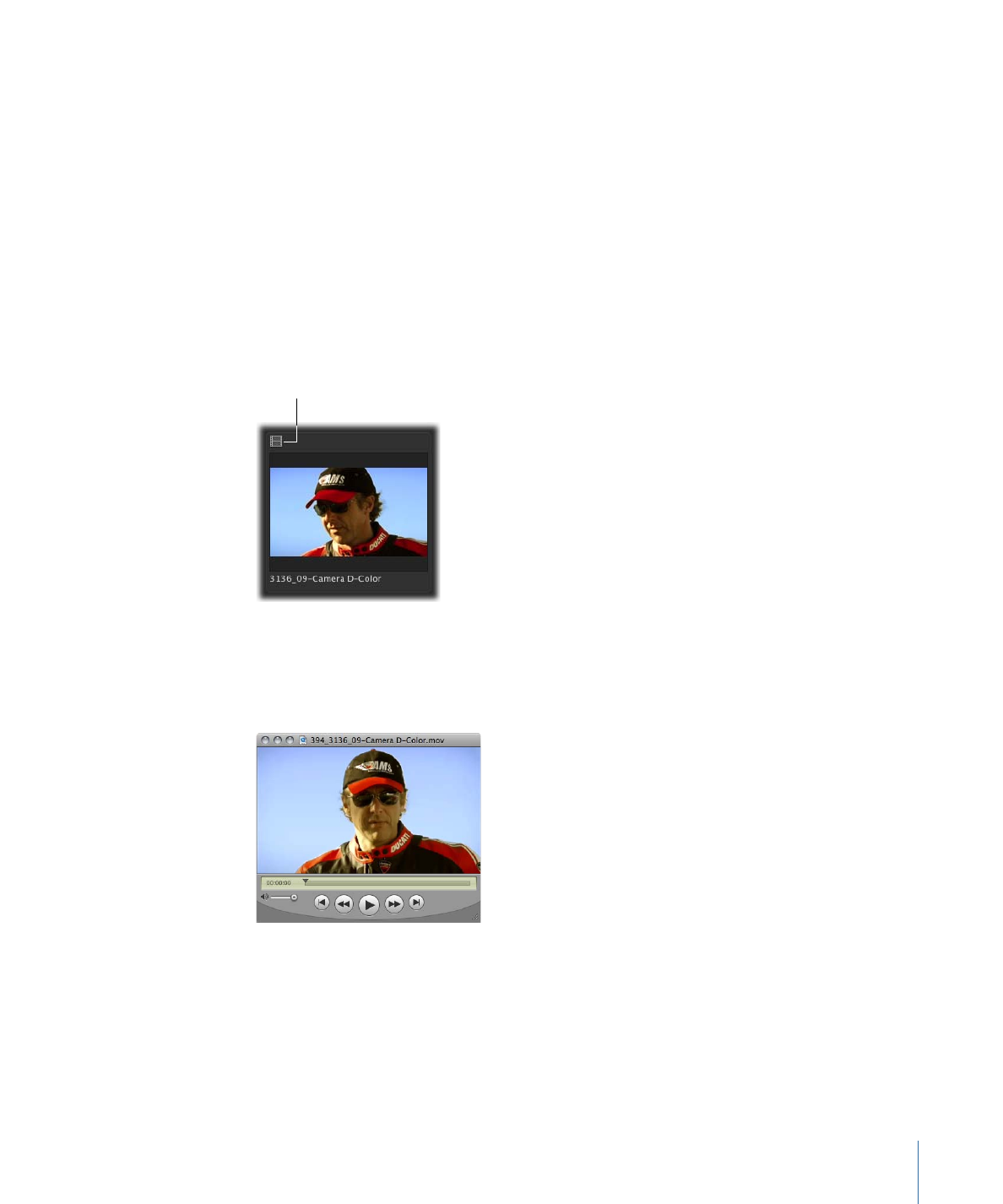
Viewing an Asset
You can view many video, audio, and image assets. For video and image assets, you can
choose to view the file’s original media, or one of several proxy files. After you choose a
type of file to view, it opens in QuickTime Player or in another appropriate application
(this could be the application in which the file was created).
Note: Keep in mind that Final Cut Server cannot preview any bundle assets or Final Cut Pro
or other project files.
To view an asset
Do one of the following:
µ
Click the media icon in the asset thumbnail.
Click an asset’s icon
to view the asset.
µ
Control-click the asset, then choose View and a viewing format from the shortcut menu.
The asset you selected appears in an appropriate viewing application. The video clip
shown in this example appears in QuickTime Player.
When you view an image, the full-sized image appears.
All of the information and metadata for a media file and its asset are displayed in the
asset info window.
79
Chapter 5
Working in Final Cut Server