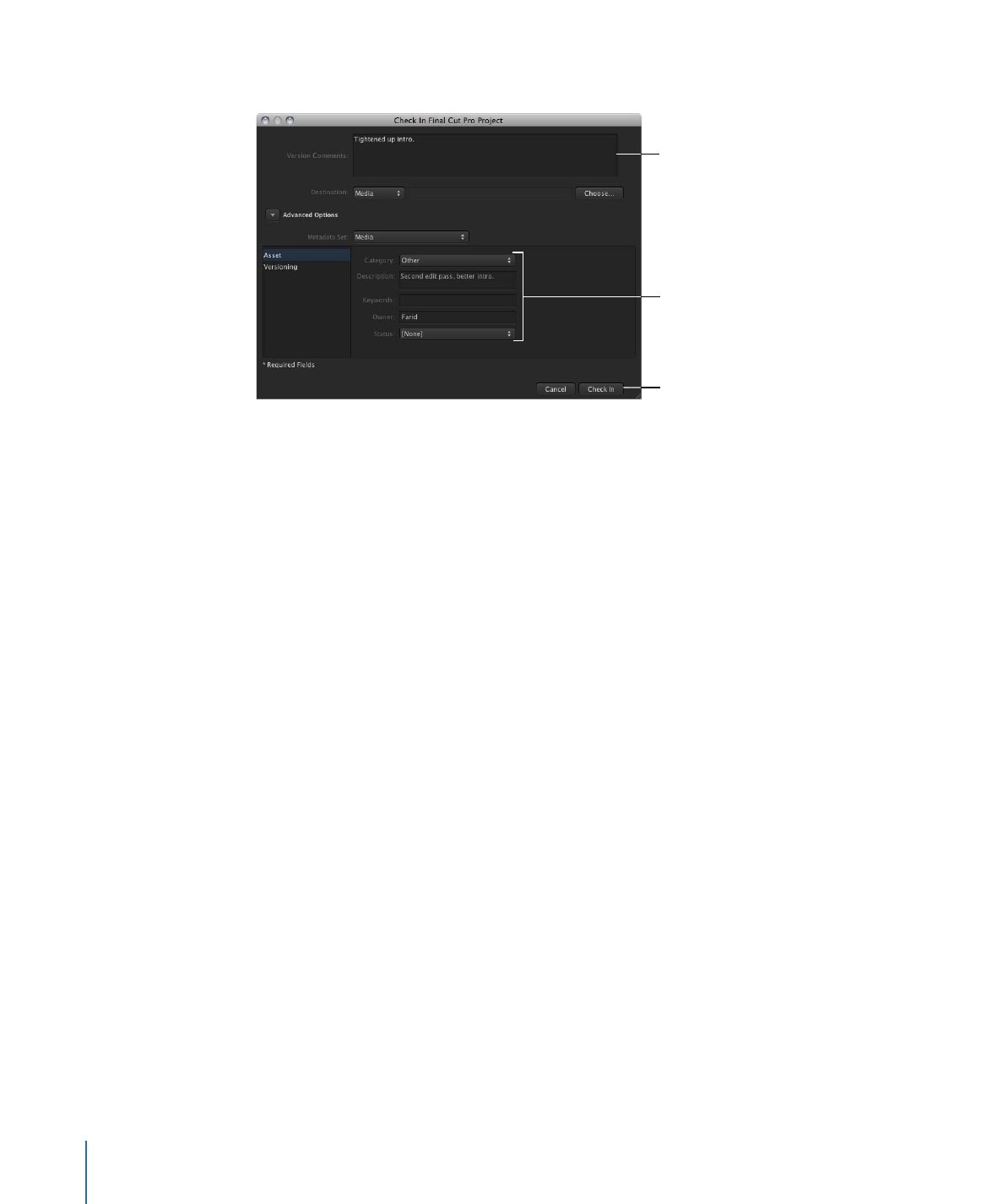
Making Versions of Final Cut Pro Project Assets
Final Cut Server can track Final Cut Pro project files as you edit them, providing a version
for each changed version of a project that is checked in to Final Cut Server.
If your Final Cut Server administrator turned on asset version control during the installation
process, your system may already be creating new versions of assets as you revise them.
Important:
When version control is turned on for an asset, Final Cut Server creates a copy
of every version that is checked in. Before enabling Final Cut Server to track versions of
an asset, check that you have sufficient disk capacity. If you have questions about whether
you should turn on the version control feature for a particular asset, contact your
Final Cut Server administrator.
To create a version of a Final Cut Pro project asset
1
Verify that the version control feature is turned on for the Final Cut Pro project asset by
doing the following:
a
Double-click the project asset to open the asset’s info window.
b
Click the Versions button.
110
Chapter 7
Working with Final Cut Pro Projects
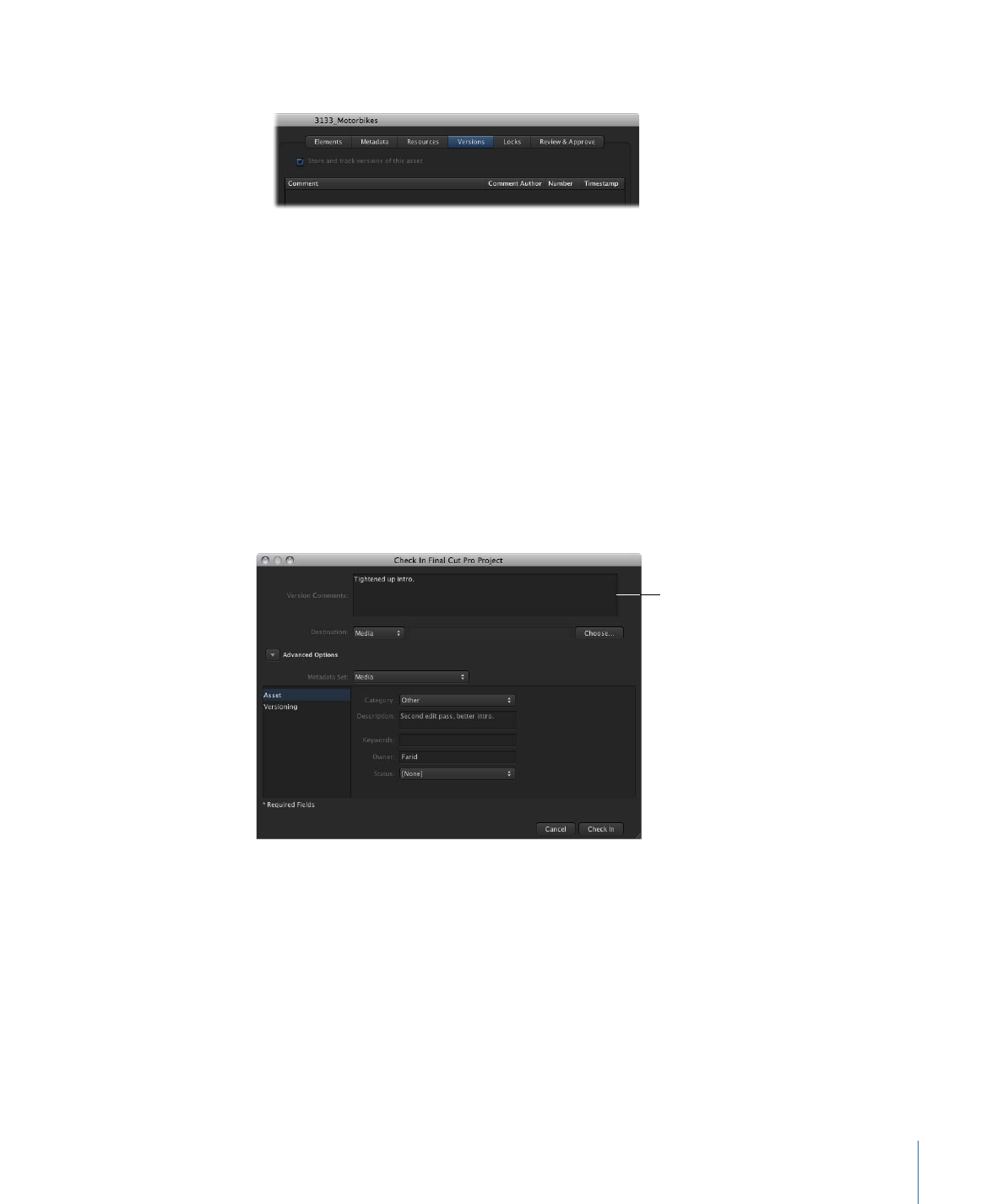
c
If the “Store and track versions of this asset” checkbox is not selected, select it.
2
Check out the Final Cut Pro project by doing one of the following:
• Click the Check Out button in the Toolbar.
• Control-click the asset, then choose Check Out from the shortcut menu.
3
In the Check Out window that appears, enter a checkout location and click Check Out.
4
Edit the Final Cut Pro project.
5
When you’ve finished editing, save the project.
6
Check in the Final Cut Pro project by doing one of the following:
• Click the Check In button in the Toolbar.
• Control-click the asset, then choose Check Out from the shortcut menu.
7
Add a comment in the window that appears.
Type comments about
this version here.
8
Click the Check In button.
When you check in an updated version of the asset, the previous version appears in the
Versions pane of the asset’s info window.