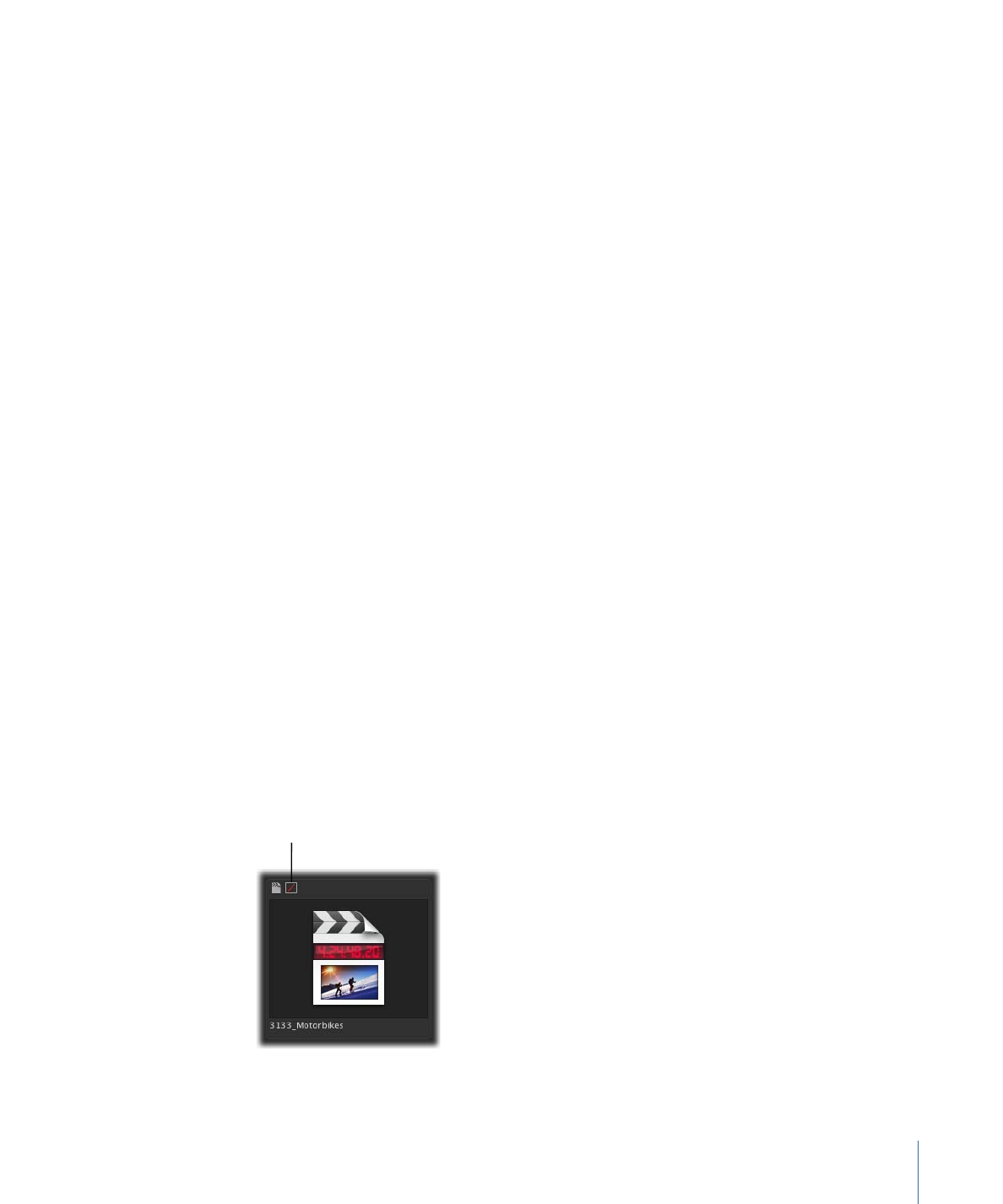
Resolving Offline Media Issues
After uploading or checking in a Final Cut Pro project, you may find that one or more of
the project’s media files have gone offline. You know that the media is offline because
an offline icon appears on the asset.
This icon shows that one
or more of the project’s
media files are offline.
105
Chapter 7
Working with Final Cut Pro Projects
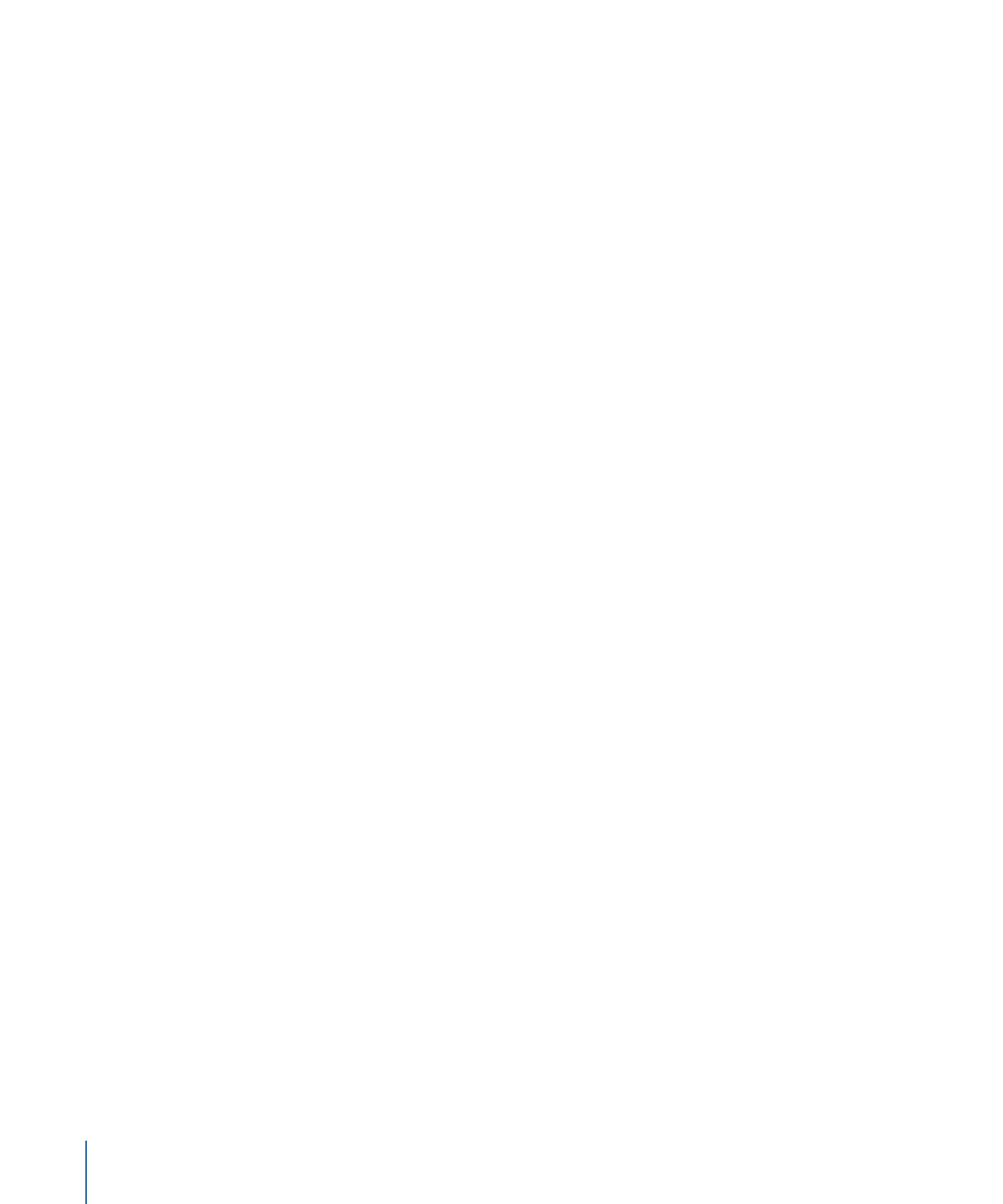
Final Cut Server cannot modify a Final Cut Pro project’s media links. While Final Cut Server
is managing a Final Cut Pro project, media can go offline because the project asset was
uploaded incorrectly, or because the media files went offline while the project was being
edited in Final Cut Pro and was then uploaded with offline media.
If the project’s media was not linked correctly at upload or checkin and went offline when
it was uploaded to Final Cut Server, you should check out the project, relink the media,
and then check it back in to Final Cut Server.
If the project’s media is unlinked in Final Cut Pro, you should attempt to relink the media
in Final Cut Pro.