
Checking Projects and Media Files In and Out
If you uploaded a Final Cut Studio project and its linked media files as individual assets,
you need to individually check out the project asset and each of the media assets. If the
Final Cut Studio project asset and its linked media assets were put in a Final Cut Server
production and given unique metadata at upload, finding and downloading the
Final Cut Studio project and its media is easy. You can open the production or search for
the unique metadata common to the Final Cut Studio project and its media to find the
project and media assets. Then you can check out the project and each of its media assets.
119
Chapter 8
Working with Final Cut Studio Projects
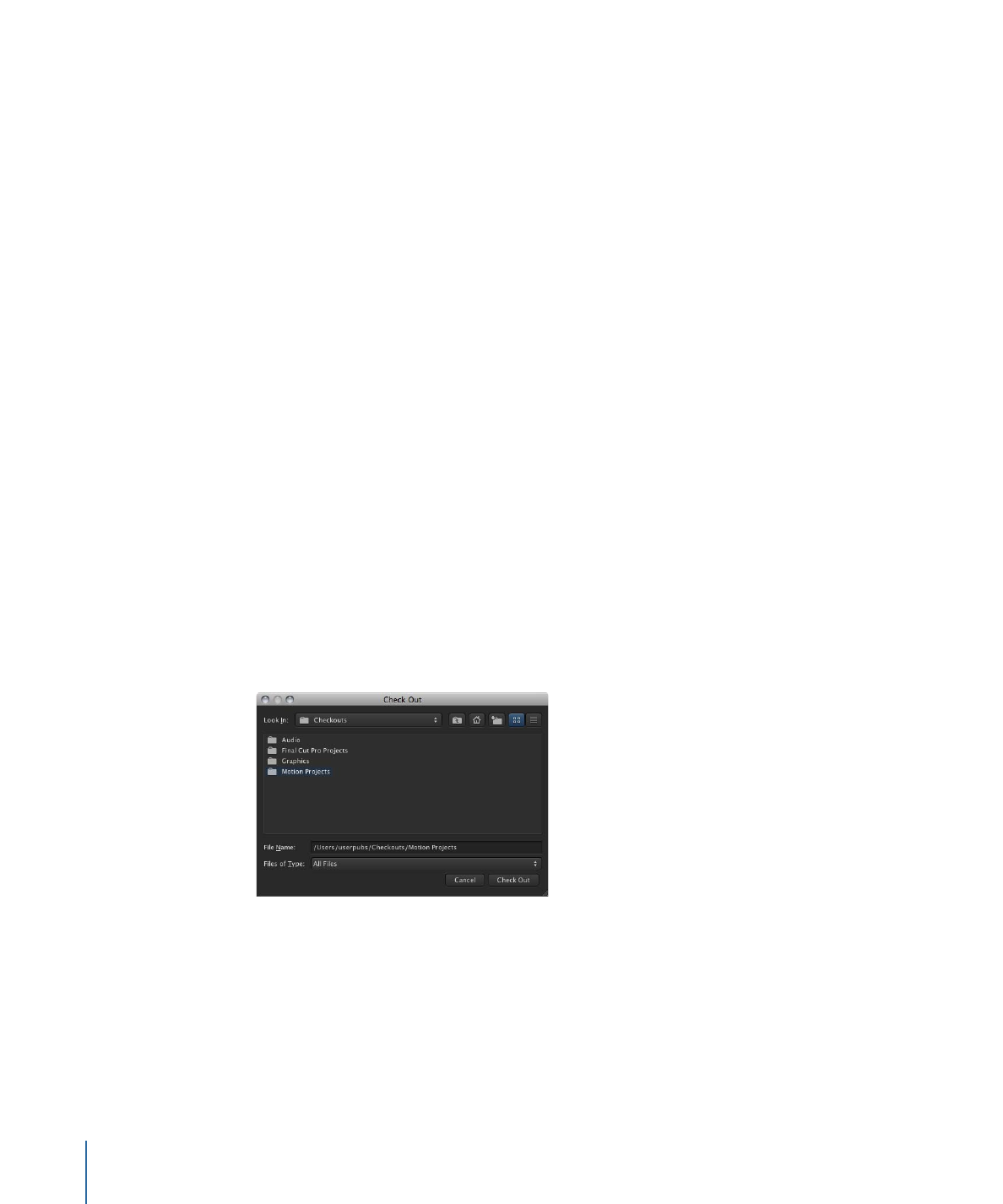
If the Final Cut Server project upload was not explicitly organized with a production or
keyword, you may need to download the project, open it in its original application, and
then manually search for the media needed for the project. Then you can download each
piece of media and edit the project. When you check the project back in, you can organize
the project in a production and apply a project keyword.
Remember that when you check out any asset, it is locked with a Checkout lock and the
asset’s primary representation cannot be modified; however, the asset’s metadata can
be modified by any user.