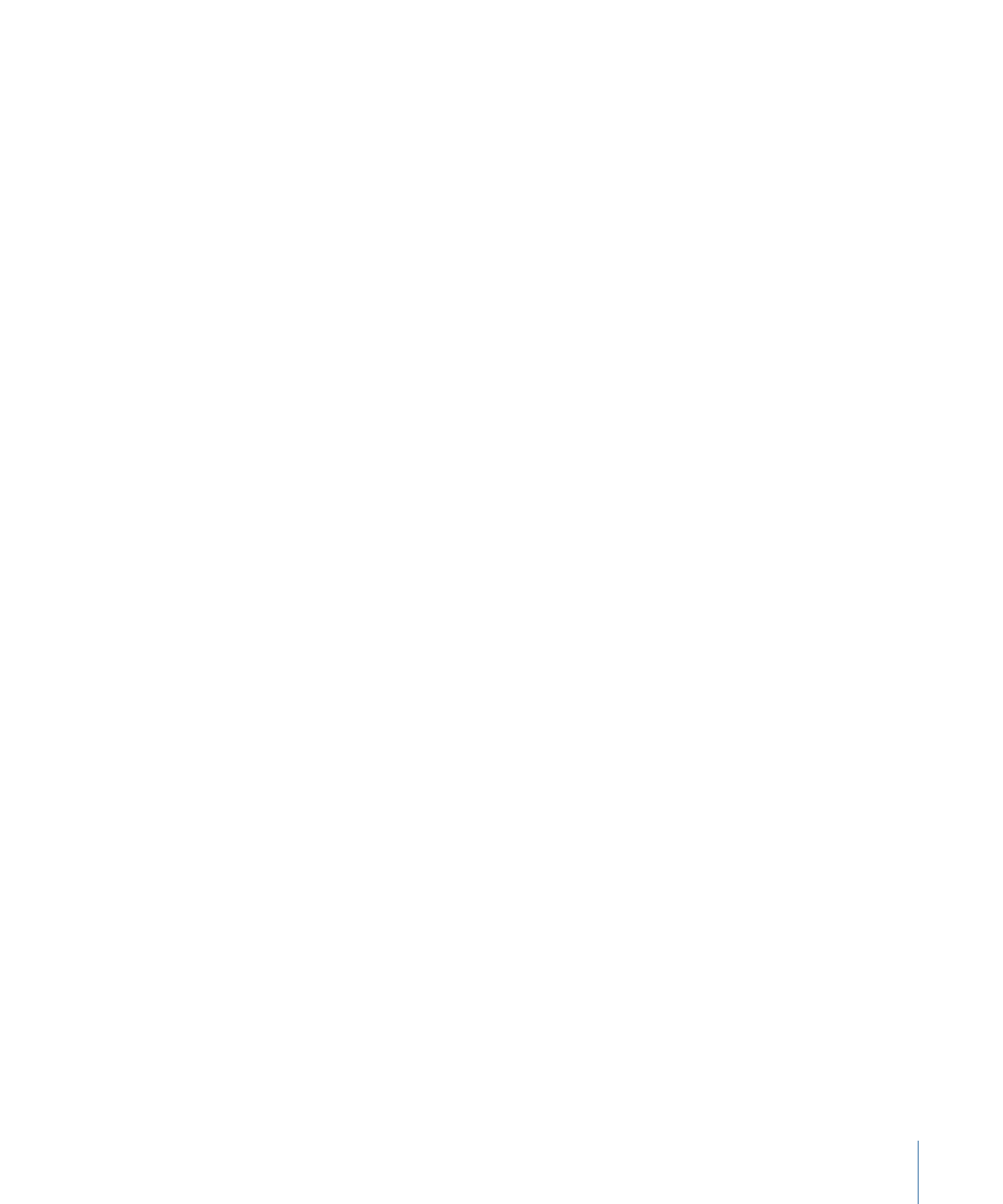
Reconnecting a Soundtrack Pro Project to Its Media Files
When you open a Soundtrack Pro multitrack project, the application checks to see if the
media files the project uses exist in the same location they were in when the project was
last opened. If the media files are not in the expected location, Soundtrack Pro displays
a Can’t Find File dialog with three choices:
• Skip All: Opens the project without reconnecting any missing files.
• Skip File: Opens the project without reconnecting the missing file.
121
Chapter 8
Working with Final Cut Studio Projects
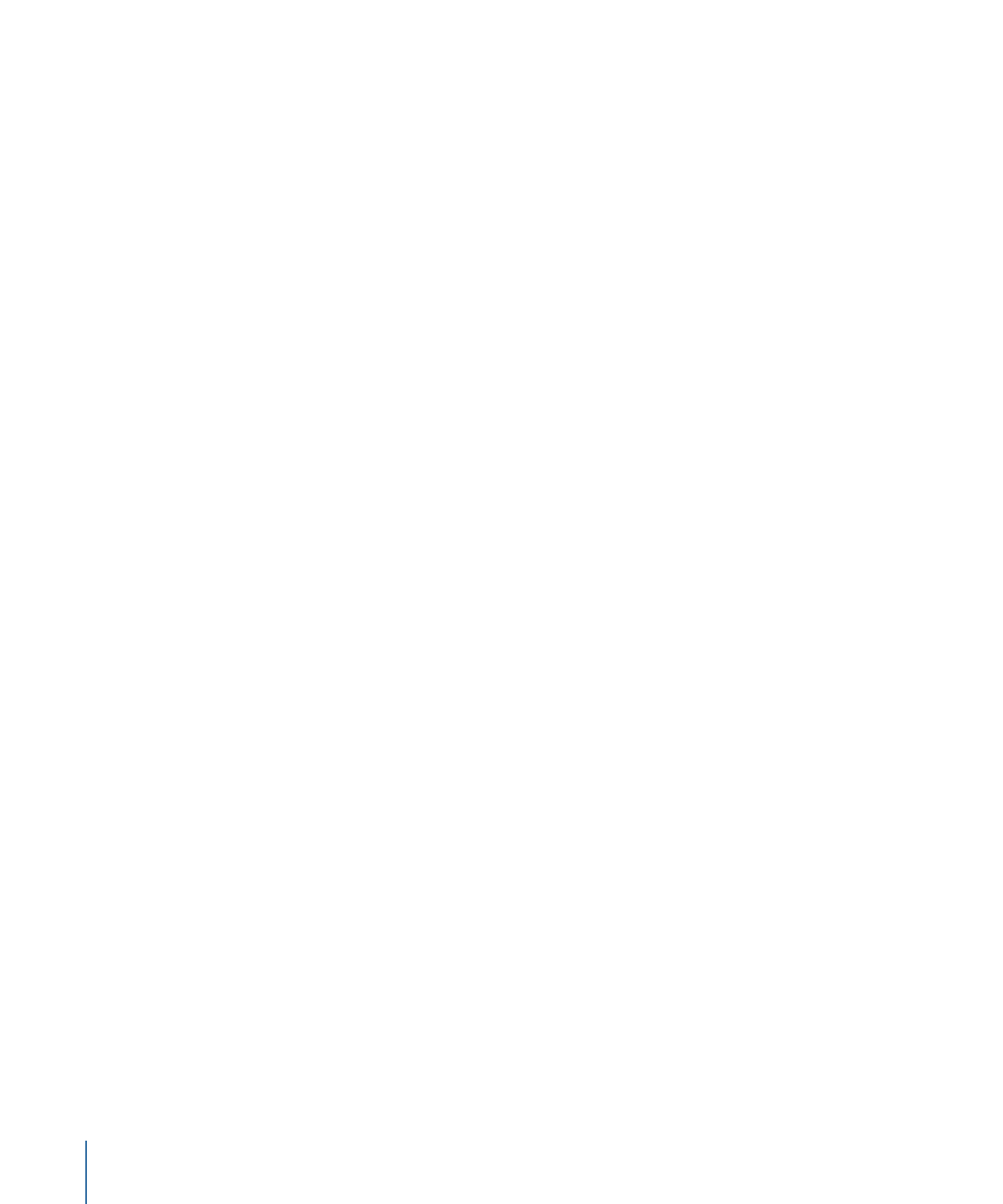
• Locate: Presents a dialog that lets you locate the missing file and reconnect it to the
project.
To reconnect Soundtrack Pro media files using the Locate option
1
In the Can’t Find File dialog, click Locate.
2
The window that appears displays the filename that needs to be reconnected as the
window’s title. In the file browser that appears in the window, navigate to the file’s
location.
3
When you’ve identified the file location, click Open.
The file is reconnected.
If you choose to open the project in Soundtrack Pro without reconnecting its files, you
can reconnect individual audio files from the Timeline or the Bin tab and reconnect a
video file in the video track in the Timeline.
To reconnect an audio or a video file in Soundtrack Pro
1
Control-click the clip in the Timeline or video track, then choose Reconnect [filename]
from the shortcut menu.
2
In the dialog that appears, locate the file you want to reconnect.
3
Click Open to reconnect the file.
For more information about reconnecting Soundtrack Pro projects, see the documentation
that came with the application.