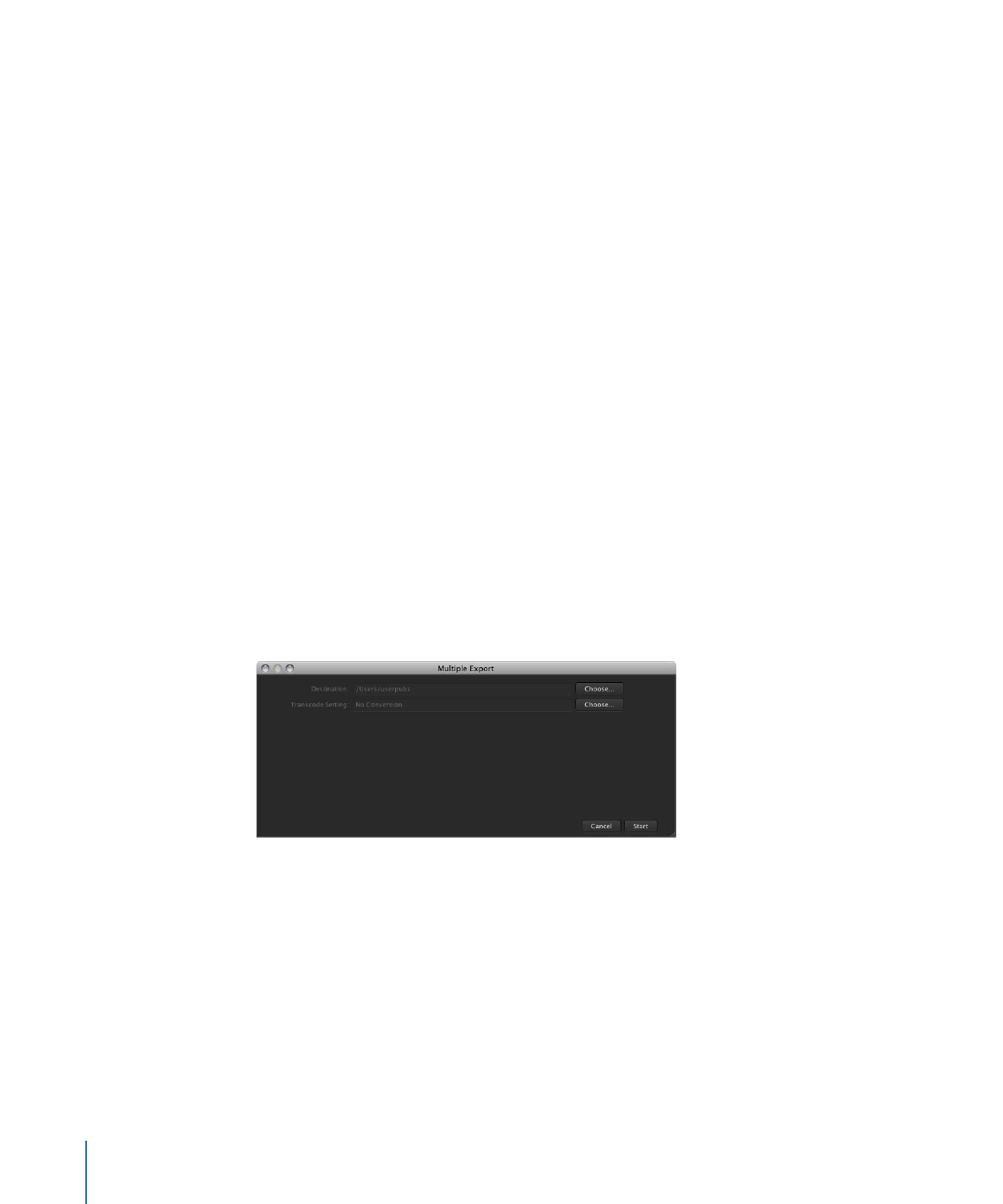
Exporting Media Assets
Exporting is useful for creating copies of media files for editing or for making a backup
copy. You can export copies of media assets even if the asset is locked or checked out
by another user.
Important:
After you export a media asset, the exported file is no longer managed by
Final Cut Server. If you want to create a managed copy of an asset that can be checked
in and tracked by Final Cut Server, check out the asset.
To export one or more media assets
1
Select one or more assets, Control-click an asset, then choose Export from the shortcut
menu.
The Export or Multiple Export window appears.
2
In the window, choose a destination to save the media files to by clicking the Choose
button and identifying a location in the file browser.
3
If desired, choose a transcode setting.
4
If you are exporting a single file, you can also optionally change the filename.
5
Click the Start button.
The media file is exported to the location you specified in the Export window.
102
Chapter 6
Working with Media Assets
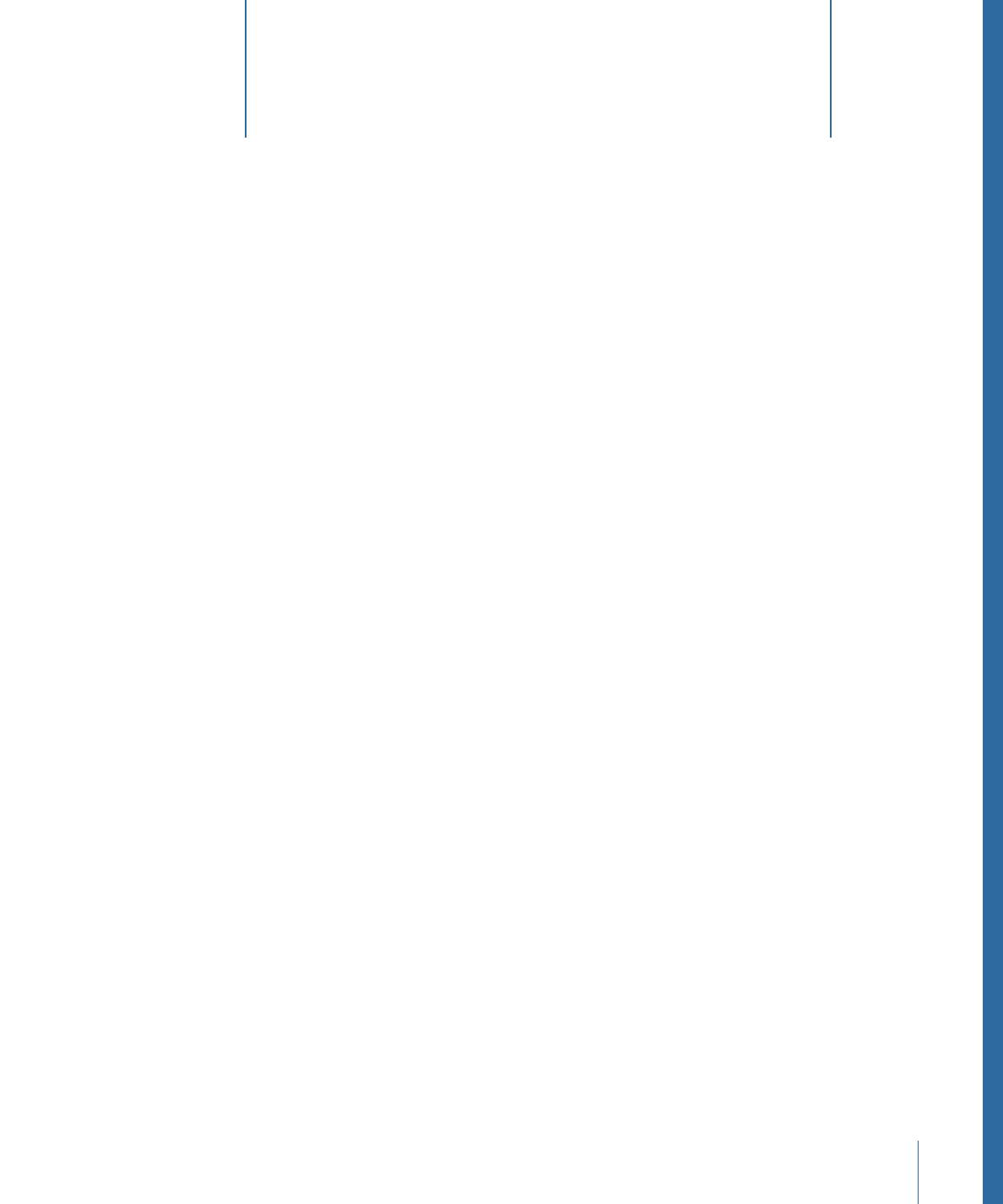
This chapter explains how to work with Final Cut Pro projects. You can edit Final Cut Pro
projects by checking out the project asset, editing the checked-out file in Final Cut Pro,
and then checking the edited file back in to Final Cut Server. A separate workflow is
provided for editing a Final Cut Server–managed copy of a Final Cut Pro project while
you are not connected to the Final Cut Server network. You can also export a copy of a
Final Cut Pro project from Final Cut Server.
This chapter covers the following:
•
About Final Cut Pro Projects
(p. 103)
•
Using Final Cut Pro and Final Cut Server Together
(p. 104)
•
Resolving Offline Media Issues
(p. 105)
•
Moving Projects Between Final Cut Server and Final Cut Pro
(p. 106)
•
Checking Out a Final Cut Pro Project
(p. 106)
•
Editing a Checked-Out Project in Final Cut Pro
(p. 108)
•
Checking In a Final Cut Pro Project
(p. 109)
•
Making Versions of Final Cut Pro Project Assets
(p. 110)
•
Working on Projects While Away from the Final Cut Server Network
(p. 111)
•
Exporting a Final Cut Pro Project
(p. 114)
About Final Cut Pro Projects
When you upload a Final Cut Pro project to Final Cut Server, the Final Cut Pro project is
uploaded as an asset, and each media file that is linked to that Final Cut Pro project asset
is also uploaded as an independent media asset, called an element of that project.
Final Cut Server uses elements to track the linked media assets. Elements are listed in the
project asset’s Elements pane.
103