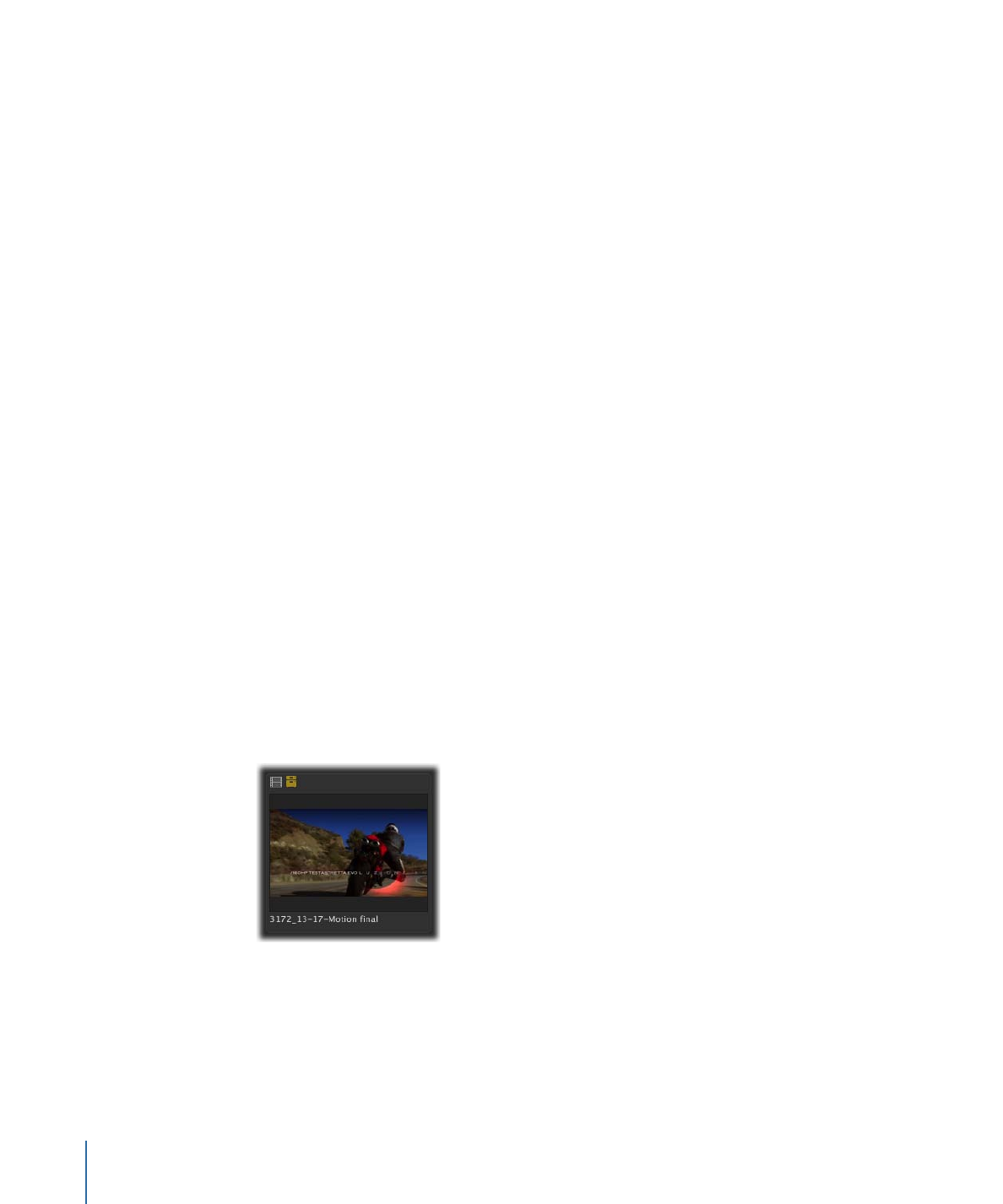
Archiving and Restoring Media Assets
You can move the primary representation of a media asset to the archive device that was
set up by your Final Cut Server administrator. Because only the primary representation is
moved, the asset stays in the Final Cut Server catalog so you can still locate the asset and
search its metadata. The primary representation file, however, is safely archived and
cannot be downloaded or modified.
If you attempt to archive a media asset that is being used by a project asset, a dialog
appears, asking you if you want to continue the archive process. If you choose to continue,
the media asset will not be available for the project.
If you have questions about archiving, contact your Final Cut Server administrator.
To archive an asset
µ
Control-click the media asset, then choose “Archive to” and an archive device from the
shortcut menu.
The media asset is archived, and the archive icon appears on its thumbnail.
To restore a media asset and move the asset’s primary representation off the archive
device
µ
Control-click the archived asset, then choose Restore from the shortcut menu.
The archive icon disappears, indicating that the media asset’s primary representation has
been moved off the archive device. The media asset is available for use.
140
Chapter 10
Exporting, Archiving, and Deleting Completed Assets and Projects