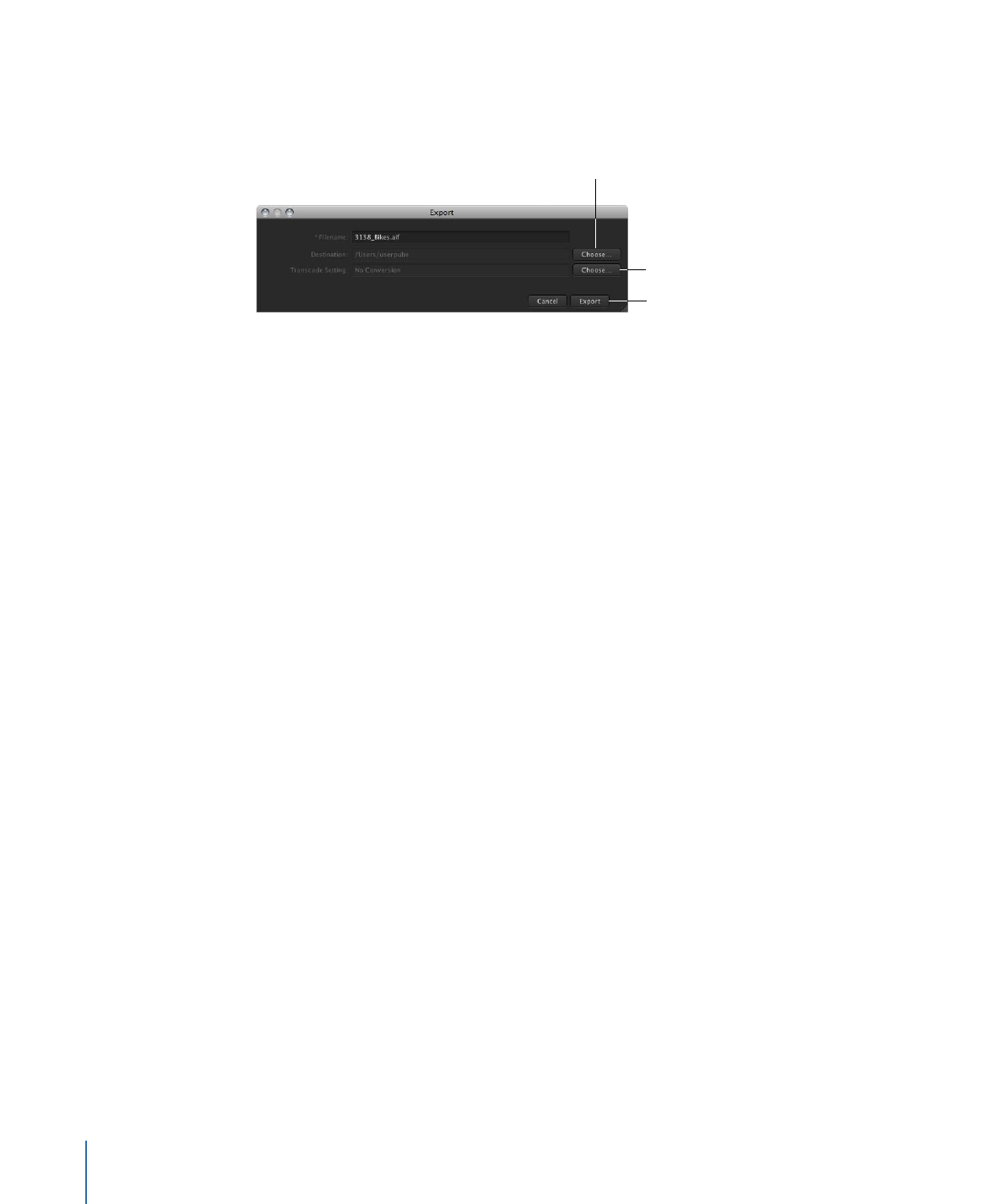
Exporting a Final Cut Pro Project and Its Linked Media Assets
You can export a Final Cut Pro project asset and all its linked media assets in one process.
To export a copy of a Final Cut Pro project and its linked media assets
1
Control-click the asset, then choose Export from the shortcut menu.
The Export Final Cut Pro window appears.
2
In the Export Final Cut Pro window, choose a location to save the exported Final Cut Pro
project file and its linked media files to by clicking the Choose button and identifying a
location in the file browser.
138
Chapter 10
Exporting, Archiving, and Deleting Completed Assets and Projects
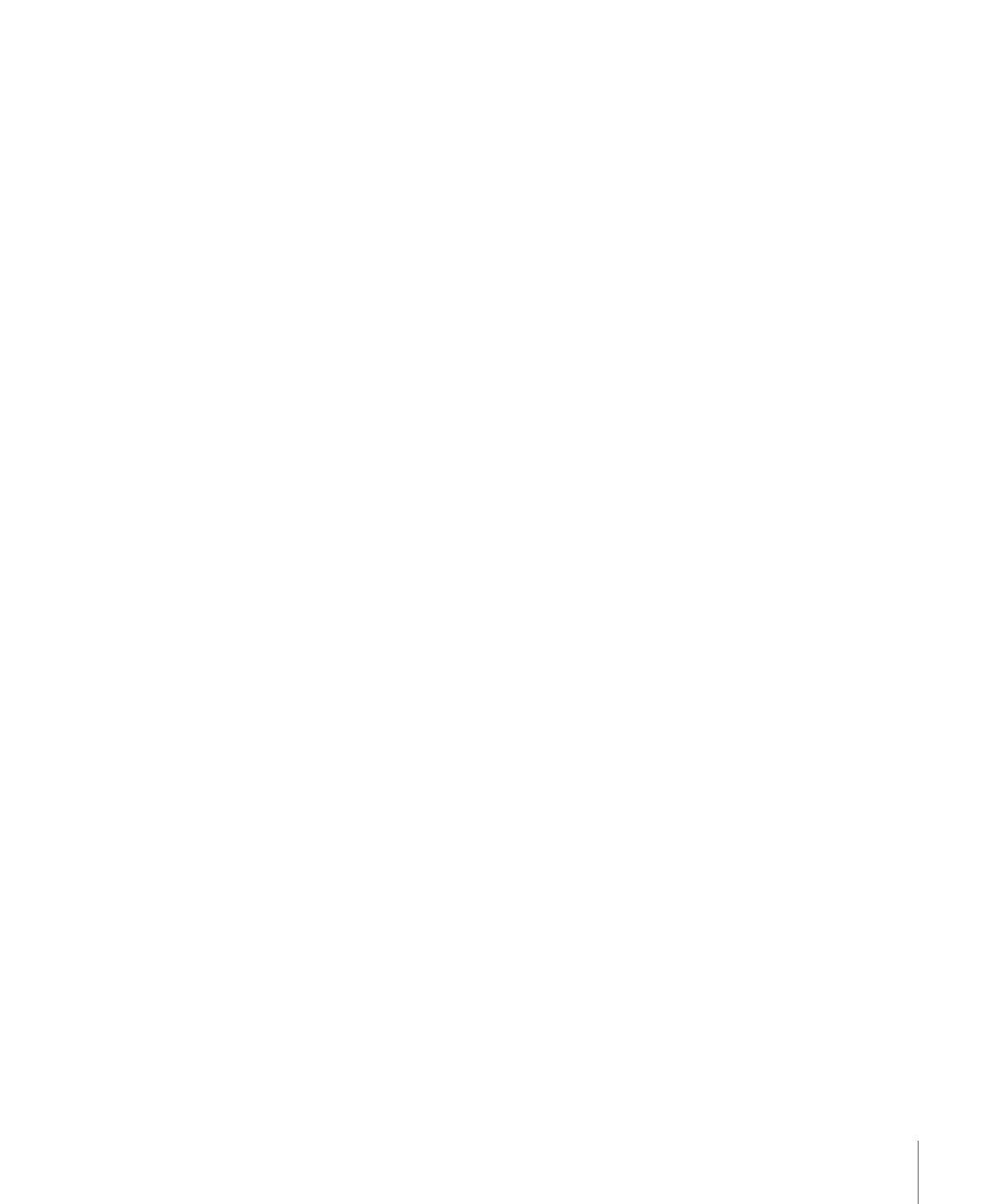
3
Do one of the following:
• If the Edit Proxy feature has not been turned on: Original media will be used by default.
• If the Edit Proxy feature has been turned on: Choose Original Media or Edit Proxy from
the Use pop-up menu. This defines the media type that will be exported.
4
Select the Keep Media with Project checkbox to include the media files in the export.
Important:
If you don’t select the Keep Media with Project checkbox, only the Final Cut Pro
project asset is exported.
5
Click the Export button.
A copy of the project is exported to the location you specified in the Export Final Cut Pro
window.
Note: After export, the project and media files are no longer tracked by Final Cut Server.