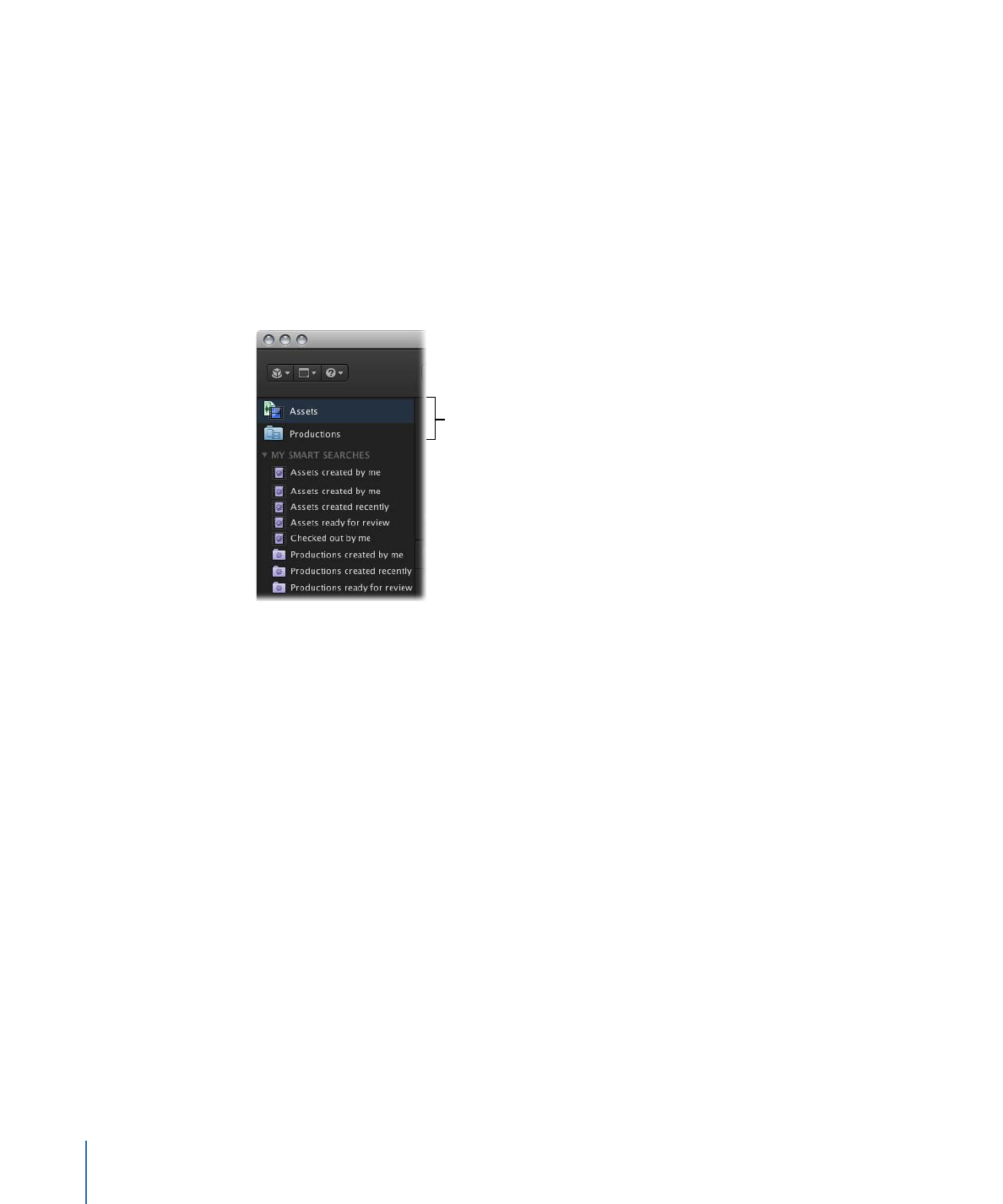
About Assets
Assets can be divided into three general categories: media assets, Final Cut Pro project
assets, and Final Cut Studio or other project assets.
54
Chapter 4
Organizing and Searching the Final Cut Server Catalog
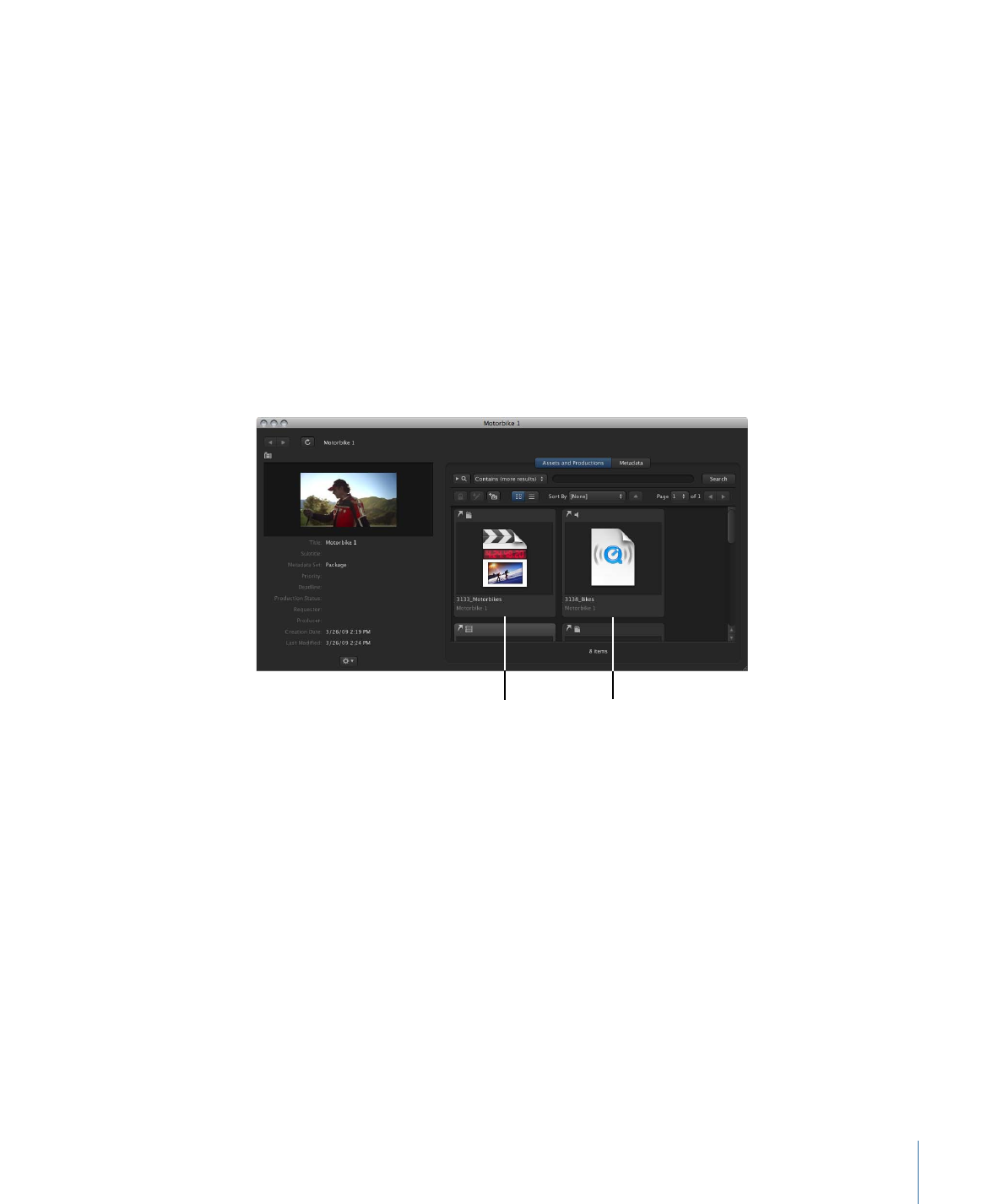
Media assets are created when audio, video, graphic, or other media files are uploaded
to Final Cut Server. Final Cut Pro project assets are created when Final Cut Pro projects
are uploaded to Final Cut Server. The Final Cut Pro project asset info window contains an
Elements pane that lists the media assets that are used by the Final Cut Pro project file.
Final Cut Studio project assets are created when Motion, Soundtrack Pro, and
DVD Studio Pro project files are uploaded to Final Cut Server. Unlike Final Cut Pro project
assets, these project files require you to manually organize the project’s linked media
assets. (Note that a Final Cut Studio project and its media can be uploaded as either a
bundle asset or as individual assets.) See
Uploading Files to Final Cut Server
for more
information about the assets you can upload to Final Cut Server.
Many assets display an icon (video, audio, and graphic icons, for example) or an application
symbol on their thumbnails (Final Cut Studio project files, for example) to help you identify
the type of asset.
An audio asset alias
A Final Cut Pro asset alias
55
Chapter 4
Organizing and Searching the Final Cut Server Catalog
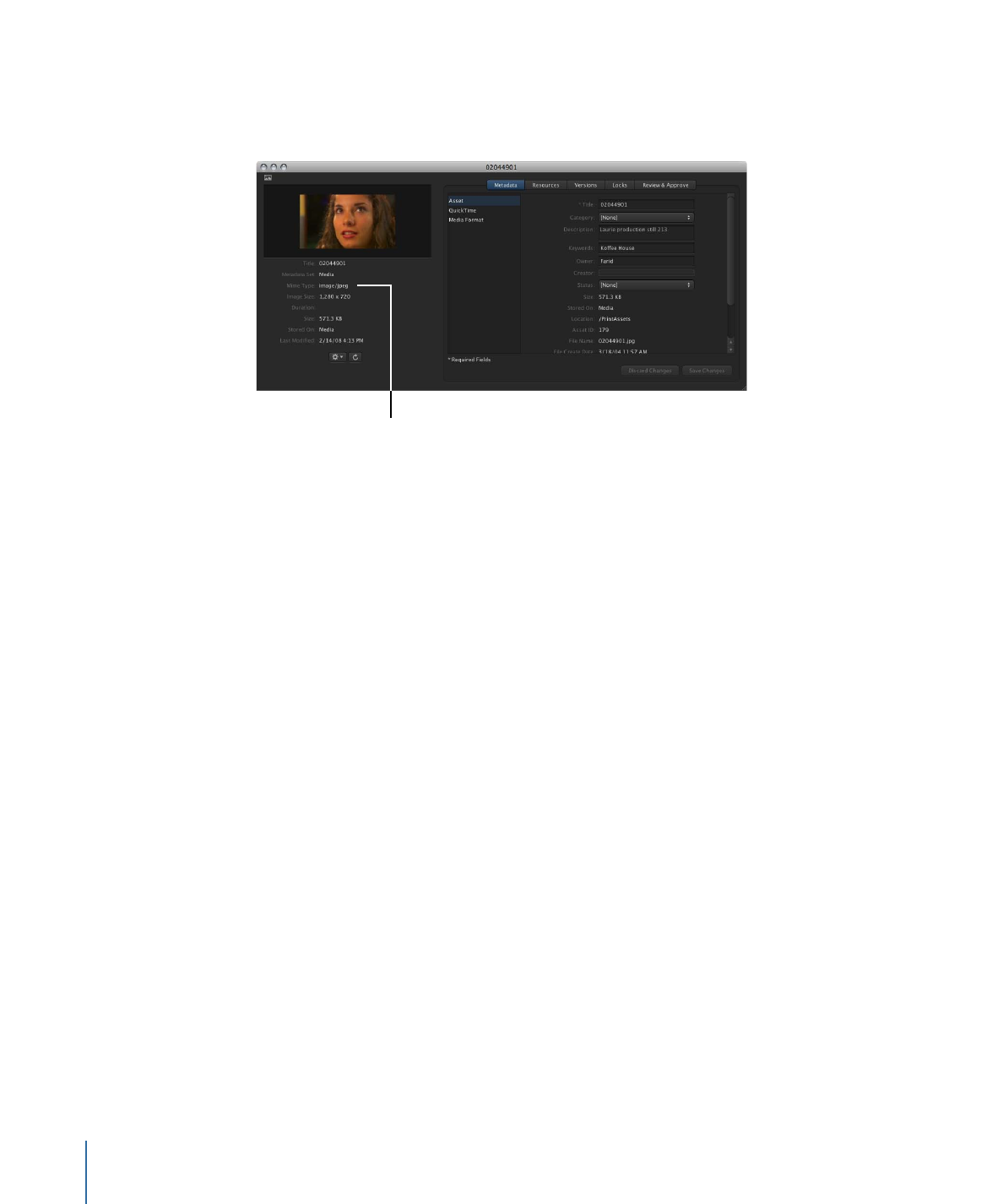
You can also get information about an asset by looking at its MIME type. The MIME type
describes either the type of information contained in the primary representation file or
the application in which the primary representation file was created.
The MIME type for
this image asset
is shown here.
You can search for a specific MIME type; if you use that search often, you can save it as
a Smart Search. See
Searching in Final Cut Server
for more information.