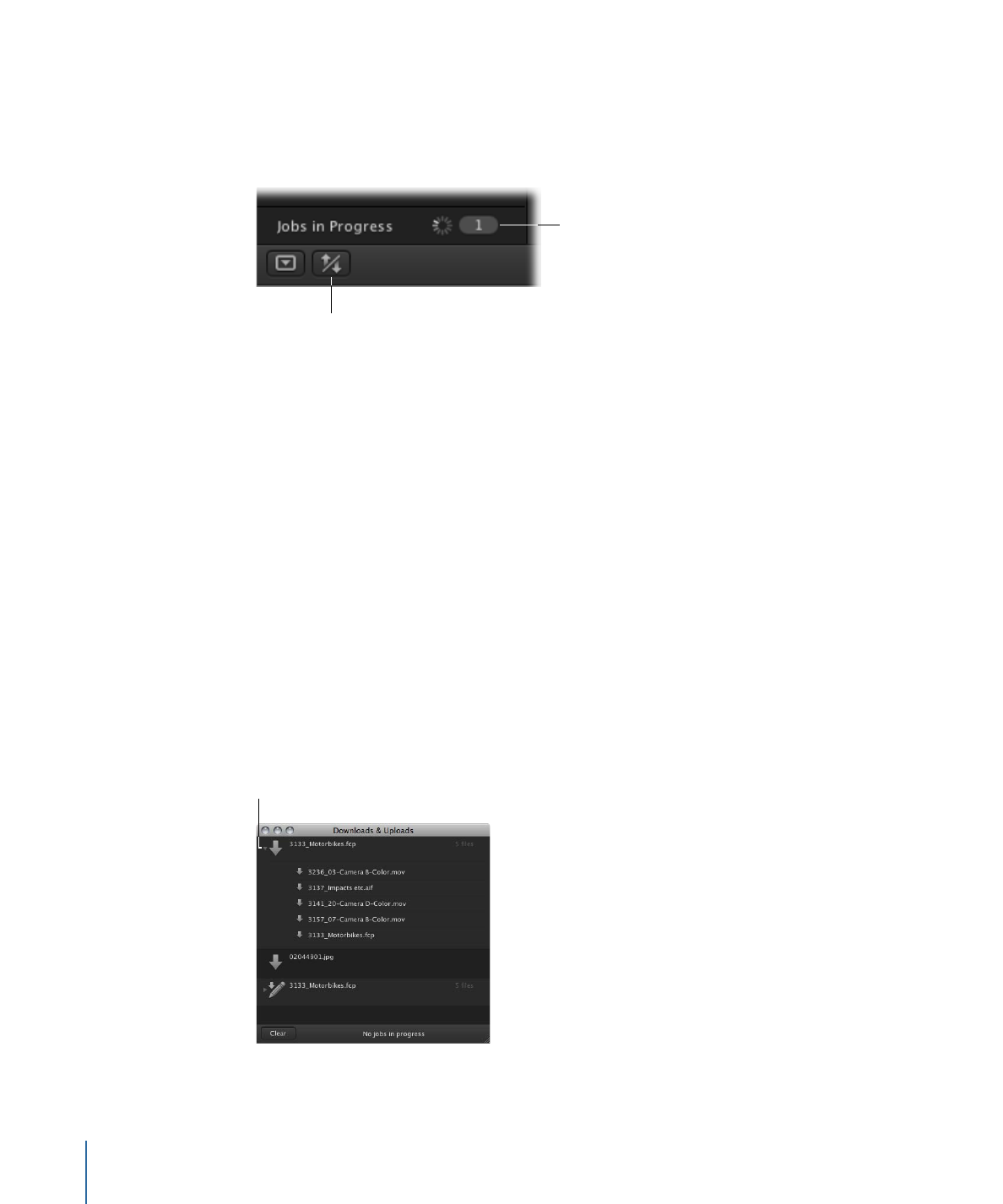
The Downloads & Uploads Window
For more information about files being uploaded or downloaded, you can open the
Downloads & Uploads window, which shows the specific files being downloaded and
information about the status of each.
Note: The Downloads & Uploads window does not show details about files being
transcoded to create proxy files. You can see the details about the transcoding of these
files in the Search All Jobs window.
To open the Downloads & Uploads window
µ
Click the Downloads and Uploads button in the bottom-left corner of the Final Cut Server
main window.
Note: If an upload or download fails, an error icon appears in the Downloads & Uploads
window. You must clear the jobs listed in the Downloads & Uploads window to make
this icon disappear.
Open the disclosure
triangle to view the files
that are part of a job.
90
Chapter 5
Working in Final Cut Server
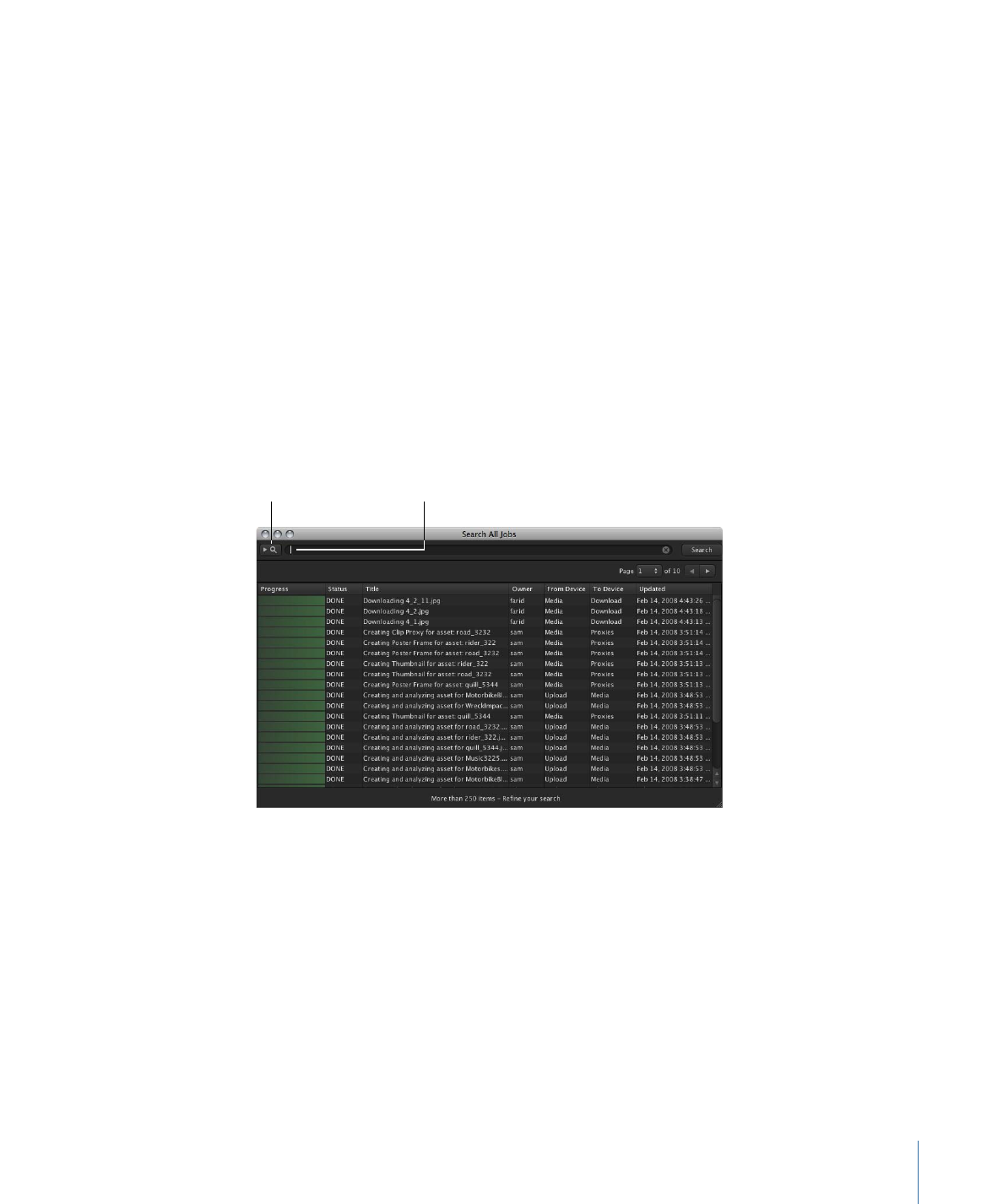
To clear the jobs listed in the Downloads & Uploads window
µ
Click Clear in the bottom-left corner of the Downloads & Uploads window.