
Using Final Cut Pro and Final Cut Server Together
There are several ways you can work with a Final Cut Pro project:
• You can check out the Final Cut Pro project. Checking out a Final Cut Pro project is the
best way to work with it, because the checked-out project and media assets are
managed by Final Cut Server. After you’ve modified the project, you can check it back
in, updating the project in Final Cut Server with any changes. Optionally, you can turn
on version control and automatically save checked in versions of the project.
• You can export the Final Cut Pro project. This is a good choice if you need to use or
share an unmanaged copy of a Final Cut Pro project. However, it’s important to
remember that exported Final Cut Pro projects are not managed by Final Cut Server. If
you decide you want to update a Final Cut Pro project that you previously exported
from Final Cut Server, you will have to upload the updated copy as a new Final Cut Server
asset.
104
Chapter 7
Working with Final Cut Pro Projects
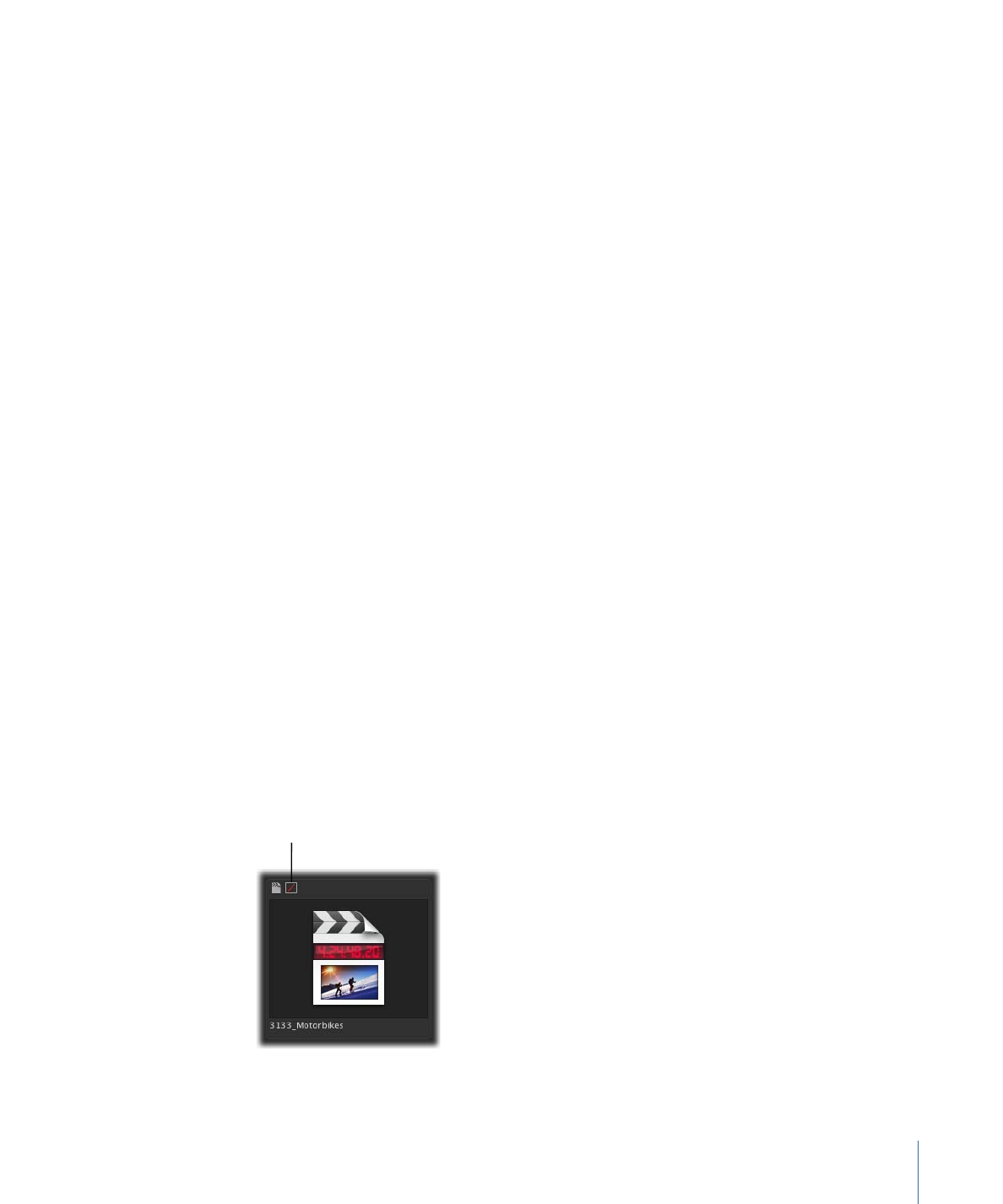
Whether you are uploading a new Final Cut Pro project into Final Cut Server or checking
an existing Final Cut Pro project asset back in to Final Cut Server, it’s important to
understand the following:
• Final Cut Server does not support folder hierarchies in the Final Cut Pro bin. Items you’ve
organized in the Final Cut Pro bin come into Final Cut Server in a flat structure.
• Final Cut Server does not recognize markers set in Final Cut Pro. Markers and marker
comments created in Final Cut Pro cannot be viewed in Final Cut Server. However,
when you check out or export a Final Cut Pro project from Final Cut Server, the markers
and their text appear again in Final Cut Pro.
• Final Cut Server does not recognize text generator clip names. After you check out or
export a Final Cut Pro project that contains a text generator clip from Final Cut Server
and open the project in Final Cut Pro, the text generator clip reverts to its default clip
name. However, the text used in the text generator clip is not affected and appears
correctly in the video shown in the Canvas.
• Remember to save checked-out project files. Save checked-out project files often, and
only save them to the Final Cut Server checkout location. Do not move checked-out
files from their checkout location.
• Remember that projects that are exported from Final Cut Server are no longer managed
by Final Cut Server. You cannot update an existing Final Cut Pro project asset in
Final Cut Server unless you have checked out the asset, edited it, and then checked it
back in. If you edited a Final Cut Pro project asset that was exported or duplicated, it
is no longer managed by Final Cut Server.